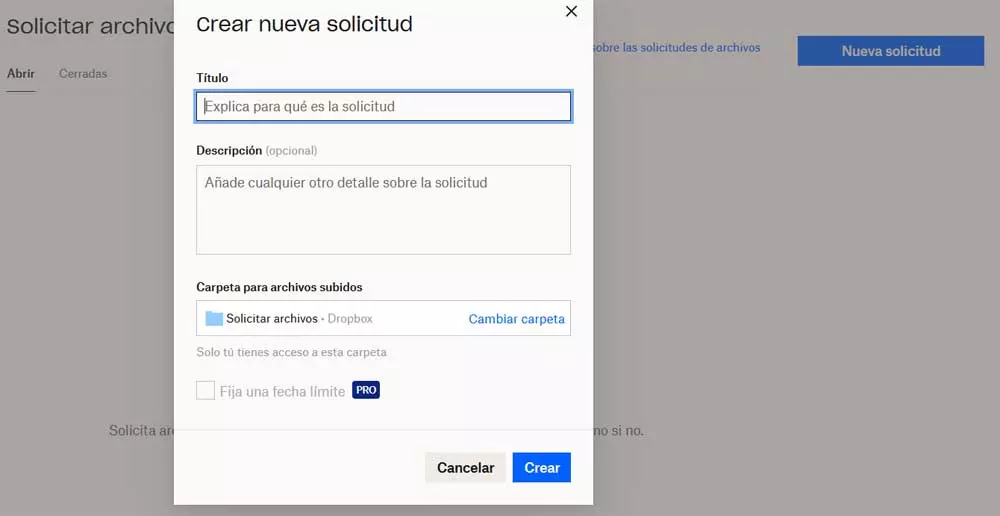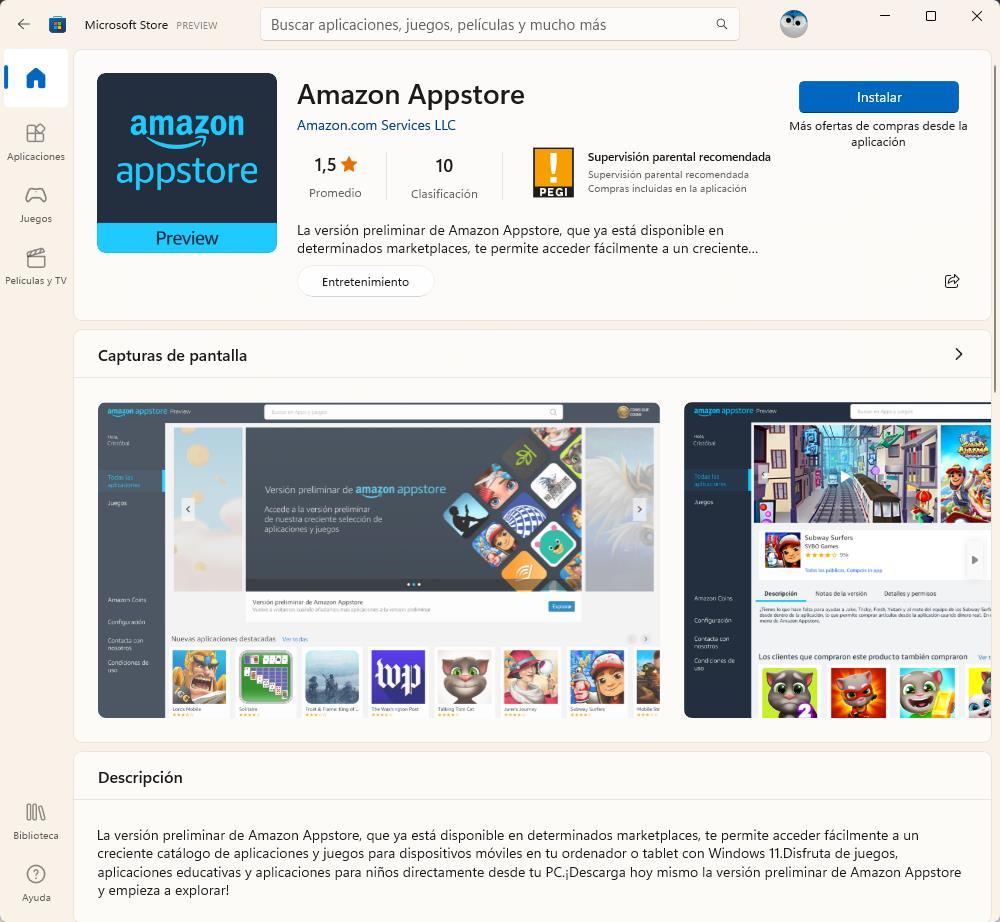Some of today’s big technology companies offer us their own cloud storage services. Microsoft could not be less, so it proposes to all users who have an account of the firm, the use of its platform of this type, OneDrive.
As a general rule, these companies that we are talking about offer us a space on their own servers so that we can store our own content. As you can imagine, all this will allow us save a good amount of hard drive on the local computer. In addition, these remote storage platforms can help us save backups without the risk of them being damaged. Many users use the cloud to also save their photos and videos, content that takes up a lot of space, and that is not necessary on a day-to-day basis.
Next, we want to focus on one of the most popular as well as used, Microsoft’s OneDrive. As usual in most of these types of proposals, the free space available is usually limited. Next, if we need store more datawe will have to pay a subscription to the corresponding company, in this case Microsoft. It is worth mentioning that we have several possibilities when using OneDrive, perhaps the most effective is downloading its client for Windows.
But of course, due to that limitation in terms of space that we are talking about, on more occasions than we would like we are obliged to remove content. This will allow us to make room for other new files that we want to store remotely. Speaking of this Microsoft proposal, we can also find ourselves faced with the problem that we have accidentally deleted something.
This OneDrive feature allows you to recover deleted files
If we find ourselves in this situation, sometimes it can translate into a serious problem. However, the client of the storage service that we are talking about in these lines offers us an interesting solution. This integrated function will allow us to recover, on some occasions, those files that we have accidentally deleted. Therefore, if we find ourselves in this unpleasant situation, let’s see how to take advantage of it.
The first thing we do is take a close look at the main interface of the OneDrive client. In the first instance in it we find all the folders and their corresponding contents stored over time here. At the same time, in the left panel of that window we see a series of types of content that we can access more quickly.
Well then, in the event that we have made a mistake and have deleted some files or folders without realizing itat that instant we have the chance to get them back. In the aforementioned left panel, specifically in the lower part, we find an entry called Recycle Binwhere we click.
Here we are going to find all those contents that we just accidentally deleted, since they weren’t completely removed, luckily for us. In this way we only have to click with the right mouse button on those entries that we want to recover and make them available again, and choose the Restore option. It is worth mentioning that from here we will also have the possibility of definitively eliminating everything that does not interest us to free up part of the available space.