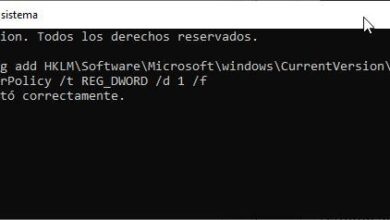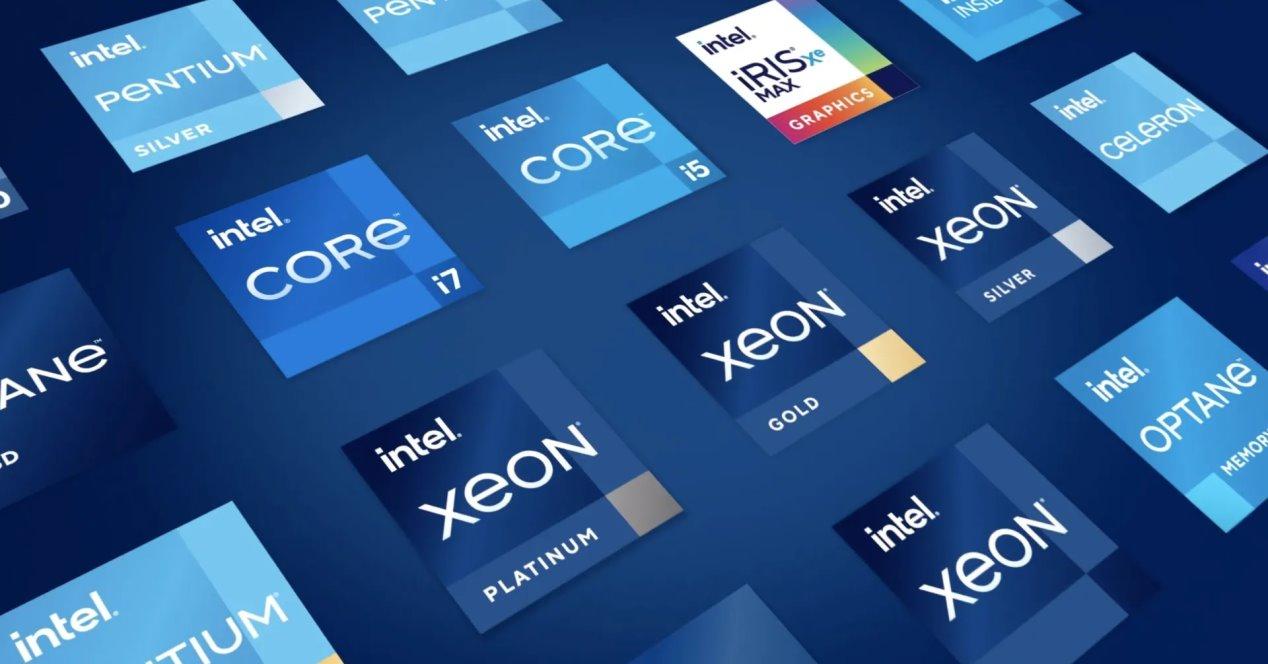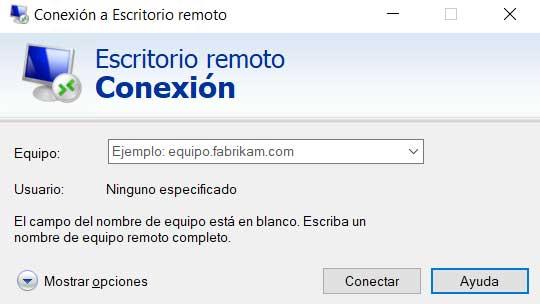
The long-awaited 2022 update of Windows 11 is having a very bumpy launch. And it is that, despite the fact that Microsoft has once again opted for a staggered launch, and has had this update for many months within the Insider program, since it arrived, a few weeks ago, it has not stopped receiving errors and problems. After the errors when updating, with performance, and with the printers, now a new bug overshadows this operating system again.
The more users install the new version of Windows, the more errors and problems appear. This time, users are complaining about unable to use remote desktop of the operating system to be able to connect remotely to their computers.
Although Microsoft has not officially confirmed that there are problems with this protocol, nor that these problems are the fault of the 22H2 update of the operating system, there are Microsoft employees who have already become aware of the problem, and are helping users to solve it through from the company’s community forums.
The problems are very varied, and it depends a lot on the affected computer. For example, there are users who claim that it is impossible to connect to the PC remotelywhile others can establish the connection, but suffer random disconnections that prevents the correct use of this protocol.
Workaround to use RDP
Although it is not very well known why these problems occur, some users suggest that it is because the program uses only the UDP protocol instead of trying to establish the connection through TCP. As we know, the UDP protocol is faster than TCP, but it lacks any kind of integrity check, so a damaged packet on the connection can already cause a critical error, and it is enough to close the session.
Luckily, there is a temporary hack that allows us to fix this error: disable the use of UDP on affected systems. We can do this in two different ways. The first, if we have Windows 11 Pro, using the group policy editor. We will go to the “Computer Configuration> Administrative Templates> Windows Components> Remote Desktop Services> Remote Desktop Connection Client” section, and inside we open the “Disable UDP on the client” policy and activate it.
The second, and simpler, is by making a change to the Windows registry. To do this, we execute “regedit”, and we move to the directory “HKLM > SOFTWARE > Policies > Microsoft > Windows NT > Terminal Services > Client”. Once there, we create a DWORD value called “fClientDisableUDP”, and assign the value “1” to it.
We can also uninstall version 22H2 of Windows 11 and continue using the previous version, at least until all these problems are fixed and the new version of Windows 2022 stops giving users headaches.
use other alternatives
In the event that we continue to have problems with Remote Desktop, then we will have to look for other alternatives to be able to continue using this function. Two of the best known and used, within the free field, that offer us an outstanding performance are teamviewer Y AnyDesk.
We must download both programs from their respective websites, install them, and once they are up and running we can connect to any PC without having to configure ports or make complicated settings. An ID, a PIN, and you’re done.