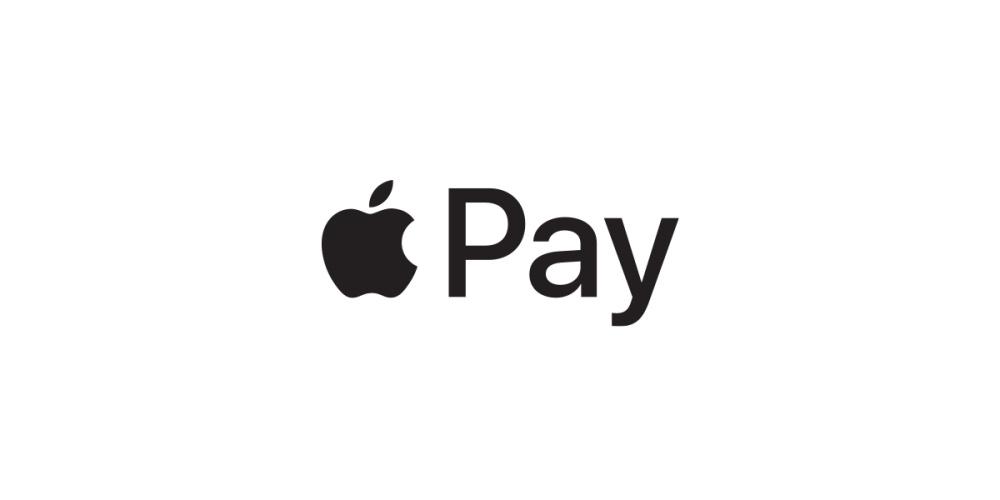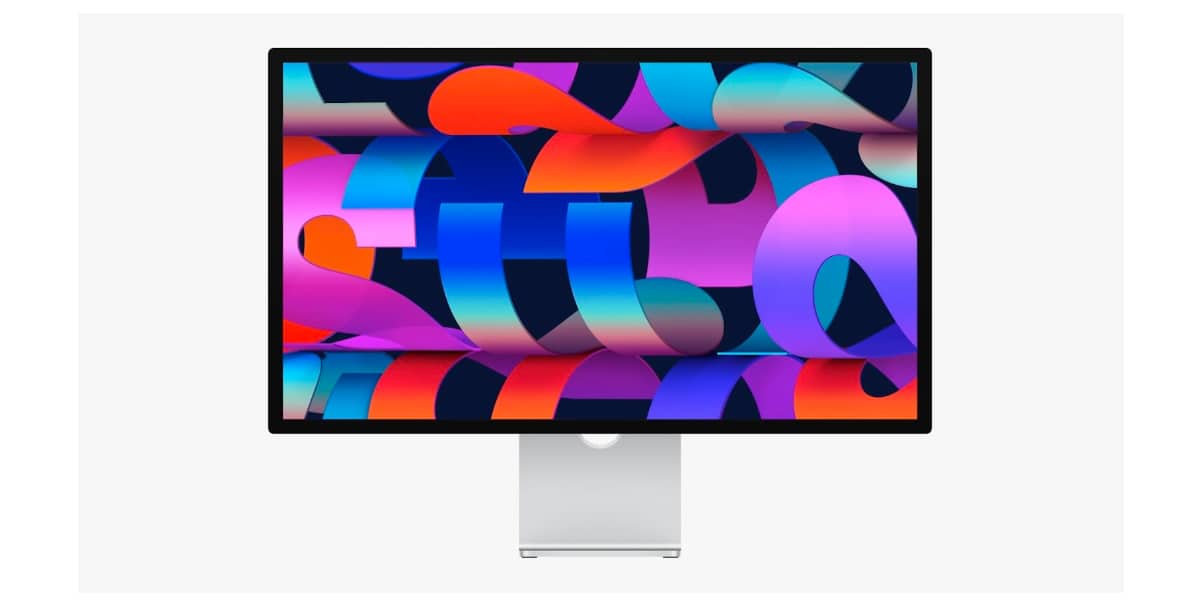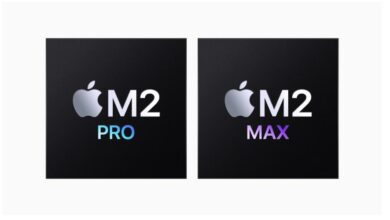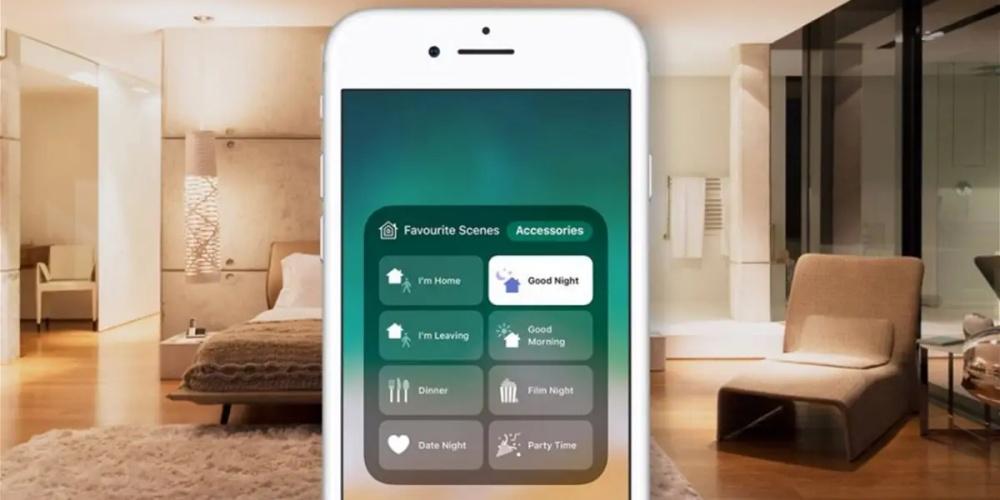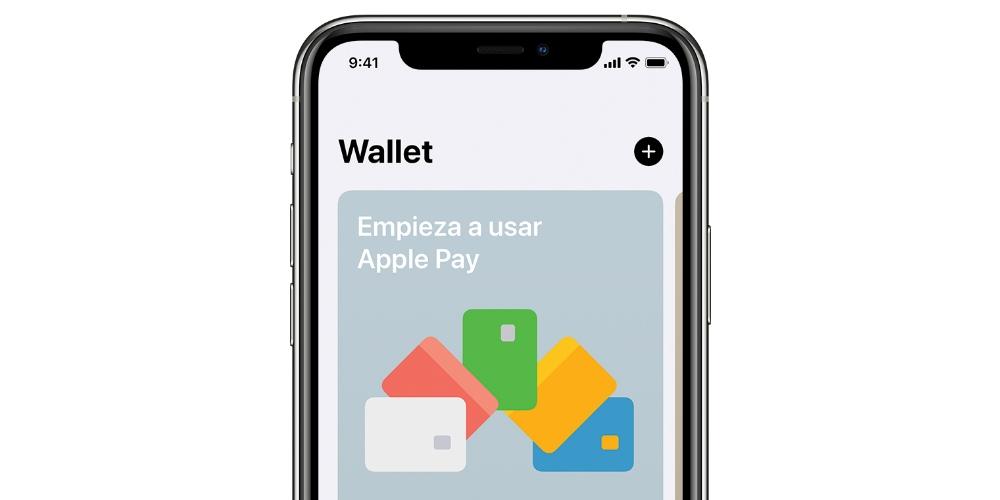
Apple Pay is a contactless payment technology for Apple devices that allows you to have your credit and debit cards on the iPhone, with the aim of reducing commercial transactions with coins and bills. In this post, we are going to see how to pay with your iPhone.
Aspects to consider about Apple Pay
The first thing we have to realize is that Apple Pay is not available in all countries, so you have to know, first of all, if this technology is available in the bank offices of your country, for this, below we leave you a list with all the countries that have already allowed Apple users to use Apple Pay.
- Spain
- Germany
- Saudi Arabia
- Australia
- Austria
- belarus
- Belgium
- Brazil
- Bulgaria
- Canada
- Croatia
- mainland china
- Cyprus
- Czech Republic
- Denmark
- United Arab Emirates
- Slovakia
- Slovenia
- USA
- Estonia
- Finland
- France and Monaco
- Georgia
- Greece
- Hong Kong
- Hungary
- Iceland
- Ireland
- Italy, San Marino and Vatican City
- Japan
- Kazakhstan
- Latvia
- liechtenstein
- Lithuania
- Luxembourg
- macau
- malt
- Mexico
- Montenegro
- Netherlands
- Norway
- New Zealand
- Poland
- Portugal
- United Kingdom, Isle of Man, Guernsey and Jersey
- Romania
- Russia
- Serbian
- Singapore
- Sweden
- Swiss
- taiwan
- Ukraine
You also have to know that devices are supported,since not everyone has the hardware and software technology for it. Specifically, models with Touch ID,They have to be models after the iPhone 6, while all models with technology Face ID They have the option to pay with Face ID. The ease of Apple Pay is amazing, since you can use it in establishments, purchases within the Apple Store.
How can we install Apple Pay?
The first thing we have to do is install our card in the iPhone. To install the card, we have to go to the Wallet application and there we can have all the information on our cards. The procedure is the next:
- We go to Wallet and click on the + logo.
- Now we have to add the Apple Pay card and click on continue. We probably have to unlock the iPhone with Face ID or Touch ID technology.
- Next, you have to fill in the details of the security code of the card. We can enter the data manually or through a card scanner, where we put the code, name, expiration date and number.
- Next, we have to activate the entire Apple Pay contract. Finally, we need to determine if we want the added card to be the default card.
Apple Pay on your Apple Watch.
If you have configured your apple watch correctly and well synced with your iPhone, you can have Apple Pay on your wrist. The steps are the following:
- Open the Apple Watch app on iPhone.
- If you already have the card in the Wallet App.
- Tap “My Watch,” followed by “Wallet & Apple Pay.” If you have cards in other Apple devices, or cards you recently removed, tap Add next to the card you want to add and enter the card’s CVV code. For any other card, tap “Add Card” and follow the onscreen instructions.
- If you already have the card in the Wallet App.
- In the event that it is going to be added for the first time:
- In the event that you are going to add it by Scroll to the bottom of the screen and touch “Add card”.
- Choose “Apple account”, “Debit or credit card” or “Transportation cards” To proceed to pay with Apple Watch using Apple Pay you just have to press the watch side button.
 Problems when adding cards to Wallet
Problems when adding cards to Wallet
During the process of add cards to Apple Pay problems may arise that prevent them from being added correctly. Most of them are associated with the card issuer, Either because they are not compatible with this service, because they have exceeded a limit to add to services of this type or for any other reason related to the conditions and security of the same.
The best way to solve it is to go to an entity to explain the problem and have them suggest a satisfactory solution, since they are the only ones who can determine if the error is in the iPhone application or if it is a configuration error of the card or of their own understand that you have your bank account.
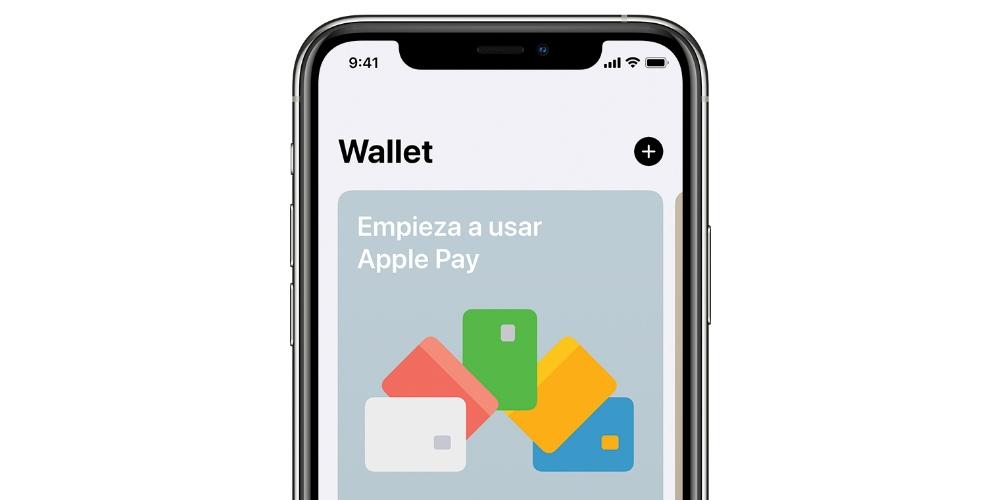
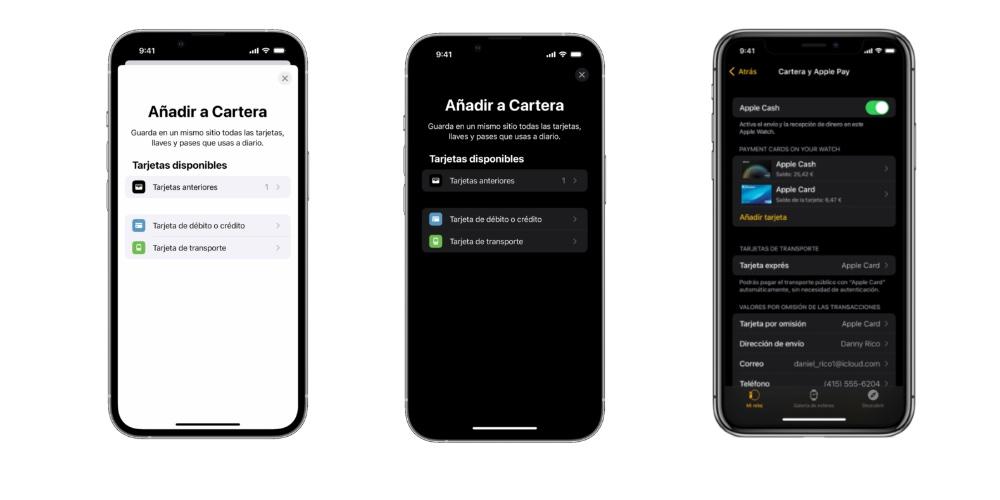
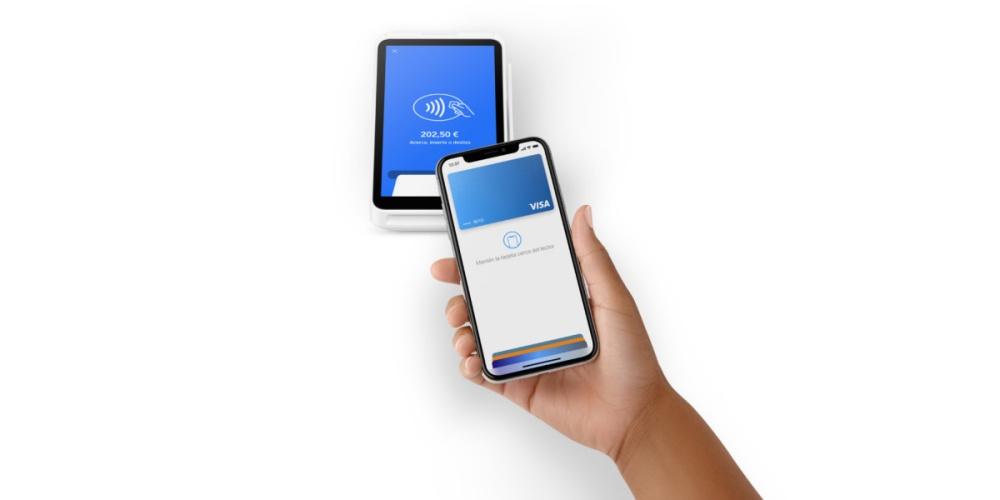 Problems when adding cards to Wallet
Problems when adding cards to Wallet