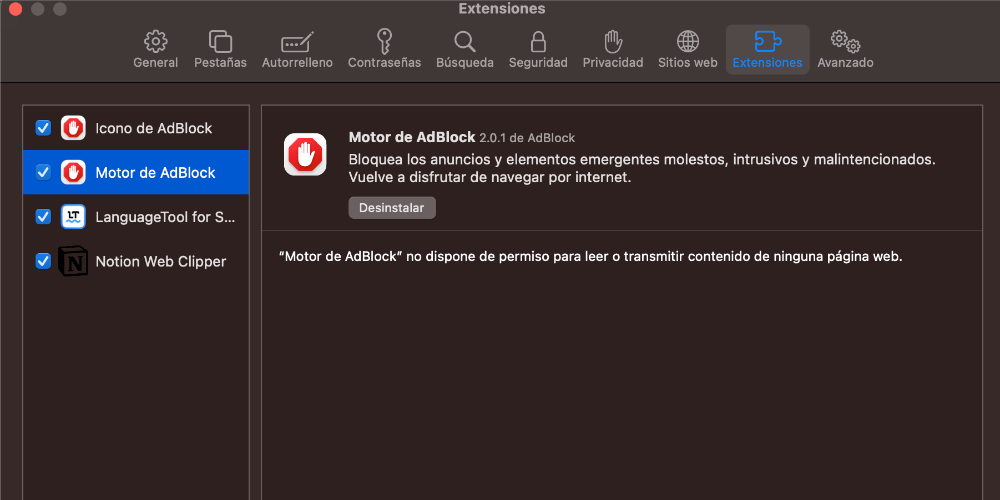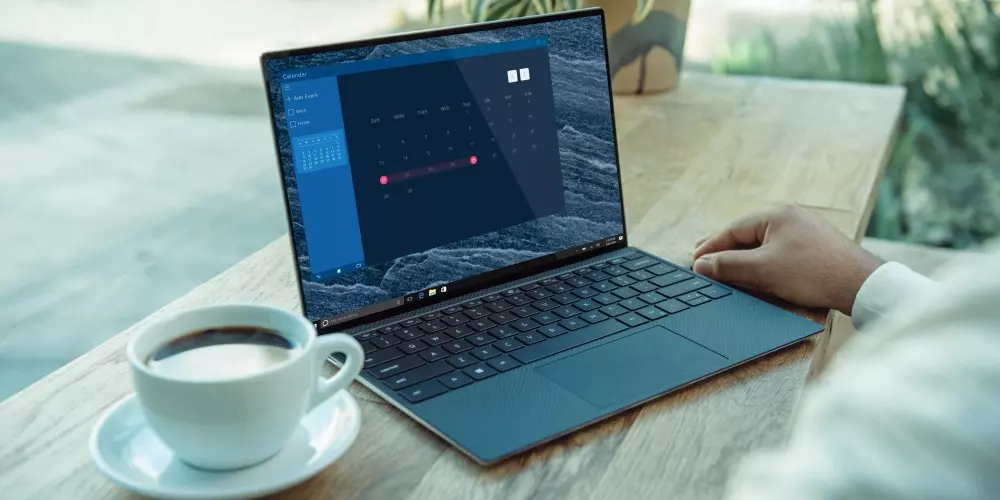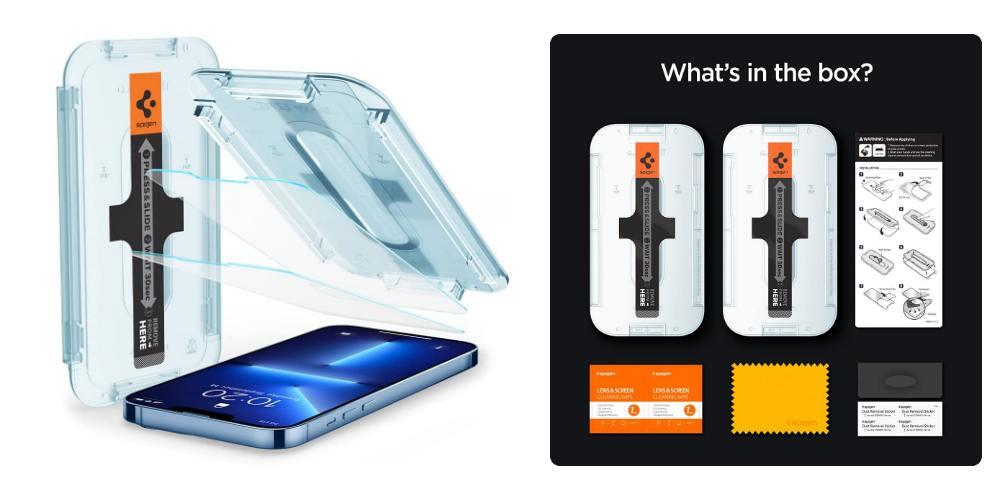It is always annoying when we are browsing in Safari and it does not seem to be invaded by advertising from the web pages that we enter. Therefore, in this post, we are going to see how you can block intrusive ads in the main Apple operating systems easily and simply.
AdBlock, the tool you need
AdBlock is an extension that detect and block automatically ads on the web pages you visit, facilitating clean browsing. This extension removes banners, pop-ups, videos and all kinds of ads to provide a positive and targeted browsing experience: navigate and not to have to be closing advertising tabs.
How to install and configure AdBlock in Safari on Mac
The procedure to install AdBlock in Safari is very simple, since you only have to install an extension free, activate and configure it in the same way that you install other extensions such as language tools. The steps are the following:
- Visit the official AdBlock website (https://getadblock.com) and click Get AdBlock for Safari.
- After clicking on the download link, it takes you to the App Store, where you have to download and install the extension.
- Next, open Safari and go to Preferences > Extensions. Activate AdBlock.
- You can customize AdBlock settings by clicking the extension icon in Safari’s toolbar and selecting Options.
How to install and configure AdBlock in Safari on iPhone and iPad
Starting with iOS 15 and iPadOS 15, Apple has introduced the ability to use Safari extensions on mobile devices, which is an aspect that users have been demanding for a long time. Therefore, we will see below how we can install and configure AdBlock in safari on iPhone and iPad.
- Download the AdBlock app from the App Store on your device.
- Open “Settings” and go to “Safari”.
- Scroll down and select “Extensions”.
- Activate AdBlock and return to the main “Settings” screen.
- Scroll down until you find the AdBlock app and select to open its settings.
- Customize AdBlock settings according to your preferences.
How to use AdBlock on macOS, iOS and iPadOS
Once we have installed adBlock in Safari, we can adjust some settings to allow ads on specific sites, above all, in those web pages that live from advertising revenue. Let’s see some options below:
- White lists: If you want to allow ads on a specific website, you can add it to the AdBlock whitelist. To do this on Mac, click the AdBlock icon in Safari’s toolbar and select “Don’t run on this page.” Similarly, on iPhone and iPad, you have the AdBlock app, and go to the whitelist section and add the desired website to power your ad content.
- Update filters: AdBlock uses filters and subscription lists to block ads. To keep AdBlock up to date and working properly, make sure to update your filters regularly. In Mac, this process is carried out by clicking on the AdBlock icon and selecting Update filters now». Likewise, in iPhone and iPadyou have to go to AdBlock app settings and select Update filters.