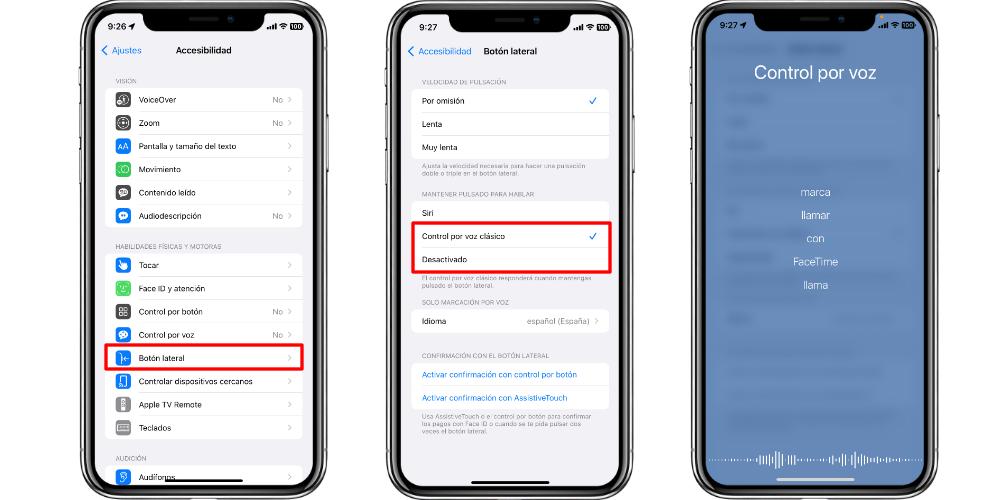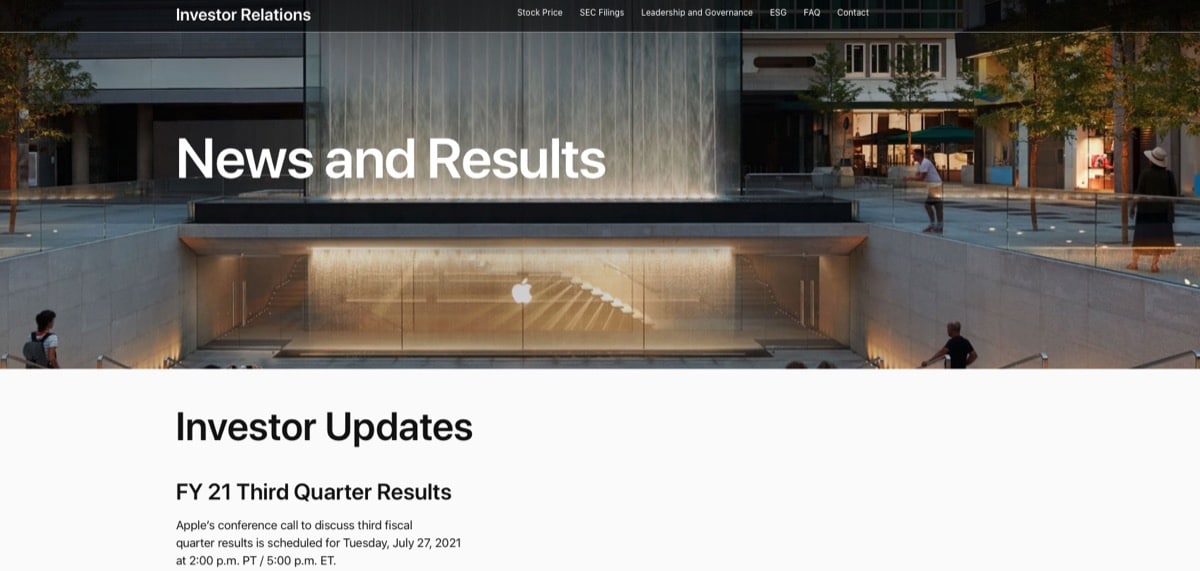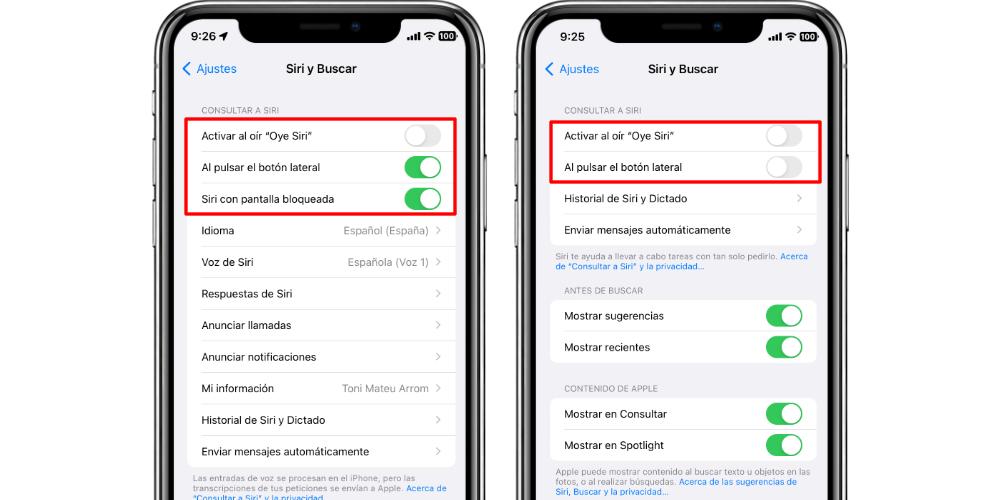
Disable Siri on iPhone from Settings
Before we begin, let’s point out a few things. First things first: What does it mean to disable Siri? Well, we are not going to have the assistant even when we press the side button, not even when we say Hey Siri, and we will not have access to functions such as loud call announcement either. When we deactivate Siri we can do it in two different ways that, if we add both processes, we are not only going to deactivate Siri, but we are going to make it invisible.
The first way to disable Siri is to go to Settings > Siri & Search. We will see a series of options related to the Hey Siri function, that the assistant is available when the iPhone screen is locked, and so that we can access Siri through the side button. To disable Siri, we deactivate “When pressing the side button”. If we have Hey Siri activated, it will also be deactivated automatically.
From now on, when we press the side button, a message will appear indicating that Siri is not activated, and gives us the option to go directly to Settings so that we can activate the assistant again. As long as we have Siri deactivated, and we press the side button, this message will appear unless we make an adjustment that we show you right after.
Replace Siri with the other iPhone assistant
Did you know that the iPhone doesn’t just have Siri? To carry out commands executed by voice, the iPhone has a hidden “assistant”, which is activated in the section that we are going to see. The most veterans of the iPhone will know that before Siri, Apple had a mode called Voice Control. This function allowed to execute very simple tasks. But it was nowhere near as sophisticated as Siri can be.
Well, this classic Voice Control still exists, and it’s a good way to replace Siri, pressing the side button. For this we will go to Settings> Accessibility> Side button. Here we will see a section called “Hold down to talk”. Here we will press Classic Voice Control, and when we press the side button, we will see a different interface than Siri.
In this same Side Button menu we also have a third option called Deactivated. If we have Siri deactivated, but we don’t want to see Voice Control either, when we press the side button, we won’t even get any message asking us to activate Siri. Nothing is just going to work out for us. So if you want Siri to be invisible, do all of this:
- Go to Settings > Siri & Search
- Disable Siri by tapping on “On side button press” and “On when you hear Hey Siri”
- Go to Settings > Accessibility > Side button
- In the “Hold to talk” section, tap the Off option