
Did you know ? It is possible to easily record the contents of its screen on Android and iOS. Here is how to do it.
Imagine the scene: you’ve been on the phone for 12 minutes with your parents teaching them how to install and configure Zoom on their phones. After you’ve pulled your hair out three times, you think to yourself that maybe a video tutorial would be easier. Unfortunately, you can’t find simple resources on the web to guide them. (This anecdote may have been based on real events.)
Rather than wasting time trying to guide them by voice, why not create your video tutorial yourself? IPhones and Android smartphones let you easily record what you see on the screen. We explain how to do it.
On iPhone and iPad
To record your screen on iPhone and iPad, no application is needed, the functionality is present natively within the operating system since iOS 14. You just have to make it available.
To do this :
- Go to the app Settings.
- Go to the submenu Control center.
- Scroll down the list until you find Screen recording.
- Tap on the + button next to the line.
- Bring up your control center by sliding down from the top right corner of the screen.
- Tap the new record button that appeared.
- A countdown starts and your recording starts!
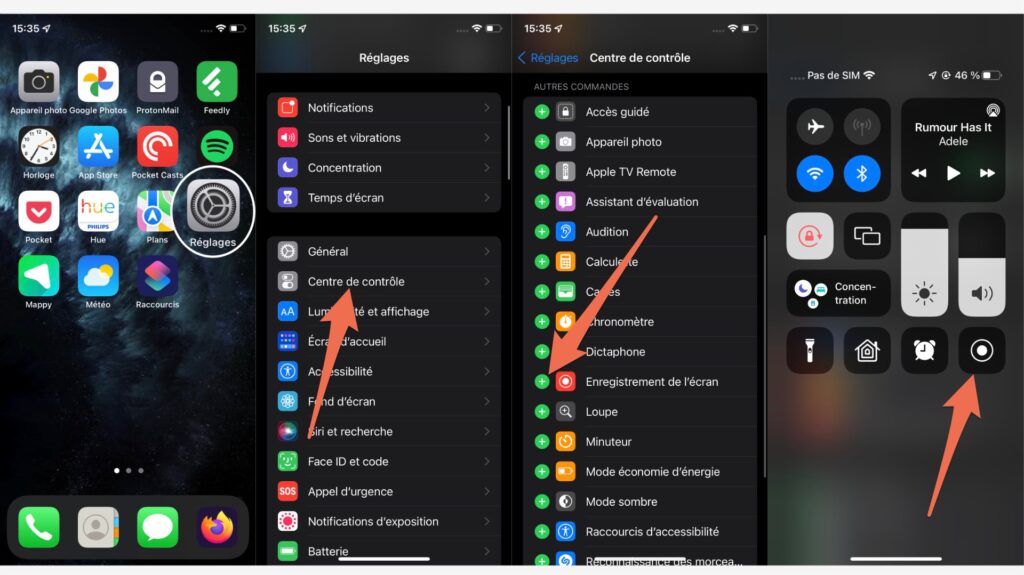
To stop recording, bring up the Control Center again and press the red button. By default, your video will be saved in your Photos app.
By default, the video will be accompanied by the sound that comes out of your phone. If you want to record your instructions on top of it, long press the record button and activate the microphone using the button Microphone.
On android
As with the iPhone, the screen recording functionality is native to the Google OS since Android 11. It must also be activated here. This happens in the quick shortcuts panel.
Here’s how to do it:
- Lower your shortcut panel by sliding down from the top of your screen.
- Press on the pencil displayed at the bottom of the panel (or the + button for Samsung phones.
- Look for the icon Screen recorder and drag it into your shortcut panel
- Then click on the icon a first time to start recording and a second time to stop it.
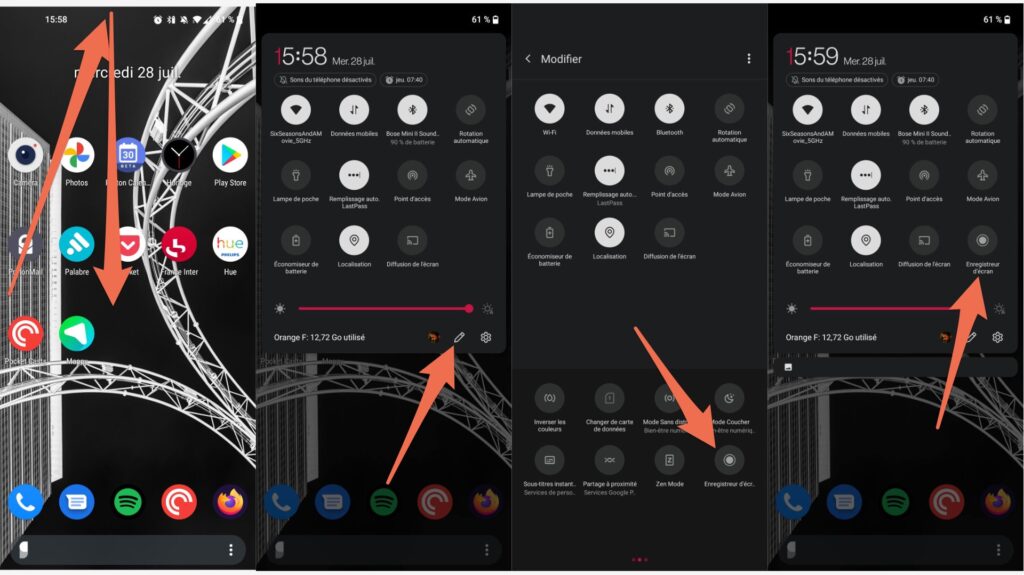
You can also record your voice to accompany the video. To achieve this, long press the screen recorder icon and choose Microphone sound in the section Audio source.



