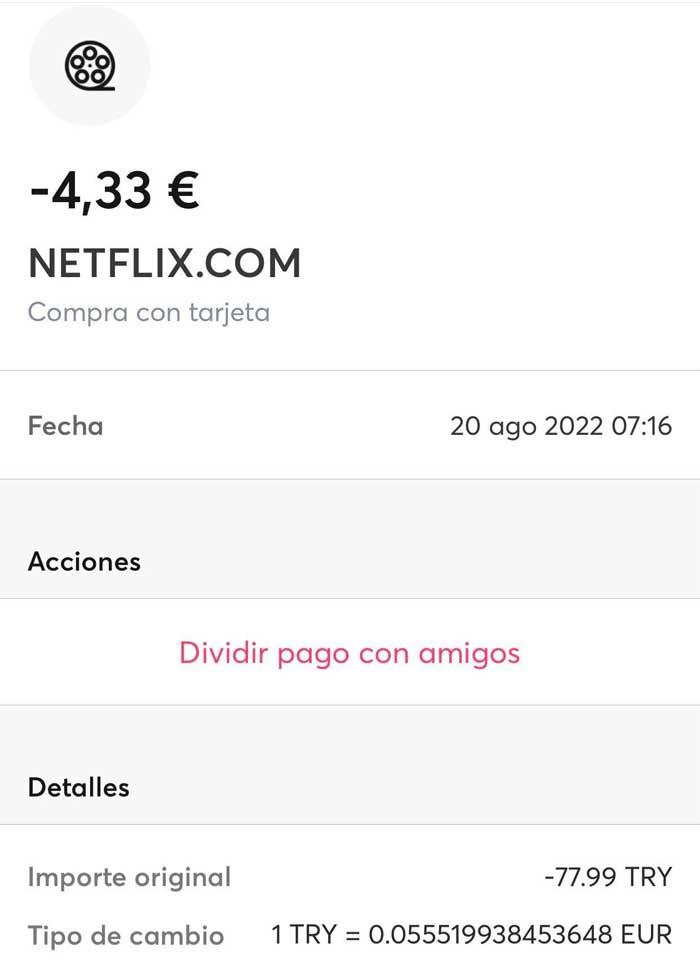The PS5 DualSense is one of the great novelties of the next-gen from Sony since, not only did it radically change 25 years of design inspired by the PSX gamepad, but it added new functions and features. And one of them was a new system of force feedback much more complex, something the Japanese came to call haptic feedback. And soon we were going to feel it in our hands.
Synchronize sight with touch
Thus, this new technology introduced in the DualSense was going to promise us an extra point of realism and immersion in the games because, for the first time, it was going to be possible to perceive in the hands exactly what we were seeing on the screen. If the character walks on a rough surface we would be able to notice that sensation, in the same way that when passing through a smooth and smooth area the vibration would change radically.
The first game that put us on the track of what we could expect from this innovation was the famous Astro Playroom which came pre-installed on PS5 and that for many it was like a revelation because of the enormous difference it made with respect to the old force feedback flatter and more limited.
Well, if, despite the way this haptic response works, you want to improve it a bit, here we bring you a trick that was discovered by chance –by a Reddit user– and that, when you think about it, makes all its sense. Too bad Sony didn’t warn you sooner, to have enjoyed the power of the gamepad since day one.
How to improve haptic feedback
Well, it turns out that this user accidentally discovered that the DualSense sets the haptic feedback to weak mode when the gamepad’s microphone is activated. And it does so to avoid that when that vibration is activated, some background noise is produced that prevents us from communicating. So applying a bit of logic, can we expect any improvement in that force feedback Yeah we mutate the command?
The answer is yes. when we do that, the DualSense automatically raises the power of the haptic feedback and we perceive it even more clearly, especially in the lighter phases of the vibration, so the entire overall gaming experience is enhanced. Also, as surely happens to you, you do not lose anything muting the microphone because either you already use some headsets, or you do not directly have conversations through voice chat with anyone.
If you like mute the DualSense microphone of your console you have two options:
- Press on the button that you will see just below the PlayStation logo until it appears in orange. From that moment it will no longer pick up sound.
- The second option is to go to the console menu Settings > Sound > Microphone > Microphone status when connected. Verify that the function appears Silenced.
Of course, remember that there are times when a game requires us to use a microphone and, if you do not have an external one at hand, you will have to go back to it. unmute that of the DualSense.