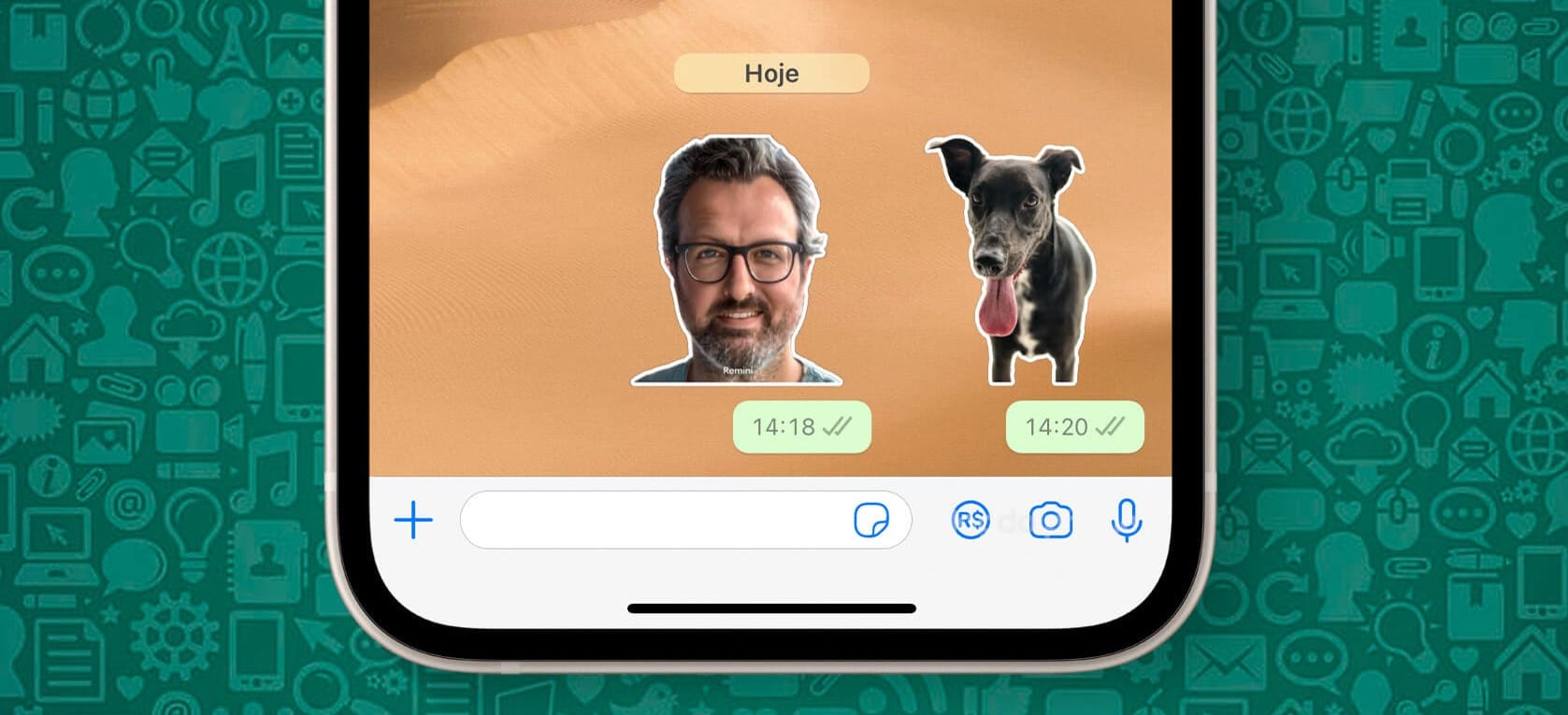
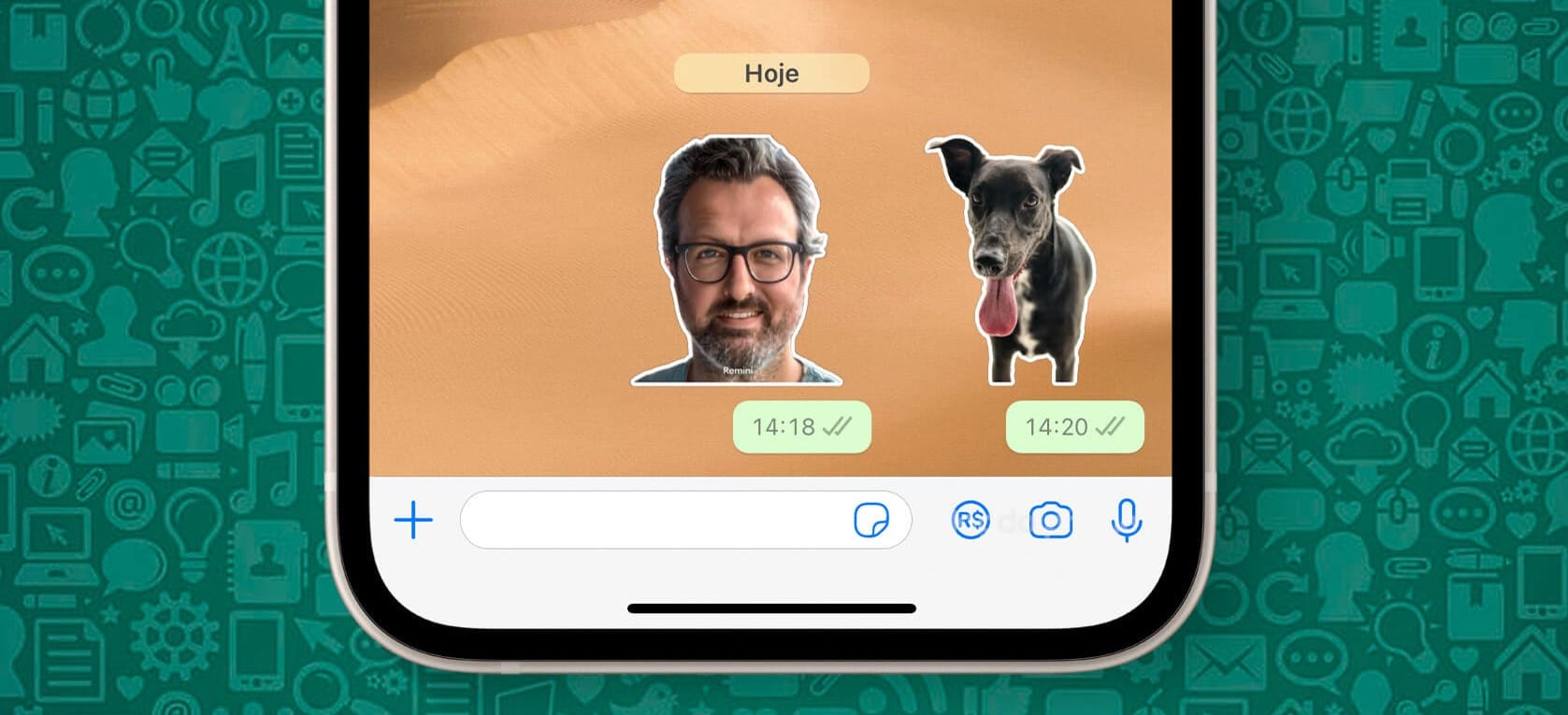
Emoticons in text format began, followed by emojis, gifs… and we ended up making our own personalized memes. These are the ones that are so popular and used in our WhatsApp conversations, especially in groups, and not always with the best content. However, today we are going to teach you how to be the most original in your group of family or friends. In this article we will learn how to make stickers for WhatsApp. We will do it in two ways, without using any application, that is, natively, and with a third party from the App Store.
How to make stickers for WhatsApp without installing anything
The new WhatsApp update It will make it easier than ever. In the latest changes made by the company application Meta we can find compatibility with images without background that we can extract using the latest versions of iOS. A function that was already compatible with iMessage, of course, as it is part of the Apple ecosystem.
What are iOS Backgroundless Images?
This functionality it works on the latest iPhone models, as long as they have iOS 16.0 or higher. Since it is not compatible with everyone, later we will show you how to perform this same operation with third-party applications. It will not be as fast and effective, but equally functional. The models that support this function are: post-release to second-generation iPhone XR, iPhone XS, and iPhone SE. For example, the iPhone 11 would be compatible with this feature.

The reason is that starting with Apple’s A13 Bionic chip, the processor is capable of analyzing the layers of the image, being able to extract the image from its background in real time. You can also remove the background of your photos even if they are not made with portrait mode or a blur is applied to it.
To remove the background from our photo, we will have to go to the Photos application. once here We will look for a photo that can fit us as a sticker. The funny faces of friends or relatives, and even those of your pets, will look especially good. They can play a lot and be quite funny and expressive.
Transform your photo into a sticker for WhatsApp
With our chosen image, we will press on the area to extract. In principle, it will be the one that is in the foreground, or the one that stars in the image. The iPhone will be able to analyze it and understand what object or part is trying to be selected without having to do anything else.
Almost by magic it will be placed on our finger with a quite characteristic animation that will make us understand that the image has been analyzed and has been extracted from the background. Without stopping pressing with said fingerwe will swipe up, and we will leave the Photos application with our image without background “in hand”.
At this point we will have to simply go to the WhatsApp application. We can do it from the application icon on the home screen, or from the open applications selector.
Following without stopping pressing, we will select the conversation where we want to paste our sticker. Following these steps, an add symbol will be displayed next to the image that we carry under our finger. The time has come drop her on the conversation and let the magic be done.

The sticker will be analyzed, transformed and will be added to the conversation automatically. It will leave a white edge that is actually quite aesthetic. In practice, this edge is appreciated, because many of the stickers we see on a daily basis have a rough cut that does not leave a polished finish.
An important detail is that it will also add the new sticker to favorites, being able to use it whenever you want in the future. To use the favorite stickers, and with it all those created through this method, it will be worth clicking on the sticker icon that you will see to the right of the conversation writing box.
How to make stickers for WhatsApp with third-party applications
There are a multitude of application applications to create stickers for WhatsApp. As we have commented at the beginning of the article, memes and funny images are one of the most used communication methods in messages. On the contrary, not all of them fulfill their function effectively; are not very intuitive, or simply, Compared to the native method, you will have to spend a considerable amount of time to create a single sticker.
You have already seen how easy it has been for us from the iPhone Photos application itself. However, if our iPhone is not compatible with the models that we have seen mentioned in the article, we will be forced to use a third-party application. We will recommend the ones that work best. Our evaluation will be based on the simplicity of creating the sticker.

Sticker Maker Studio
Of the applications that I have used when the iOS 16 function was not compatible with WhatsApp, this has been. Result one of the simplest and fastest to use in a similar way to the native function. The biggest difficulty with this application, and where the native function shines completely, is that we will have to cut out by hand what we intend to create as a sticker. This will result in uneven cropping that is difficult to apply on some more irregularly shaped stickers.
View Sticker Maker Studio on the App Store
Sticker.ly – Sticker Maker
The second best option in the App Store will be this application. In it you can find, in addition to the function of creating your personalized sticker, a lot of collections that can be interesting. The downside of this application is that it will create many collections of stickers for each one that we save. This will cause a lack of control of saved stickers after a while of use.
View Sticker.ly – Sticker Maker on the App Store
Our recommendations
The most effective recommendation that we can make you will be that you have fun passing images transformed with the iOS 16 function that we have told you about in the article. You can send a barrage of personalized stickers to your best friend, family member or group. practicing with the native iPhone function and doing it a few times you will see how easy it really isand you can’t help but be the funniest and most original member of the family group.



