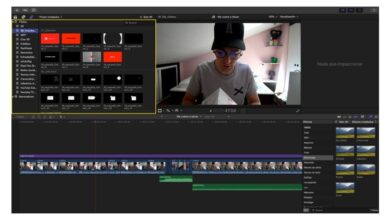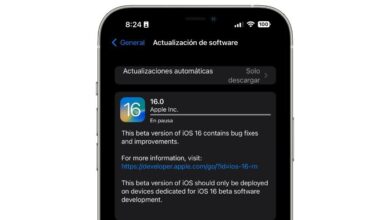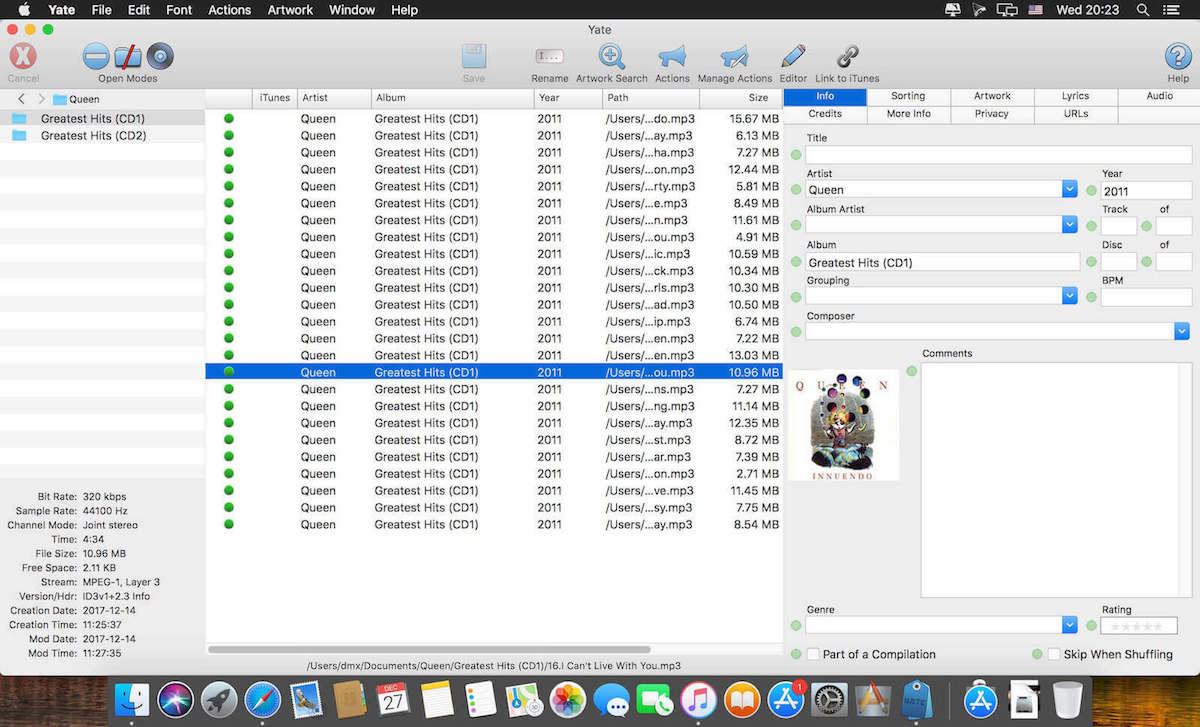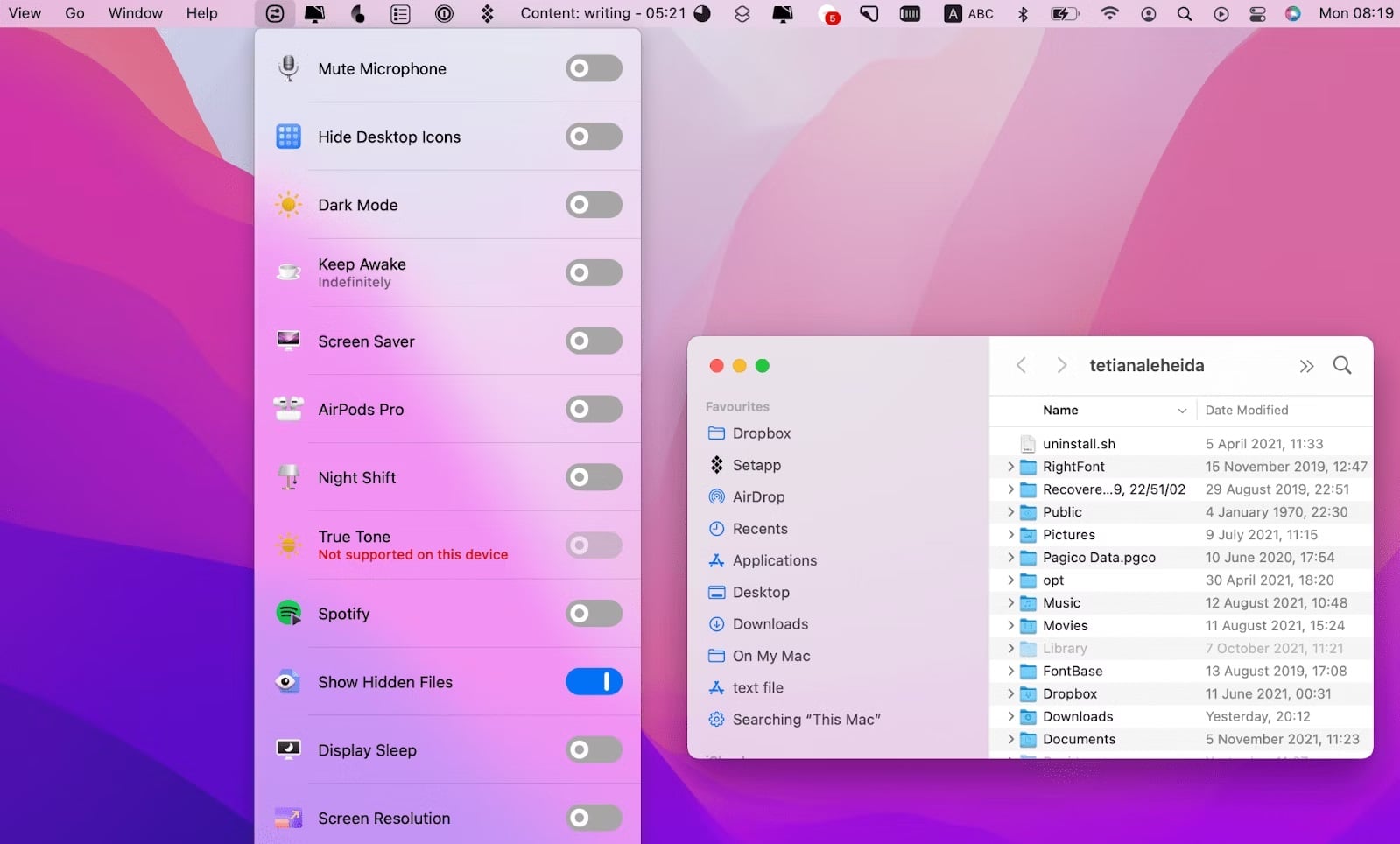
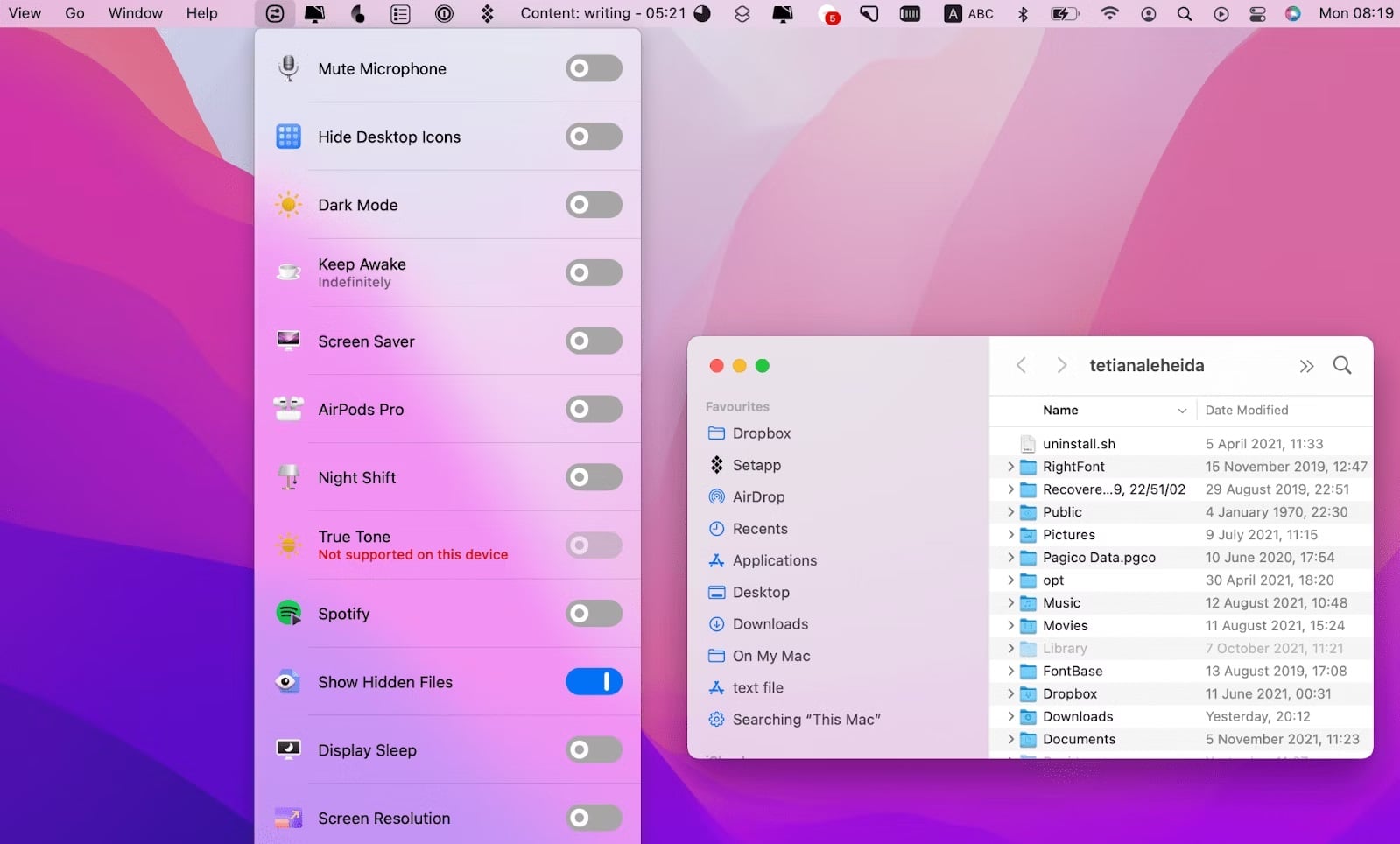
As in any operating system, there are a series of hidden files in macOS that are far from the reach of general users and Apple does not have a special interest in you accessing them.
Do you want to know more about hidden files in macOS and how to get to them? We tell you more about this throughout this article.
What are macOS hidden files?
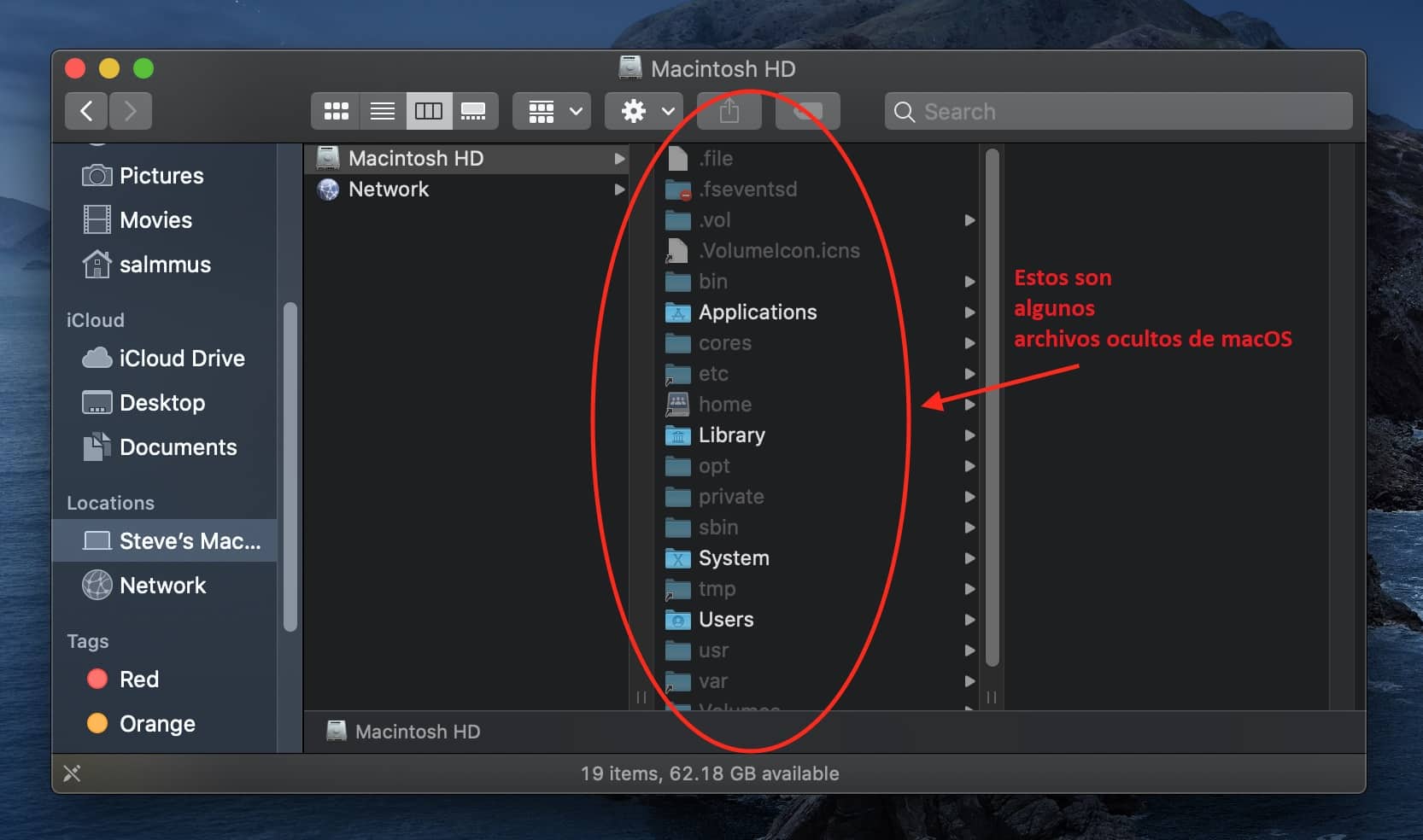
In macOS, as in other operating systems, there are some files that, out of Apple’s interest, are hidden from public view.
And don’t think about big Conspiracy theories that explain why they are hidden from your sight, but basically because of the security of your computer: they are system files that do not require modification by a user for macOS to work normally.
We all know Finder, the Mac file explorer that is also in charge of locating them. So that we won’t be able to find these files, Apple made a very simple but effective name change so that we won’t find them: it added a period “.” at the beginning of the name.
Thanks to this small detail, Finder is programmed to skip files that have this nomenclature, considering them as system critical and therefore, it will not show them to you unless otherwise marked.
Hidden file types in macOS
In macOS there are ten types of hidden files that are common, which we advise you not to touch too much if you want to maintain the integrity of your operating system:
- .DS_Store: Stores information about the display of folders, such as the size and position of icons and windows.
- .localized: It is used to store localization information that allows macOS to display the name of a folder or file in the language corresponding to the operating system.
- .Trashes: This folder marks the items that have been sent to the recycle bin by each user.
- .bash_history: It is a file that contains the history of commands used in the macOS terminal.
- .bash_profile, .bashrc: These are configuration files for the bash shell, which allow you to customize the terminal environment.
- .ssh: The public and private keys used for SSH (Secure Shell) connections are stored here.
- .setup: Contains application-specific settings.
- .cups: Stores information about printing, such as queued jobs and print settings.
- .plist: .plist files are Apple proprietary files used to store application and system preferences and settings.
- .TemporaryItems: This folder contains temporary items used by some applications.
Why might I need to see macOS hidden files?
Although we previously said that you do not need to see them in order to use the operating system, it is true that in the right hands, hidden files they can be put to decent use by the users.
System administrators or advanced users may need to see the configuration files to be able to modify the user experience of their computers or the Macs in charge, in addition to solving specific problems that exist for that hardware and software.
In addition, many times the files .DS_Store do not provide any information and only take up spaceso deleting them can be useful to free up some hard drive space.
Not only system files can be hidden, but also certain malware that may be infecting your computer. The removal of it may be one reason why it is desirable to see the hidden files of macOS.
But there is a community that is used to editing, modifying and reading hidden files and although it is not a 100% Apple user, it needs them. And I mean the community hackintosh.
PC users who run modified versions of macOS for use on unsupported hardware are often used to modifying system files to do so, so it is vital for them to have access to these folders and directories as long as they want to continue using macOS as their operating system.
How to see this type of files in macOS
There are two quick ways to locate hidden files in macOS, one involving using Finder and the other using the macOS Terminal. Let’s see each one separately:
Using Finder
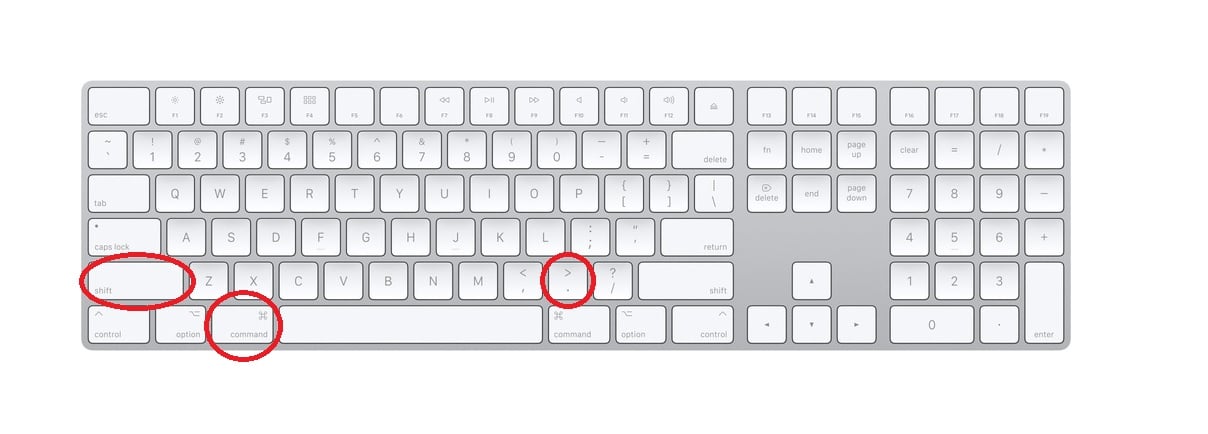
You can use this sequence to see hidden macOS files in Finder
To use this method we must perform a combination of buttons that what they do is enable the option to see the hidden files of Mac.
We simply have to open a new Finder window and keep the button Command(“cmd”) held down.
While pressing Command, we will press the key Uppercase (“Shift”) and the key Spot (“.”). By doing this, Finder will be enabled so that we can see all the hidden files on our Mac.
Using the macOS Terminal

Access the Terminal from the Applications folder, or by searching for it from the Spotlight bar. Once open, enter the following command:
defaults write com.apple.finder AppleShowAllFiles true
For the changes to take effect, you have to restart Finder. For this you have to use the command killall
killall finder
When we have done this, you will be able to see all the hidden files that are available on your computer.
To recap: seeing hidden files in macOS can come in handy at certain times
Although for the average user it is not necessary to see the hidden files of macOS, there may be a target of users who need it, such as IT administrators or advanced users, in addition to the Hackintosh community, who need this functionality.
If you are going to modify or delete a hidden file, we recommend that you investigate first to find out what that file does and, above all, make a backup copy of it just in case.
Simply renaming it to a dummy .bak extension will allow you to restore that file in the future and not have to fear for the integrity of your operating system in the event of a boot failure.