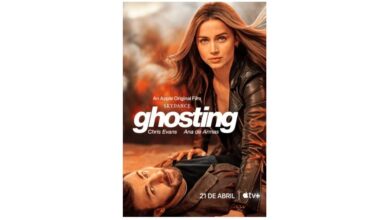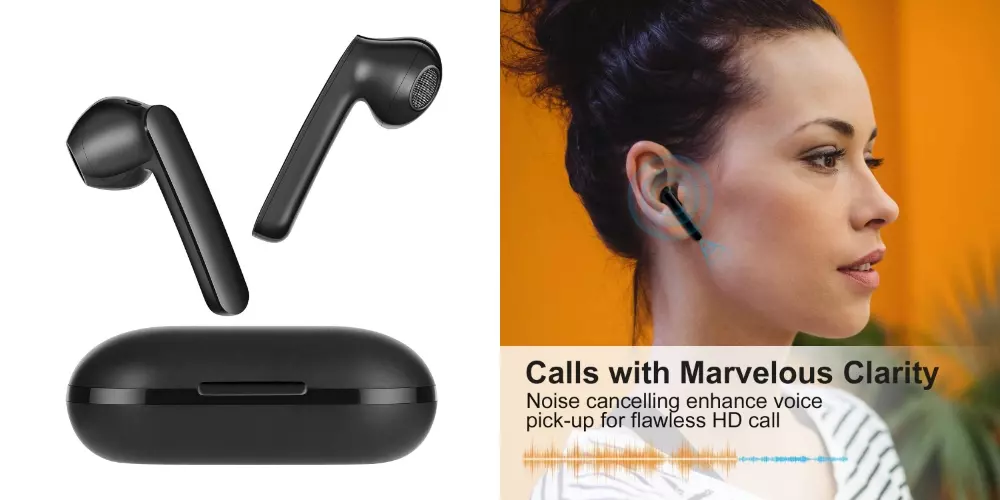In this post you will have All the information you need to stay on top of charging your hearing aids.
AirPods have become one of the Essential accessories for any Apple user. These devices compatible with iPhone, iPad, iPod touch and Mac allow you to listen to all your multimedia content in a personalized way and without disturbing others.
Likewise, they deserve certain care so that their useful life is extended and their battery allows them to be used in all daily activities. Depending on the device with which you use your AirPods, you will have to do different procedures to know the percentage of charge. We explain it to you below!
How to see the battery of AirPods on your iPhone, iPad or iPod touch?
These devices, being easier to carry, are usually preferred for the use of AirPods, therefore, we want to make it clear to you the easiest methods to know your charge percentage.

Start by unlocking your device, once this is done, open the lid of the AirPods case, leaving them inside. Make sure the case is close to the iPhone, iPod touch, or iPad it’s connected to.
You will only have to wait a few seconds and automatically a notification will be displayed with the model of your AirPods and the battery level of the case and headphones.
Now, this is not the only option you have, there is a tool known as Battery Widget, which you can add to your main screen. In this, you will have a section where the charge percentage of all connected devices is displayed, including AirPods.
Finally, the Control Center It is another alternative to achieve your goal of knowing the battery level of your AirPods. You will only have to access it by sliding down and from the right side of the screen, near the playback tab you will find a button that will give you access to the information you need.
Know the battery level of your AirPods on Mac
If you connect AirPods to a Mac you don’t have to guess how much battery they have left. In these teams it is very easy to know the load of the hearing aids.

You will first need to connect the AirPods in question to your Mac, then, press the Bluetooth button, a small section will be displayed where you can see your connected devices. Now, hover over the AirPods and instantly charge level will be displayed. You will be able to see the charge of each hearing aid, they will be identified with “L” for the left and “R” for the right and it will say “Case” to identify the percentage of this.

Related article:
How to connect Airpods to PC correctly?
Other common methods to know the battery level of your AirPods
Since its inception, Apple has been in charge of making things easy for its users, creating environments where all devices are interconnected. That is why, if you have an Apple Watch, you will also be able to know the charge of your AirPods with this wrist device.
Access the control center of your Apple Watch, remember that you only need to swipe up, once inside, touch the percentage of Apple Watch battery. You will have displayed a section that shows watch charging details and in addition, that of the AirPods. A quick way that avoids taking out your iPhone, iPod touch or iPad, especially if you’re going down the street.

Additionally, if you wonder how to see the battery of the AirPods without seeing the screen of any equipment? Siri can answer your question immediately. If you have “Hey Siri” set up on your AirPods, all you have to do is ask it, and it will give you all the information you need to decide if it’s time to charge your headphones.
Some tips to take care of the battery of your AirPods
We can’t close a post about AirPods without leaving you some resolutions for improve its useful life. Those 5 hours of playback or 3 hours on calls can be extended a bit if you have the following considerations.
- Avoid leaving AirPods on if you are not using them.
- Keep them in the case for at least 15 minutes, this will give you a full charge cycle.
- Turn off the “Hey Siri” option when you don’t need it.
- Do not open the case for no reason, this will cause the headphones to turn on and you will lose charge.
- Get rid of Spatial Audio, this you have up to an hour left to charge your AirPods.
- Use a moderate volume, with 50% volume you will get up to 30 more minutes of use.
- Keep your AirPods up to date to improve their performance.
We hope this post has answered your questions and allows you to keep an eye on the charge level of your AirPodsremember to take a look at our publications, we are sure that you will find a lot of useful content.