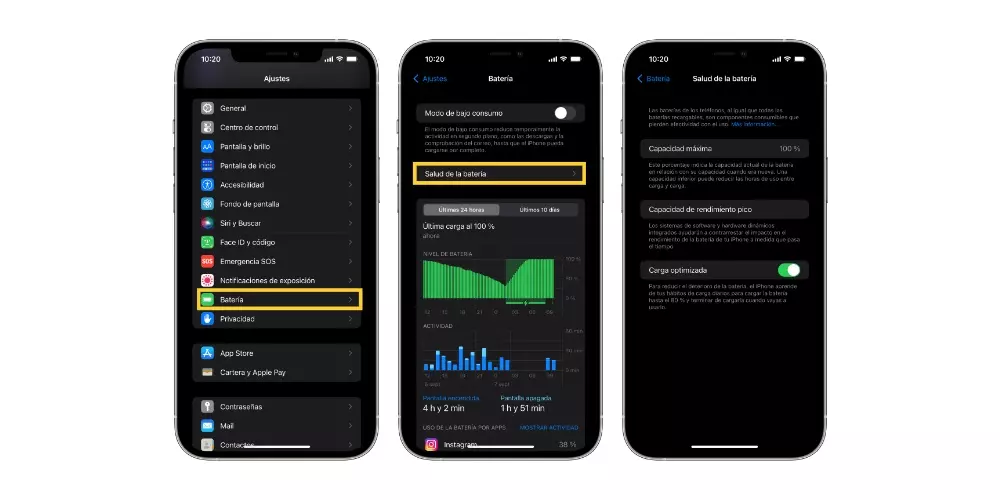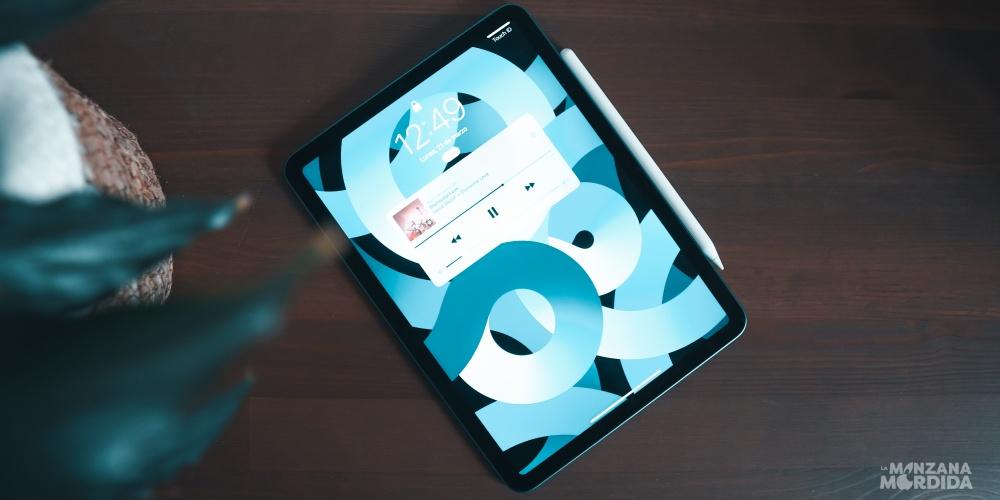The Apple Watch is one of the reference smartwatches on the market, and one of the first Apple devices, in which we think when we want to acquire apple devices to increase our ecosystem. Still a great team all devices need to be wiped or restored at some point, either because of a malfunction, because we want to do a clean installation of a new operating system, or because we are going to give the device to a third party. In this case, we would need to unpair the Apple Watch from the iPhone.
You should know that there are differences between deleting and unpairing the Apple Watch. In fact, if you delete it, but do not unpair it from your iPhone, Apple’s activation lock will be activated, a function that is designed to keep the watch away from the interest of third parties, who, without actually getting hold of it, will not have more than a paperweight in their hands.
Whatever the reason why you need to unpair your Apple Watch from your iPhone, you should know that there are two ways to do it.
Neither one is better than the other, but it is easier. And it is also good for us to know the two methods to do this task, because depending on the case, we cannot do it with the iPhone and we need to do it from the watch. Let’s see it!
Unpair your Apple Watch from iPhone

When we want to unpair our watch from the iPhone, for our own peace of mind, we should make a backup of our watch, so as not to lose information in the process, in case something goes wrong, or because we are unpairing the Apple Watch that we have from the iPhone, because we are going to buy a brand new Apple Watch Ultra, and then we want to pass all the information to the new device.
When we go to make the backup, also we need to disable activation lock so that it can be set up again.
The easiest way to carry out this process is directly from our iPhone.
Follow these steps to unpair Apple Watch from iPhone, and restore it again if necessary:
- First we will go to watch app of our iPhone.
- Now at the top of the screen, in yellow, we will touch the legend “All the clocks”.
- At this time, in the section on my watchesour Apple Watch will appear, and on the right the letter Yo of information. Touch that button.
- In the next window, at the bottom, in red, the phrase appears “Unpair Apple Watch”click on it.
- Now we get a pop-up window, again with the phrase “Unpair Apple Watch from…”click on the sentence in red.
- If you also have a contracted mobile plan, you have to choose to keep or delete the plan.
- In the new window, we are asked for the Apple ID passwordand we must enter the password, in order to deactivate the activation lock and to be able to perform the unpairing correctly.
At this time, automatically, our clock will start to make a backupwhich will be saved on our iPhone.
Once the process is finished, it will be unlinked from our iPhoneit will eliminate the pairings of bluetooth accessories that we had connected, it will also eliminate payment cards in Apple Pay, access codes… And finally Apple Watch will be restored to factory settings.
And that’s it, your old Apple Watch is unpaired from your iPhone and factory restored, ready to be paired with another iPhone.
Now we are going to see the next method, to do the same process.
How to do it directly from the watch

When we unpair the Apple Watch with the method seen before, that is, through the Watch application of our iPhone, the watch makes an automatic backup, before restoring it to the factory default values.
However, if we do it directly from the clock, the backup will not be done automaticallySo we have to do it manually. and youIt does not automatically turn off Activation Lock either.something very important, as much or more than the backup.
And although perhaps this method for said reason is worse than the previous one, the truth is that on certain occasions it can solve a serious problem, in the event that our iPhone has been lostit has broken, or it has been stolen from us.
That is why the guys from Cupertino offer us this alternative, do it directly from the clock. Let’s see this method!
- The first thing we must do is go to the application settings of our Apple Watch and access it.
- Then we’ll play on General.
- Now we will go down almost completely, where it shows us the option to Restore
- In this section we would click on “Erase content and settings”.
- If we have activated the access code, it will ask us in this step to enter it.
- We will get a page, with information about the process that we are going to carry out, a warning to make sure that we want to continue with the process.
- In the event that we have a mobile phone plan, we should click on Erase everything and stick to the plan.
- He will ask us if we want “Erase everything” or Cancel.
- Once the Apple Watch has finished restoring completely, we must go to iCloud.com, because as we have said before, still activation lock is not disabled, and we must disable it.
- On the web we will log in with our Apple ID and our password.
- And now we click Setting.
- Now select your Apple Watch which will be displayed in the section “My devices”.
- And we click on the x that appears next to the Apple Watch to its right to remove it.
- And finally, we have to click on Eliminate to confirm the process.
As you can see, both processes are quite similar, and just as good. It is true that perhaps the easiest and most complete way is to do it through our iPhone, because there are certain processes that are carried out automatically.
However, if you don’t have access to your iPhone and need to unpair your Apple, you can do it from the watch.