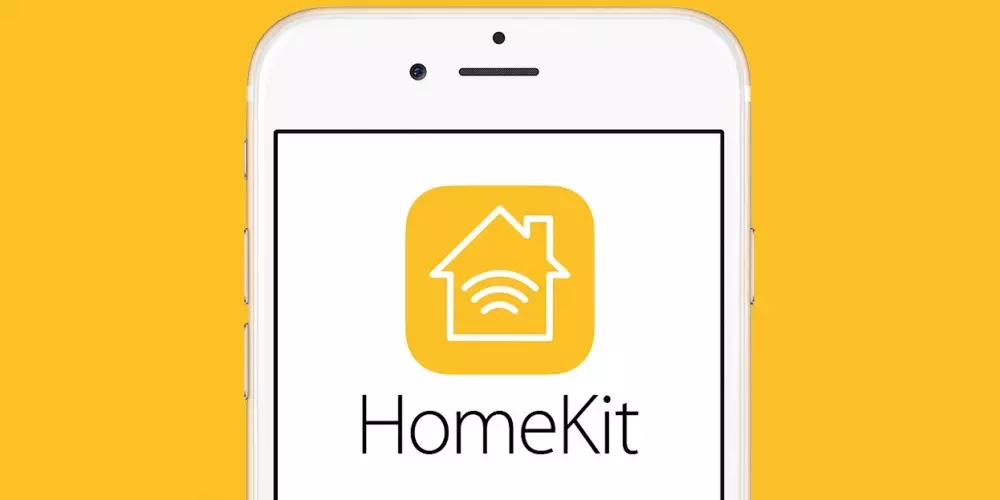Whether your left or right AirPod is not working, in this article I will explain what could be causing the problem and how to fix it. The tips in this article apply to all AirPods models, including AirPods 1 and 2, AirPods Pro, and AirPods Max.
If you’re having issues with both AirPods, you could be looking at completely different issues. Learn how to fix both AirPods when they’re not working. Go for it!
Why is only one of my AirPods ringing?
When your AirPod is ringing in only one ear, something is wrong. The causes can range from reasonably simple, such as a low battery charge or dirty AirPods, to much more complex options, such as problems with network or audio settings.
Considering that, there is no single cause for this AirPods issue, so there is no single solution either. The best thing you can do is continue reading the article, to see if, hopefully, one of the many options that I will give you is the reason and the solution to your problem. And we get your AirPod working again.
How do I fix my AirPods when only one works?

The possible causes are listed below, from the simplest to the most complex, so try them in this order:
- Check the battery: The simplest and most likely explanation for an AirPod not working is that your battery is dead. AirPods can drain batteries at different rates, so even if you’ve charged your AirPods at the same time, one may run out of power first. Check the battery life of your AirPods or view the battery widget and charge if necessary.
- Clean AirPods: You may not hear audio on an AirPod because there is dirt built up on it, preventing the sound from coming out. That could be lint or dust, or even ear wax. Check your AirPods and if the speakers look clogged, clean your AirPods.
- Turn Bluetooth on and off: The problem with your AirPods could be that audio is not being sent correctly from your device to your headphones. In that case, try resetting Bluetooth. On an iPhone, iPod touch, or iPad, go to Settings > Bluetooth > move the Bluetooth sliderwait a few seconds and turn it back to on/green.
- Restart your device: Rebooting isn’t very likely to solve the problem, but it’s quick and easy, so it’s worth a try. Restarting a device clears active memory and can often resolve temporary problems. Try restarting your iPhone or iPad.
- Unpair and re-pair the AirPods: Still not listening to audio on an AirPod? It’s time to set up your AirPods again. To do this on an iPhone, iPod touch, or iPad, go to Settings > Bluetooth > tap next to AirPods > Forget this device > Forget device. That removes the AirPods from your device. Then put the AirPods in their case, press and hold the case button, and follow the on-screen setup instructions.
- Reset AirPods: If nothing has worked so far, try resetting your AirPods. Follow the same steps to unpair and re-pair your AirPods from the last section. When you press and hold the button on the AirPods case, hold it for about 15 seconds until the light flashes amber and then white. Then put it down and follow the on-screen instructions.
Other possible causes of the failure

If even that doesn’t work, try again, but hold the button on the case for much longer: around 40-60 seconds. Let the light move through the cycle amber-white five times and then continue.
- Reset network settings: Your device has settings that control how it connects to various networks, including Bluetooth devices. If there is a problem with those settings, that could be your culprit. Resetting settings may help, although you will need to re-pair Bluetooth devices, re-enter Wi-Fi passwords, etc. To reset network settings, go to Settings > General > Reset > Reset network settings.
- Check stereo balance: There’s a setting hidden deep within the accessibility options on iOS devices that lets you control the audio balance between the left and right AirPods. Your problem could be that this setup is unbalanced and sends all sound to a single AirPod. To fix this, go to Settings > Accessibility > Audio/Visual > find the balance slider and move it to the center.
- Update the operating system: Every new version of iOS and iPadOS brings many new features and important bug fixes. While this is not likely to solve the problem, there is a chance that your problem may be fixed in the latest version of your device’s operating system. Since updates are free, fairly fast, and bring many benefits, it is worth trying to download and install new iOS updates.
Get help from Apple. At this point, it’s time to get help from the experts: Apple. Contact Apple Support or make an appointment at the Apple Store in the Genius Bar.
How do I fix an AirPod that doesn’t work with my Android phone?

If you’ve paired your AirPods with an Android phone, troubleshooting is similar to the steps for iOS, with a few adjustments. To check the battery charge, use an app like AirBattery from Google Play Store. To rule out firmware-related issues, you’ll also need to pair your AirPods with an iPhone to ensure they receive the latest updates.
Why doesn’t my left AirPod work when I talk on the phone?
If the microphone doesn’t work with your left AirPod, check your AirPods’ microphone settings; You may have the microphone set to the right earbud. Go to Settings > Bluetooth > Microphone and choose between Automatic, Always Left AirPod, or Always Right AirPod.