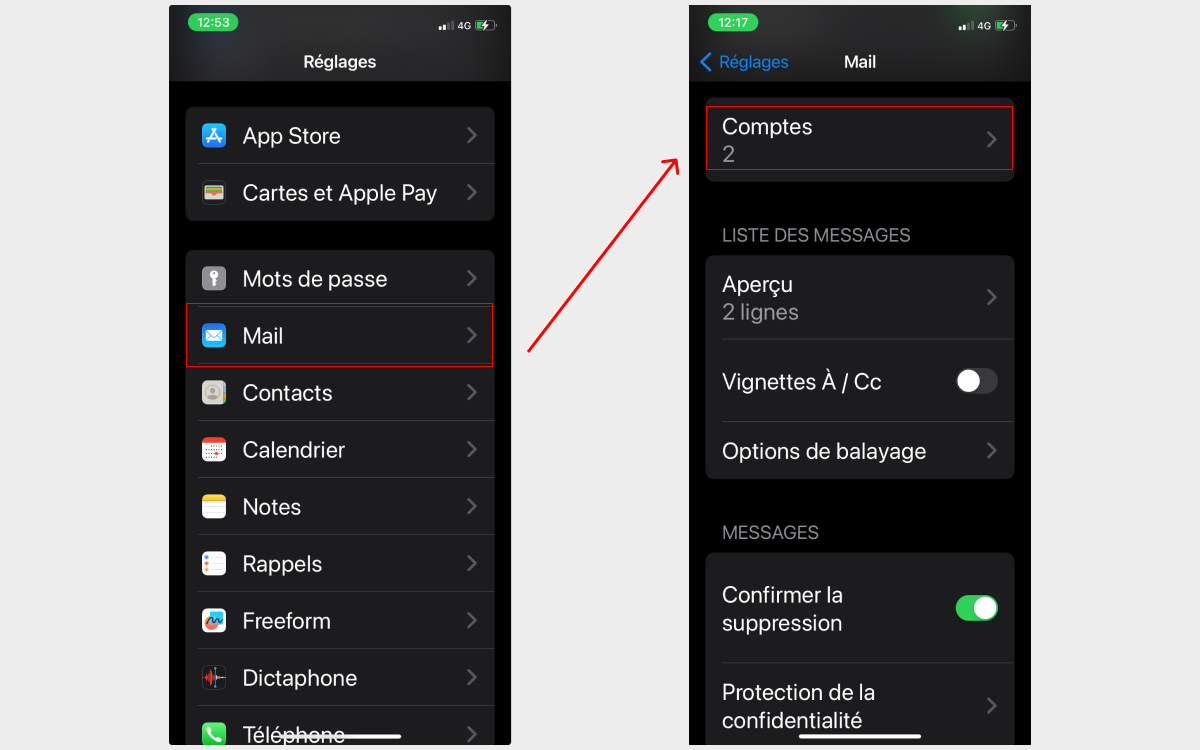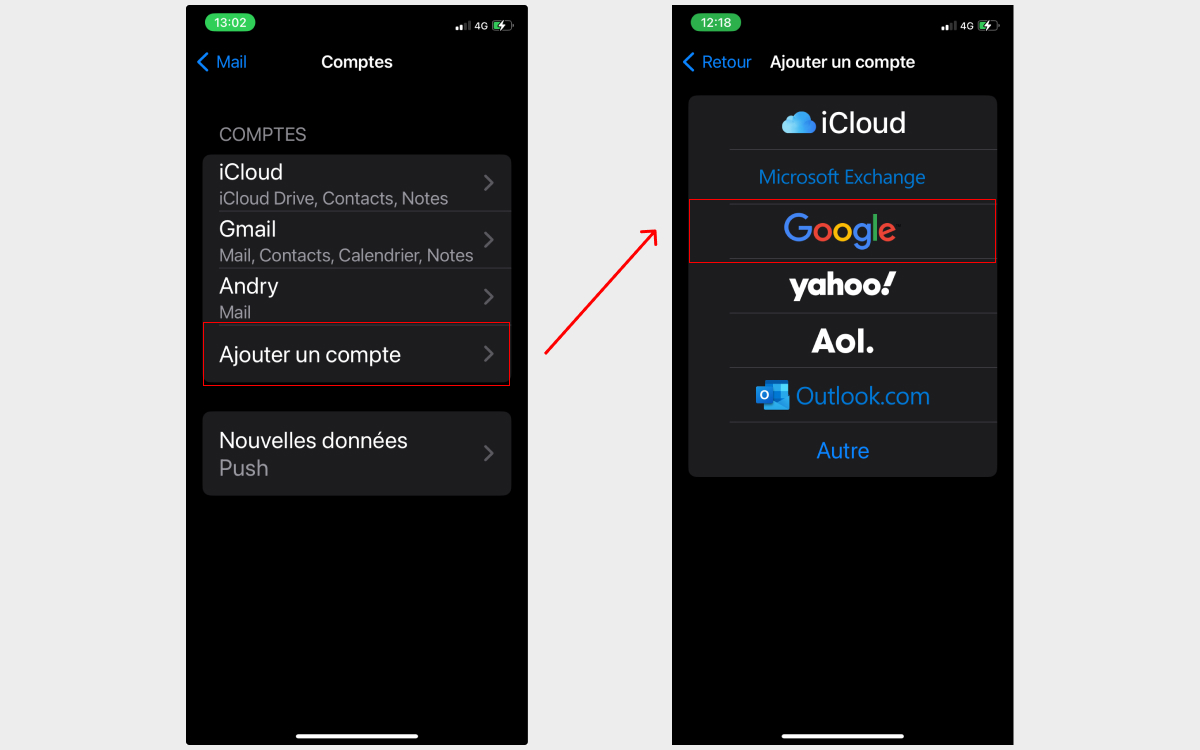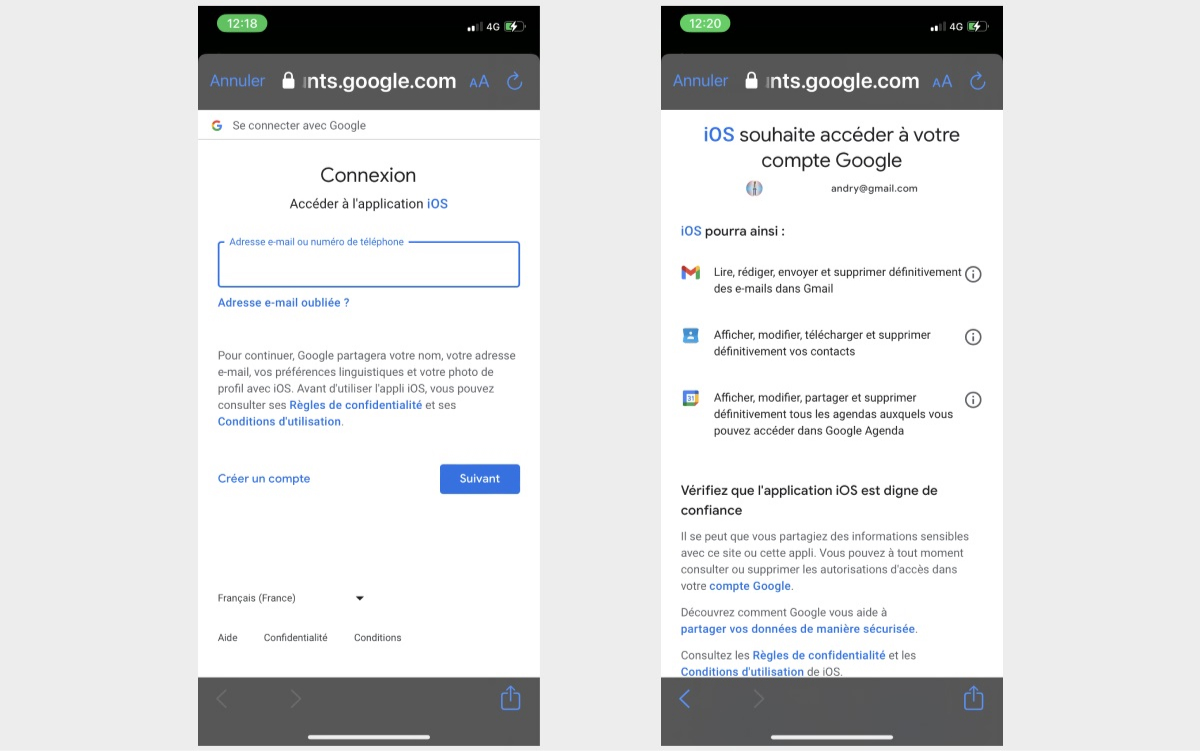If you want to use your Gmail account on an iPhone, two solutions are available to you: download the Gmail application from the App Store, or configure your Google account in Mail, the Apple ecosystem email client. We’ll explain how to do it.


It is possible to receive and send emails from your Gmail address. The procedure is not very complicated, but it is more tedious than simply download the Gmail app from the App Store. So follow our step-by-step and learn how to manage your Gmail emails from Apple’s Mail application on all your iOS devices.
On the same subject – iOS 17: WiFi problems will finally be resolved with the next update, Apple promises
Start by accessing your iPhone’s Settings, then:
- scroll to Mail.
- select Accounts
- tap “Add account”
- choose Googleor Yahoo, Exchange or Microsoft, the procedure is identical at for each of these service providers
- enter your username or email address
- enter your password
That’s it, you are authenticated in iOS 17, and Gmail should normally appear in the Settings menu > System mail > Accounts of the operating system.
- then tap on Gmail
- synchronize your Contactsyour Calendar and Notes with corresponding Google apps, if applicable
To access your Gmail mailbox from your iPhoneopen the Mail application:
- On the Boxes screen, scroll to Gmail or Yahoo!
- tap the blue arrow on the far right to expand the Gmail client interface and content
If your Gmail address is the one you send messages from most frequently, in other words, if it’s the one you use most often, you’d be wise to
Set your Gmail address as the Default Account in Mail for iOS:
- go to Settings > Mail
- scroll to Default Account
- select an email service (Gmail in this case)
For even more personalization, change the signature of emails sent from your iPhone 15.
Customize your Gmail signature on an iPhone
- go to the iOS 17 Settings
- scroll to the bottom of the screen and tap Signature
- set a signature for “All Accounts” or “Per Account”