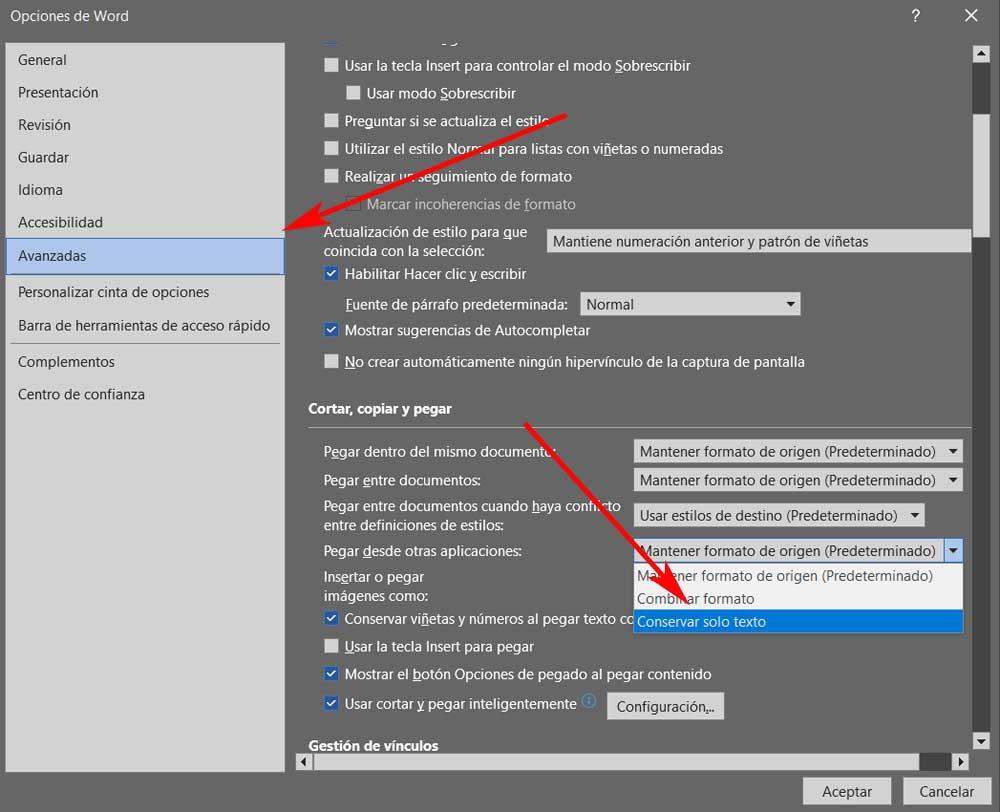
Here we refer to a text editor that is part of most desktop computers today. Among the main reasons for this, we do not find that it is an application that has been with us for many years and is perhaps the number one benchmark in the office automation sector. So much so that over time the software giant has not stopped releasing updates and new functions for this program, how could it be otherwise.
Moreover, we can say that despite the fact that you have been using Word, sure that on certain occasions you still find functions that surprise you. This is precisely the case in which we want to focus on these lines with a very useful feature that is unknown to most.
And it is quite likely that on many occasions you have used texts that you have found on a website or in other programs, to integrate them into own word projects. Here the problem that we usually find is that those pieces of text that we are commenting on are in a certain format. Therefore, if we are going to use them in our editor document, we will have to adapt that format to the one we use here.
As a general rule and for those words or paragraphs not clash, we normally use the raw paste function. So we get rid of the original format of what we have copied.
Save time with these Word paste settings
However, if we carry out this type of task repetitively, adapting all of this can become a serious hassle. Assuming that this type of copying and pasting is quite common in the Microsoft program, we can configure the deletion of original formatting automatically. This is something that we can configure directly through a built-in function of the application and thus directly paste without formatting forever, from here on out.
Precisely below we are going to show you how to change this parameter in the program, something that will surely be useful to most. At first we only have to access the Word configuration window through the Menu file. When displaying it we find an entry called Options in which we click. This will give us access to a large part of the configurable functions and parameters that we can customize in the program.
In the left panel we find various categories for the configuration of the program, in the case that interests us we click on advanced. If we take a look now at the panel on the right, we find different sections and here we have to locate ourselves in the Cut, copy and paste. At that moment, an entry appears on the screen that says Paste from other applications. Thus, we only have to display the list that appears and select Keep only text.
With this simple change, what we achieve is to only paste the texts when we have copied them from other websites or programs, discarding the original format. Obviously all this will always be done by default.



