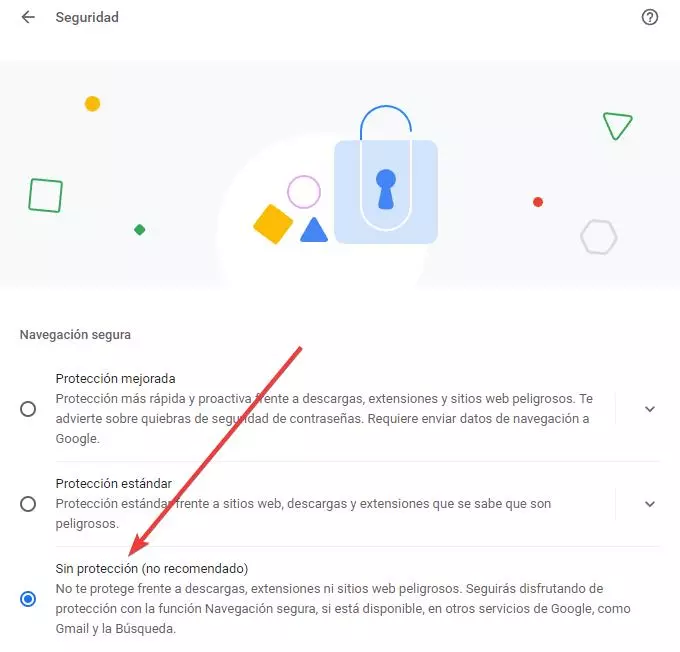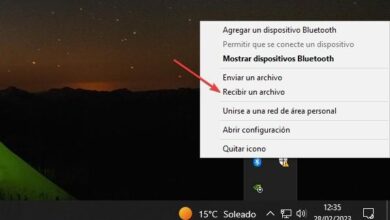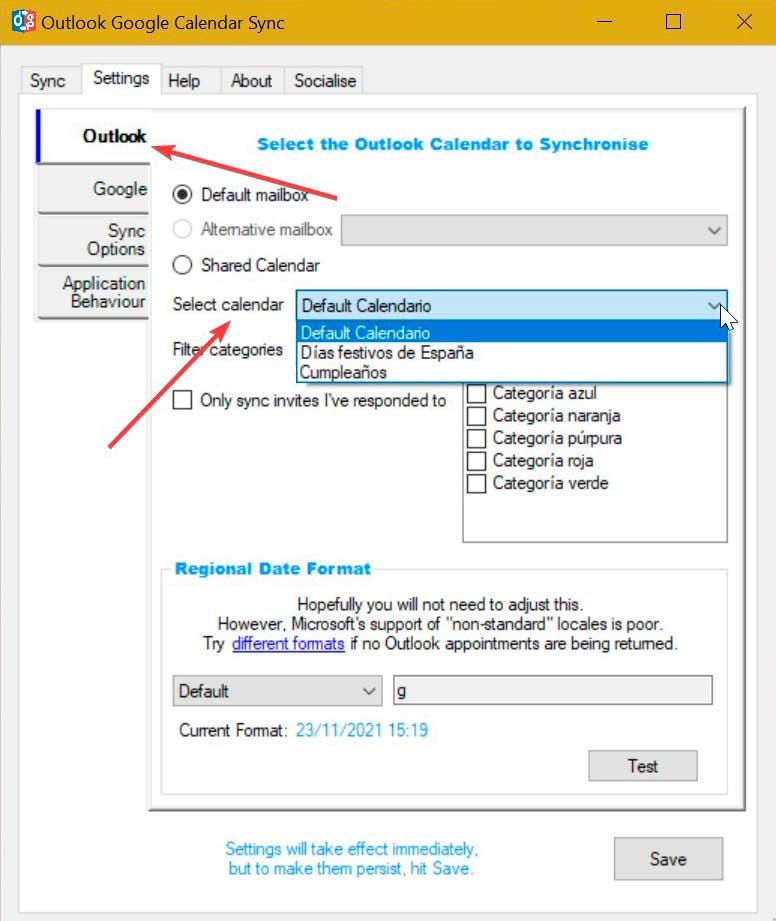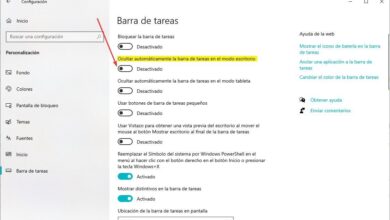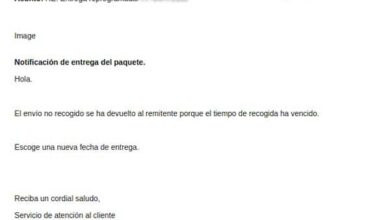In addition to being able to visit all kinds of web pages, Google Chrome It also has its own download manager with which we can download files from the Internet to our PC. However, as hackers become more aggressive, Google is constantly looking for the best way to protect users from all kinds of potentially dangerous downloads. And these security measures can lead us to see messages like the ones we are going to see below.
Chrome has a number of cloud-based security measures with which to protect users from all types of downloads that may be dangerous to their safety. For example, whenever we are going to download a file, the browser checks a blacklist to see if the download is registered as dangerous and, if so, block it before even commenting on the transfer. In addition, when finished, Chrome itself will use its own antivirus in the cloud to search for possible threats and, in the event that malware is detected within it, it will block it.
This can lead us to see various alert messages, such as:
- “It is not a file that is usually downloaded and can be dangerous”
- “The file cannot be downloaded safely”
- “The file is dangerous, so Chrome has blocked it”
- “Virus detected”.
If we come across any of these messages, it is best to avoid downloading the file so as not to take unnecessary risks. But, if we still want to download it because we need it, bypassing these restrictions is relatively simple. Let’s see how.
Download files blocked by Chrome
Much of the problems when downloading from the browser are due to the protection measures of Chrome. Therefore, if the browser is blocking any downloads, and we are sure that it is legit, we can force its download with two simple steps. The first thing we must do is disable safe browsing. To do this, we write in the address bar «chrome://settings/security«, and, in the «Secure browsing«, we select the option «No protection (not recommended)«.
Once this secure browsing has been deactivated, what we must do is clear the browser’s cache so that it trusts downloads by default. And, once deleted, what we have to do is download the file from the Internet again. Unless there is a very serious threat (such as a virus) hidden within it, we should have no more problems downloading the file again. Of course, we recommend analyzing it well before running it, and, if possible, even running it within Windows Sandbox, to prevent a hidden threat from compromising our security.
Avoid security warnings
It may be that Chrome has not blocked the download as such, but simply wait confirmation on our part. This is usually common when we download EXE files from the Internet, or when the file we download is not usually downloaded.
In this case, what we have to do is open the download panel, locate the download in question, and we will see a button that will allow us to trust the download. We click on it and that’s it, the file will already be saved on the PC. Of course, before opening it, we recommend following the steps above to make sure that it is really trustworthy.