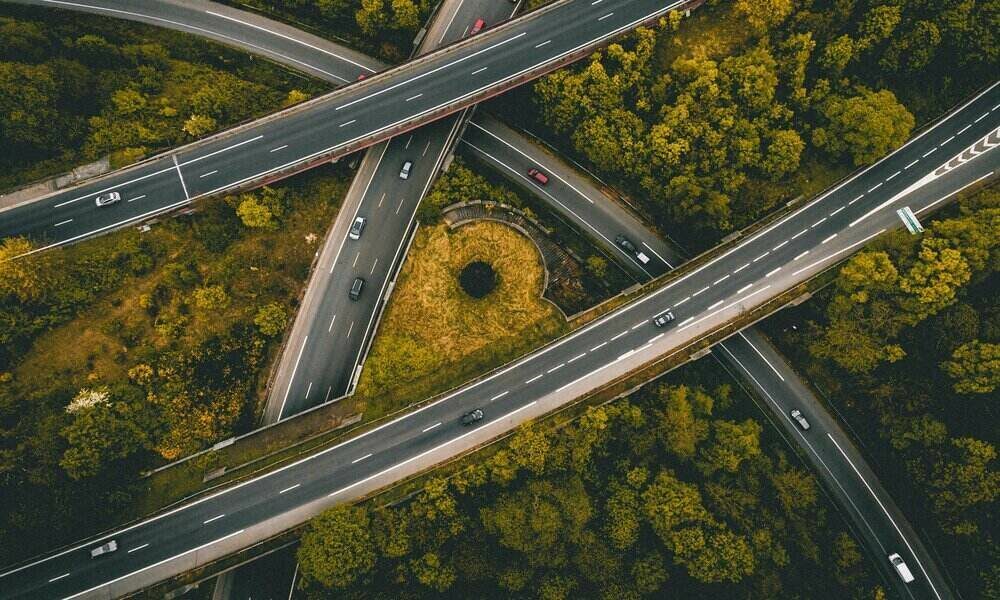If you want to improve the performance of Windows 10 without having to invest money in your PC, you have many options, but one of the most effective on low-end computers is to free up RAM. By freeing up memory, and the operating system will be able to have more of it to devote to other tasks and applications, which can translate into a considerable improvement of the user experience.
This is especially useful for improving the performance of Windows 10 on computers with less than 4 GB of RAM, since they are the most limited in this regard. Thus, for example, if we have an old and low-end computer configured with 2 GB of RAM, we will notice a significant improvement, but if we have a computer with 8 GB of RAM or more, it is likely that we will not notice practically anything when applying the steps that let’s see next.
- Disable apps that load on startup, since these consume RAM memory since you turn on the PC and also slow down both startup and shutdown. You will be able to improve the performance of Windows 10 effortlessly with this step. To do this, you just have to enter the “Task Manager”, go to the “Startup” tab and right-click on the applications you want to disable.
- Force close apps you don’t use, as these can continue to consume resources in the background. Go back to the “Task Manager” and in the “Processes” tab right click on the applications you want to close.
- Uninstall those apps you don’t use and that refuse to stay closed, no matter how much you force the closing through the steps that we have seen in the previous point. You can uninstall them by going to “Add or Remove Programs”.
- Reboot PC After many hours of continuous work, it can also help you free up some RAM memory, since certain applications continue to consume resources even after closing them.
In the event that none of these steps has allowed you to enjoy a satisfactory experience, your last option is to expand your computer’s RAMsomething that is quite cheap, or to buy a new computer in case the one you are using is already too old.