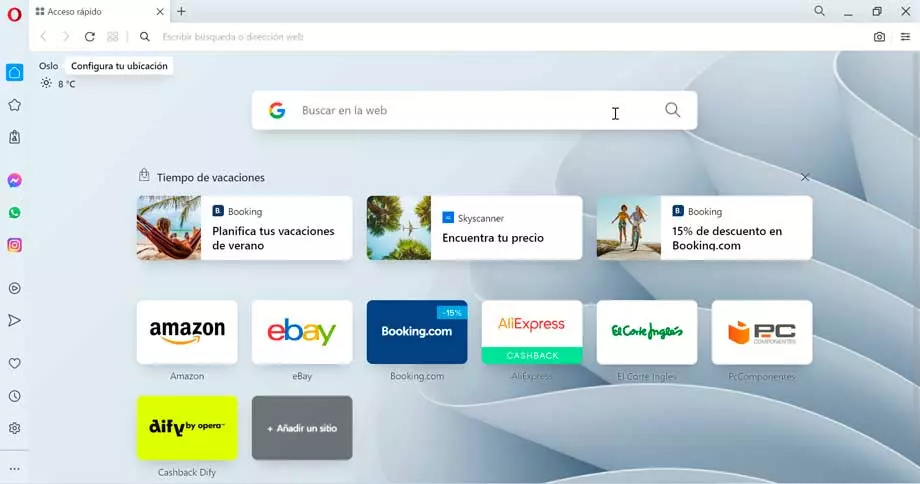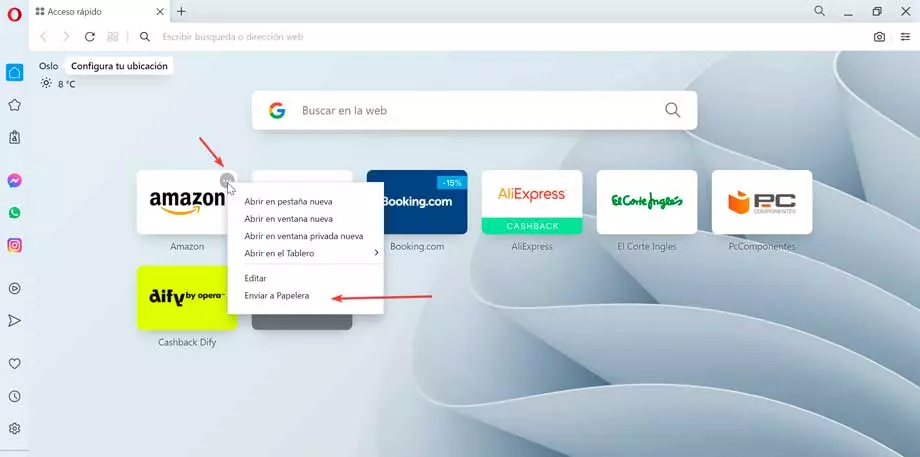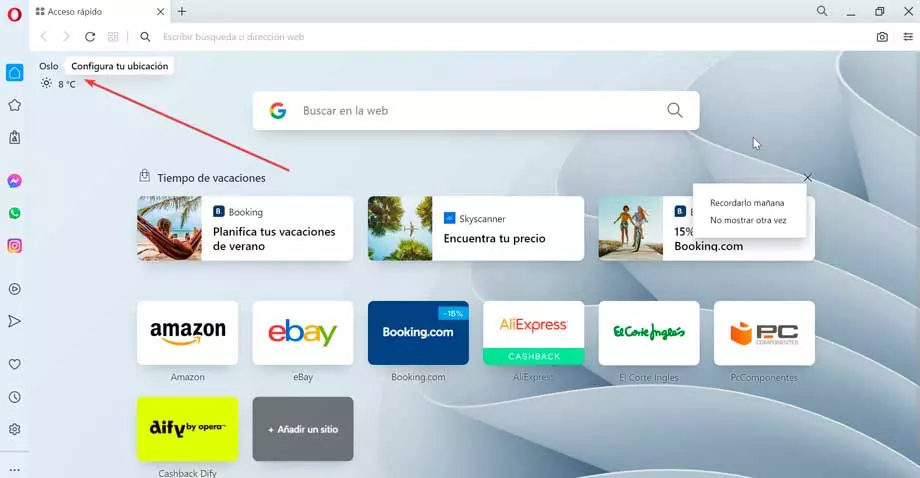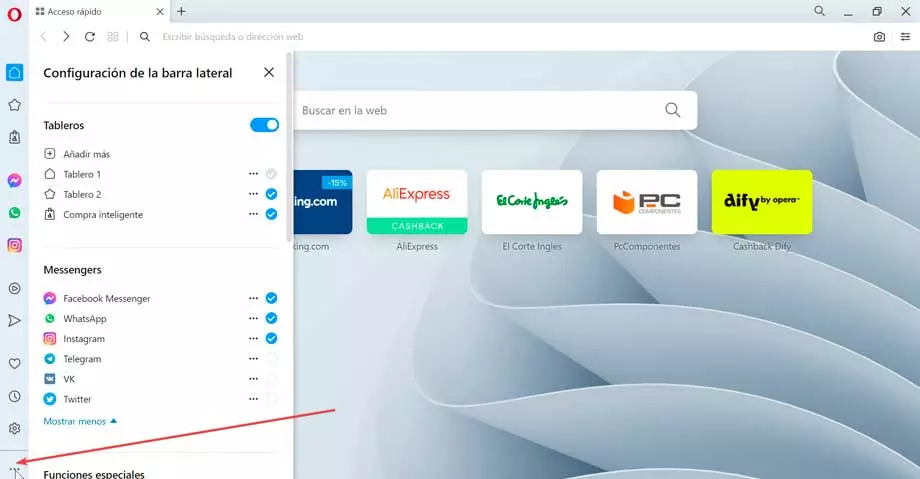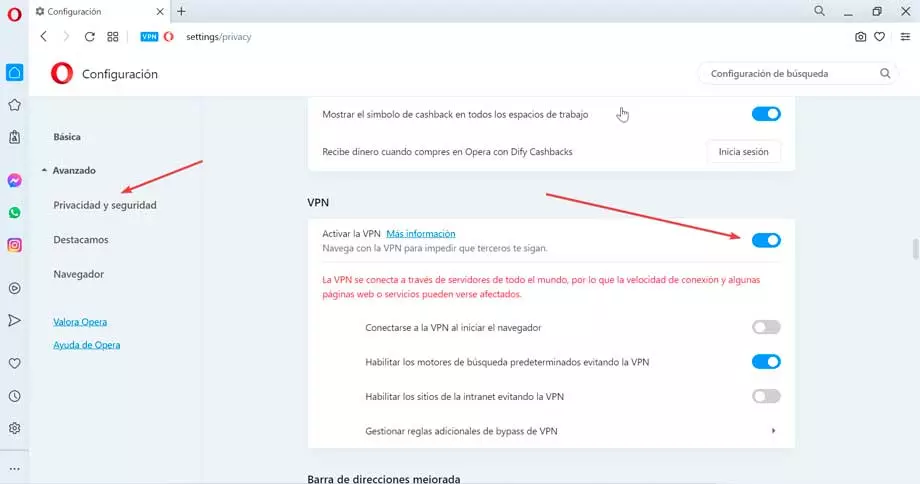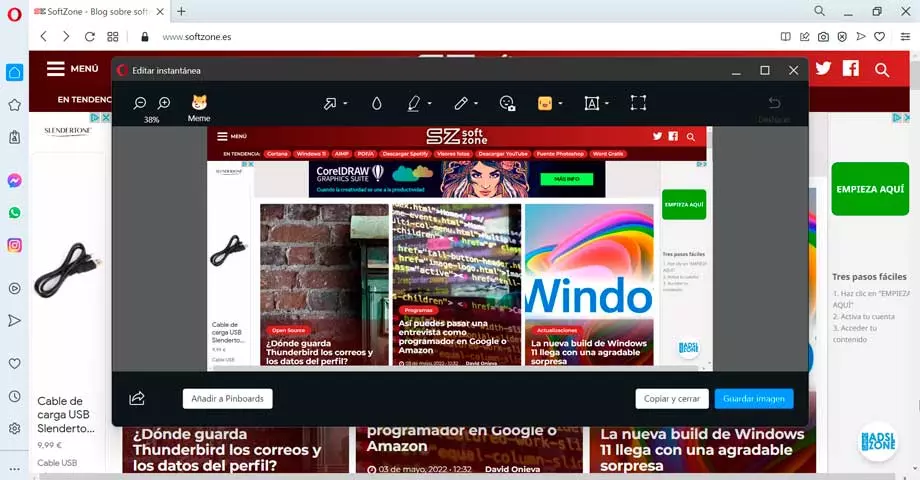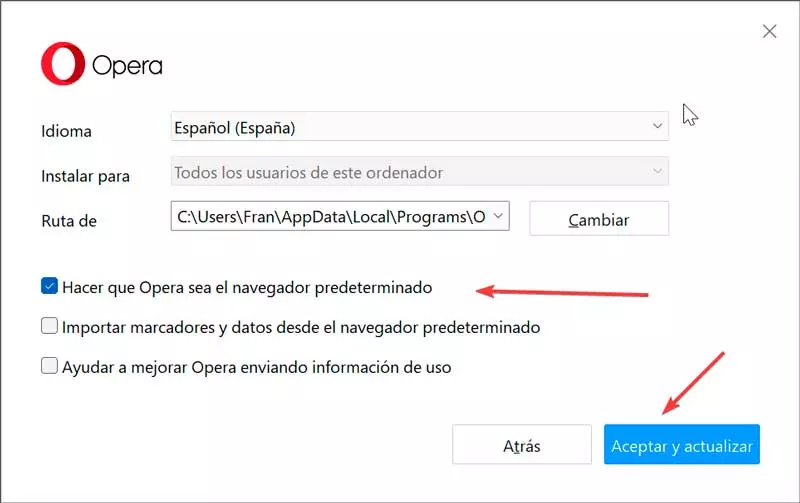
This browser also supports thumbnail tab view, mouse movement navigation, voice navigation, instant messaging applications, JavaScript support, email, and the ability to pin a browser area while using other websites. Furthermore, it is compatible with extensions and plugins so we can provide it with a greater number of functionalities.
Opera is not only a browser for computers, but it also has different versions for mobile phones, being able to synchronize with each other, without the need to create an account or establish a password, since we will only need to scan a QR code to establish the connection between our computer and the phone through a private and secure connection, with encrypted data.
Download Opera for free and install
Opera is a browser that is available for virtually any platform and any device. It is not only compatible with Windows, in its different versions, but it is also compatible with macOS and with different Linux distributions. It can be downloaded for free from its website and installed completely free of charge, without installing any type of spy files or unwanted third-party programs.
Once the file is downloaded OperaSetup.exe we must execute it so that its assistant guides us during the installation process. By default, it will be configured as our default browser, so if we want to avoid it, we must click on the “Options” section and uncheck the corresponding box. From here we will also be able to import bookmarks from our default browser. We only have to click on Accept and Install so that the whole process begins, during which it will show us some of its most important characteristics.
First steps with Opera
Once we have installed the browser automatically, a direct access will be created both on the Desktop and on the taskbar. Just press any of them to start it and start discovering everything we can find. Of course, it should be noted that a banner will appear for us to try its free VPN, which if it is annoying, just click on Do not show more to make it disappear.
Quick access tab and interface
With the browser open we come across its Quick Access tab and its interface, which at first glance may seem similar to other browsers but also has its own details. At the top we find the bar where we can write any search or the address of a website, and just above we find its tab system with a plus symbol (+) to add more tabs to the panel.
In the central part we find direct access to different web pages, located within a category called Vacation time. From here we can access websites such as El Corte Inglés, Booking, among others, and even add a new website that we want to have at hand. We can also edit any shortcut by simply clicking on its three-dot button and selecting Send to Trash. In this way we can organize everything to our liking.
On the left we find a sidebar, which is one of its most differentiating sections compared to other competing options. From here we will have direct access to different applications and functions that can be very useful, as we will see below.
Finally, it should be noted that we can set our location, for which it will be necessary for us to grant permission to the browser so that it can access the weather location, so that we can have a more accurate weather forecast. For our peace of mind, Opera servers do not save or share our location with third parties.
Left sidebar for tools and apps
From the sidebar that we find on the left side of its interface we can have access to different applications or social networks. For example, we find a button for Instagram and others for messaging applications such as WhatsApp or Messenger. We just have to click on each one, accept the permissions and log in to always have them at hand.
From here we will also be able to access other functions such as our Bookmarks or History. Also, it has a Player where we can configure our favorite streaming music application such as Spotify, Apple Music, YouTube Music, among others. In addition, by clicking on the gear-shaped icon we will have access to the Browser Settings.
The best thing is that the bar can be configure to our liking so that only the elements that we are going to use more frequently or that are of greater interest appear in it. To do this, simply click on the button with three points at the bottom to open a side menu to the right, from where we can both add and remove elements.
Privacy enhancements with VPN
One of the most outstanding features of Opera and that clearly differentiates it from other competing options is its privacy and security functions that are included as standard through the inclusion of a VPN. This is free and works by default in Opera and we will only need to activate it when necessary and deactivate it when we want. All without the need to download anything.
To do this, it will only be necessary to access its Configuration section, by clicking on the gear button that we find in the lower left part of the interface. On the new screen, click on the Privacy & Security on the left and finally we move to the bottom until we find the VPN section. Here, we find that it is deactivated, so just press the button to activate it.
Once enabled, the VPN connects through servers around the world, so it informs us that the connection speed and some web pages or services may be affected by the change. We can also enable or disable various options, such as the browser connecting to the VPN every time we start it, enabling default search engines, bypassing the VPN, enabling intranet sites bypassing the VPN, and managing additional VPN bypass rules. .
screenshot tool
Another interesting tool that we find integrated by default in Opera is none other than the possibility of taking screenshots in a more complete way than having to press the Windows PrintPnt key. We simply have to press the camera-shaped icon that we find on the right side of the taskbar, called Snapshot.
When doing so, it offers us the possibility to choose between taking a screenshot, either selecting the area that we want to cut out to capture or saving the page as a PDF document. Once the capture is done, an additional window will open from where we can edit it. This way we can write text, draw, blur and even share it directly from the messaging services that it has in its sidebar and that we saw previously.
Conclusions: is it worth using Opera?
As we have been able to verify, the Opera browser has enough features to plant face to the most used options. Not only is it a fast, lightweight browser that consumes few resources, but it also has a series of its own tools and functions that other competing options lack and that can be very useful.
The inclusion of a customizable sidebar with tools and applications for social networks and messaging that can be accessed quickly is a great option for those who use them frequently. For privacy lovers, the ability to enable your own VPN without the need to install any additional software or plugins is a plus in terms of hassle-free security. In addition, the inclusion of its own screen capture tool or the possibility of connecting to the mobile version without registration or password offers a very interesting addition.
It is also worth mentioning that it is not perfect, it is everything, because on your must, it should be noted that it has poor browser support for CSS2 and its update volume is not as high as other competing options. Likewise, when installing it, it tries to establish it as the default browser by default and without questions, so if we are not interested, it is convenient to deactivate this option from its assistant.
Web browsers as alternatives
When choosing our web browser to browse the Internet, we have a wide list of options available. They are usually free, so we do not have to pay anything to download and use them. If we are looking for a reliable option and Opera does not finish looking for us, we can choose one of the following options:
- Google Chrome: based on Chromium and world leader in browsers.
- Mozilla Firefox: the eternal candidate, free and open source.
- Edge: Microsoft’s alternative built into Windows.
- Brave: with advanced security system and integrated Tor.
- Maxthon: with integration of torrent downloads within its system.