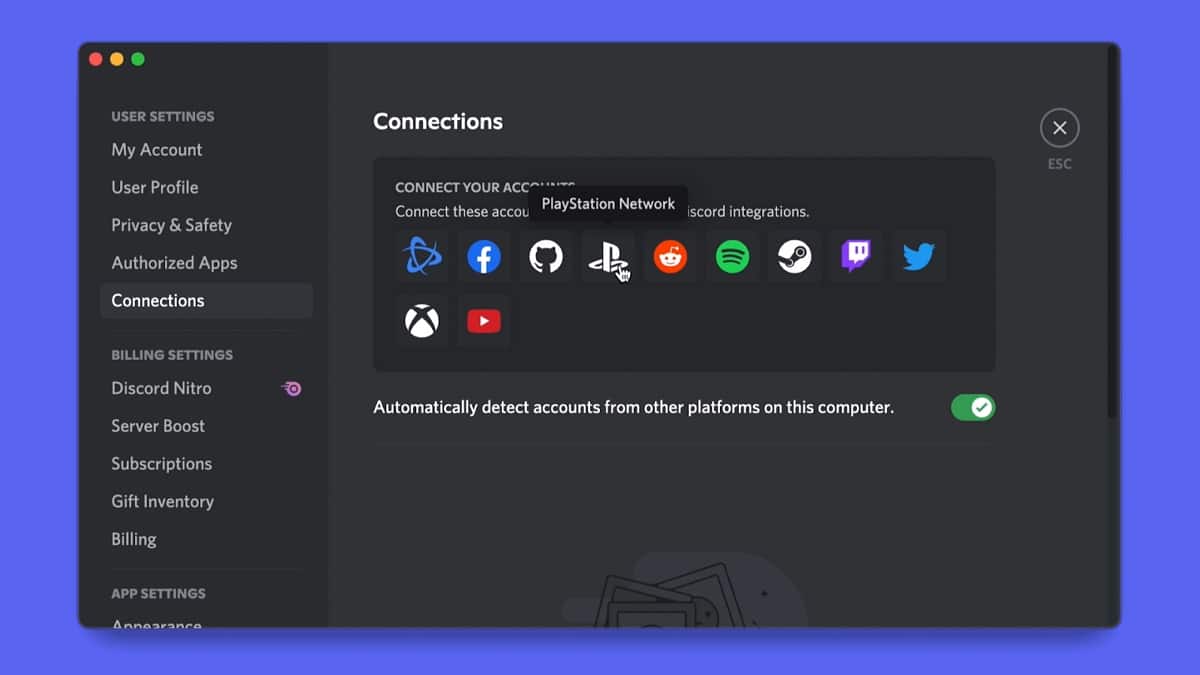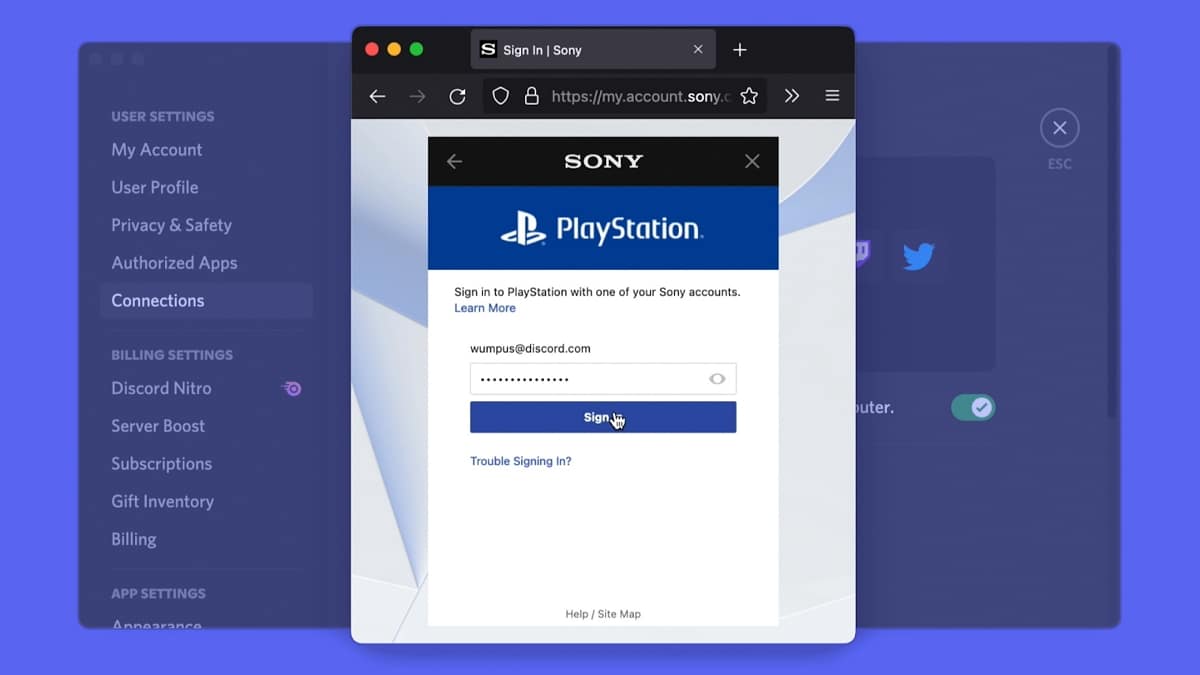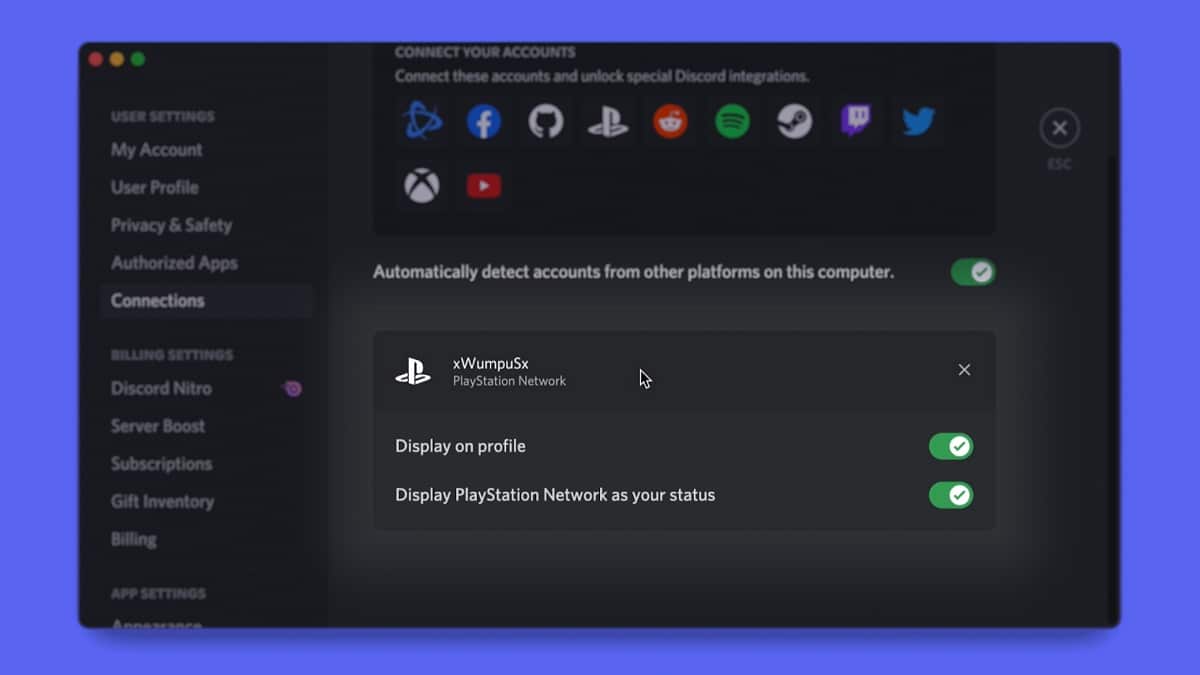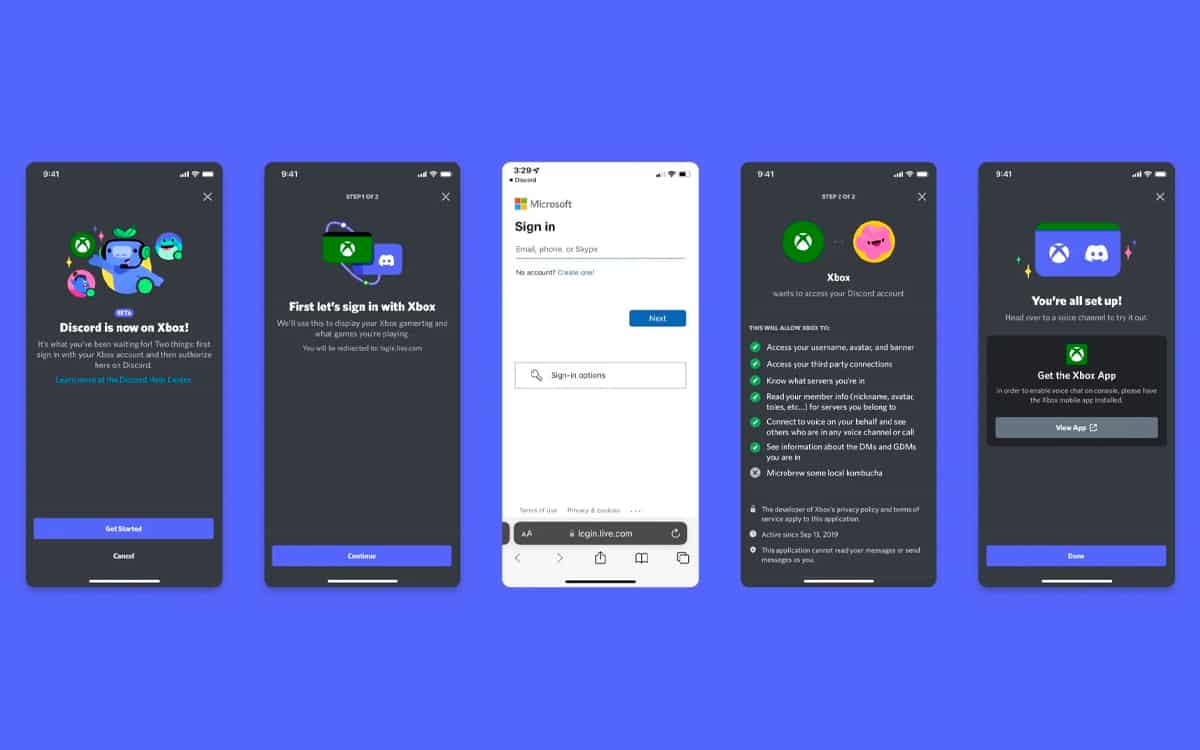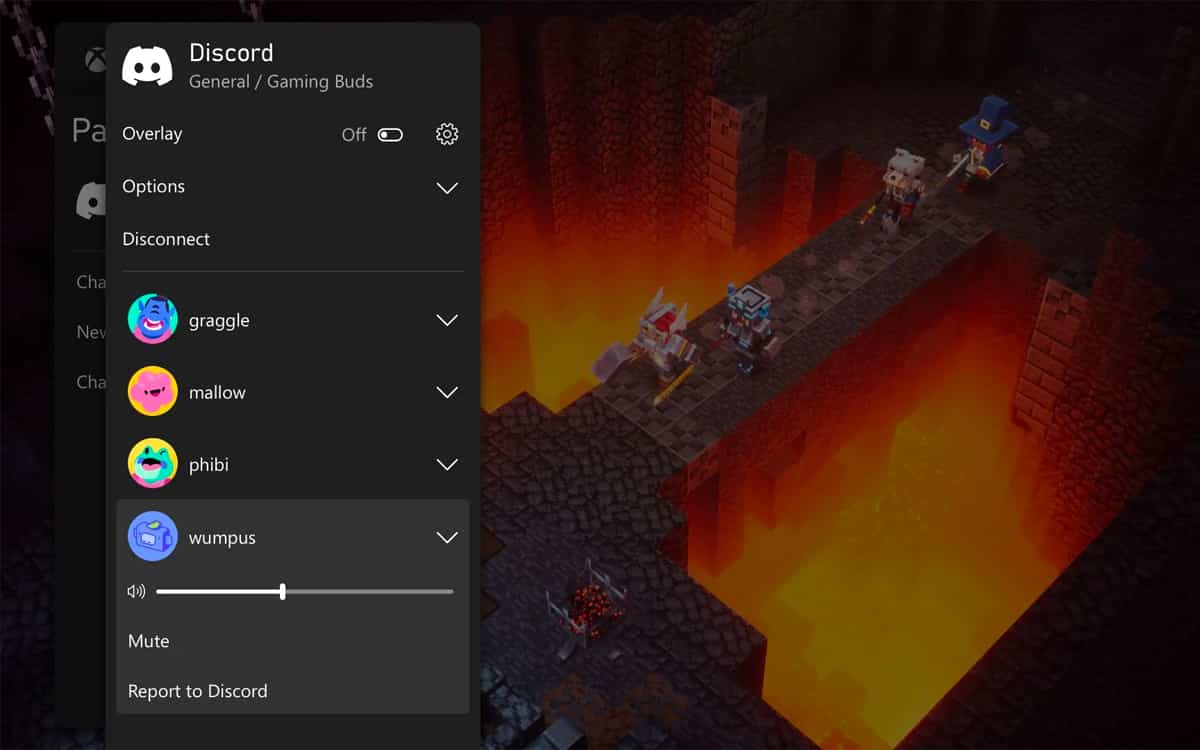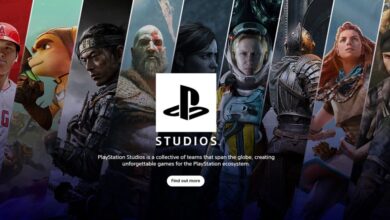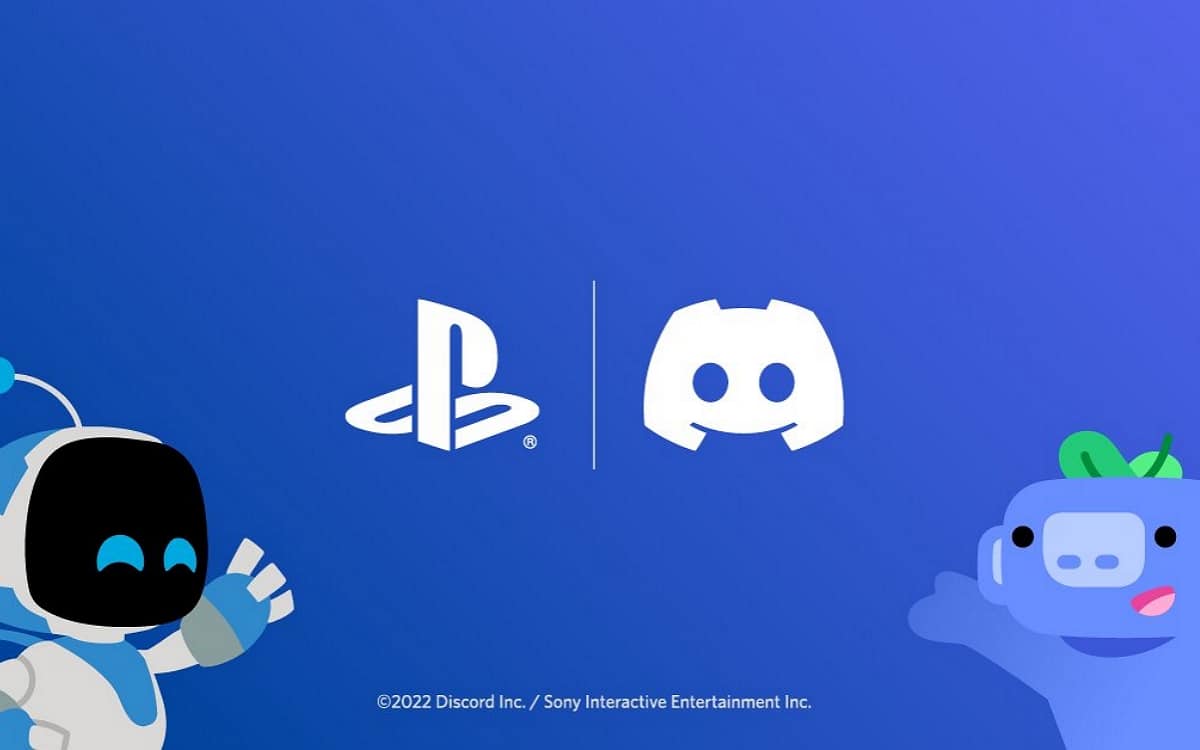
Discord has just announced that voice chat is now available on Xbox Series X/S and Xbox One consoles. We take stock of the conditions to take advantage of it while also recalling how to link your Discord account to your Xbox or Playstation console.
Discord has offered the ability to connect your PlayStation Network account to the chat app since February 2022, following the announcement in May 2021 that Discord and Sony would ” bringing together Discord and PlayStation experiences on console and mobile “. As the Discord blog post clarifies, once the PSN account is linked, PlayStation 4 and PlayStation 5 owners will have the option to view their activity when playing a game on either console.
Additionally, players will also be able to post their PSN username on Discord, making it easier for other users to find them to play with. Sony is not the first to benefit from such an integration, since Microsoft had already rolled out the same feature to Xbox in April 2018.
Also to be read : Discord finally refuses to be acquired by Microsoft
How to link your PSN account to Discord?
The procedure to link your PSN account to Discord is quite simple. Discord will even show a pop-up allowing you to link your accounts when you open the app over the next few days. If not, here are all the steps to follow:
- Open Discord and go to User settings > Connections on PC or mobile.
- At the top, in the section Connect your accountsyou will find the PlayStation Network logo, click on it.
- Your Internet browser will open, and Sony will ask you to authorize your PSN account to connect. So just log in to link your accounts.
As we announced above, Discord specifies that once connected, two new options appear for your PlayStation Network account: “ Show on profile ” and ” Show PlayStation Network as your status “. Note that in your PSN privacy settings, your “PSN Online Status” and “In Progress Game” visibility should be set to “Everyone”. to make your status visible on Discord.
Discord says it’s “excited to continue” its partnership with PlayStation, but nothing has been announced yet regarding the launch of an official Discord application for PlayStation.
How to link your Discord account on Xbox?
As said above, Discord has already been offering since 2018 to link your Xbox account to share your activity or your Gamertag. Nevertheless and since July 20, 2022, Discord voice chat is now available on Xbox Series X/S and Xbox One (a feature still missing on Playstation).
Microsoft specifies, however, that this feature is currently only accessible to Xbox Insiders members (since July 20, 2022), while specifying that it will be available to everyone very soon. If you are an Insider member, here is the procedure to follow to link your Xbox account (note that the procedure will be the same for all players afterwards):
- To get started, open the Xbox Guide by pressing the Xbox button on your controller
- Then go to the Group and chat section and click on Try Discord Chat on Xbox
- You then have two options: scan the QR Code on the screen which will launch the Discord and Xbox applications to connect and link your two accounts or on the PC version of Discord, go to user settingsthen Connections and click on the Xbox logo
- The thing is also possible from the mobile application of Discord, with a new option Join on Xbox
As a reminder, if you want to access preview features on Xbox, you will need to download the Xbox Insider Hub on your Xbox One, Series X/S console or Windows PC and sign up for the program.