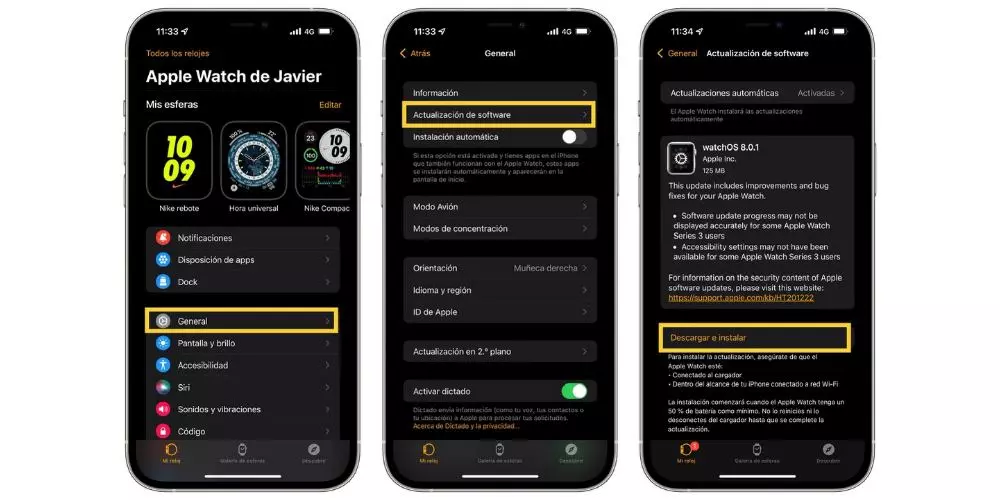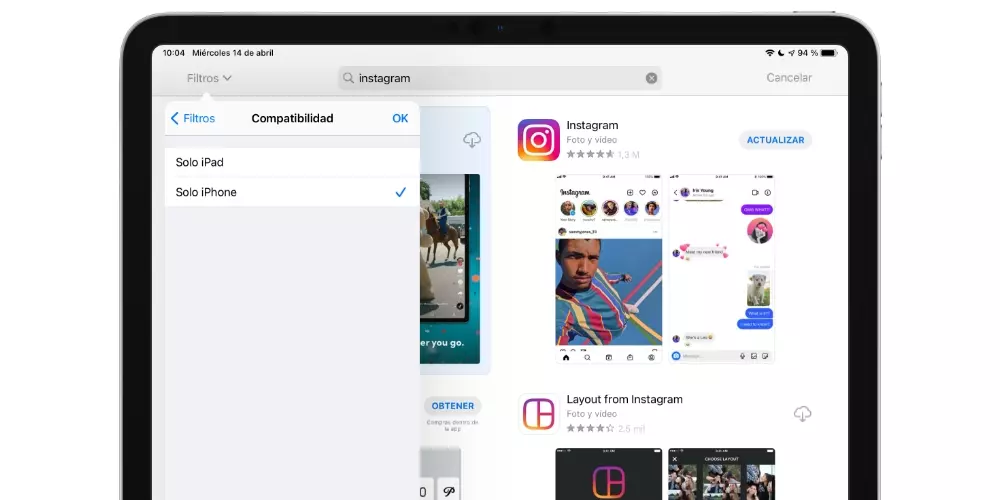That is why Apple is surely the company that is capable of carrying out the most software updates over a year for all its devices. In some cases, these updates will come to solve different errors that you may have with the version you have installed at that time, and it is possible that some of them may reduce the battery performance of your Apple Watch. Therefore, keeping the clock updated will avoid possible problems of autonomy.
Check the connection with the iPhone
As we said before, it is really difficult to be able to identify the cause of autonomy problems on the Apple Watch. Therefore, what you have to do is discard them. One of the possible causes of this poor performance at the autonomy level may be the connection that the Apple watch itself has with the iPhone.
When this connection is caught or simply does not occur, the clock will be constantly trying to carry it out, and this can lead to a very high consumption of resources and, therefore, also an excessive consumption of battery. In these cases, our recommendation is that you check that the connection between your iPhone and Apple Watch is carried out correctly. To do this you can see if the notifications that enter the iPhone reach the Apple Watch, or simply, by looking the top of the clock faceif a red icon of an iPhone appears, it means that the connection between the two is not in force.
Do you use an original charger?
One of the possible causes that is causing your autonomy problems in the Apple Watch is the using a non-Apple charger or that is not certified by the Cupertino company itself. This is a point that many users overlook due to the usual high price of original chargers. However, it is a practice that will be much more expensive in the long term, since the deterioration of the battery and, in turn, of the device, will be much greater.
Therefore, if you were using a charger that is not certified by Apple, what you have to do is buy an original one or from a manufacturer that has the approval of the Cupertino company to be able to market it with the guarantees offered by the original. Obviously, this will not improve autonomy, but it will prevent wear from following a frenetic pace.
Be careful with the temperature
Another point that you have to take into account is what you expose the Apple watch to, since, as you know, all technological devices they are not friends of high temperatures. If at any specific moment you notice a decrease in the autonomy of your Apple Watch, and it also coincides with the fact that it has been exposed to high temperatures, do not worry, it is normal and usual.
That is why our recommendation is that you try, as far as possible, do not expose the Apple watch to extreme situations. Obviously it is a watch, and its use will always go with you practically everywhere. It is not something you have to worry about if they are specific moments, now, if it is something habitual, you should take it off so that in the long term it does not suffer irreversible damage.
Solutions
Once you know the most common causes for which the Apple Watch can suffer battery deterioration in a short space of time, it is time to find a solution, or at least try to both avoid and alleviate the autonomy problems that you are experiencing. suffering with your apple watch.
Restore the connection with the iPhone
As we mentioned before, one of the possible causes that the battery of your Apple Watch does not offer the performance that it should offer can be caused by a bad connection with the iPhone. The solution to this problem is to reconnect both devices, that is, restore the connection of your Apple Watch with the iPhone. For it, the first thing you have to do is unbind itwe leave you the steps below.
- Keep Apple Watch and iPhone close.
- Open the Apple Watch app on the iPhone.
- Tap on the My Watch tab.
- Tap All Clocks.
- Tap the info button next to the watch you want to unpair.
- Tap Unpair Apple Watch.
- Press again to confirm.
After these steps you will have completely unlinked the Apple Watch from your iPhone, but now, obviously, touch rebind it. For this we leave you the following steps.
- Turn on the Apple Watch.
- Bring iPhone close to Apple Watch and wait for the pairing screen to appear on iPhone.
- Tap Continue.
- Tap “For Me.”
- When prompted, position iPhone so that Apple Watch appears in the viewfinder in the Apple Watch app.
- Tap Set Up Apple Watch and follow the instructions on iPhone and Apple Watch to finish setup.
Update Apple Watch
The first thing we recommend you do, both to try to solve this problem and to solve many others that you may have with your Apple Watch, is to always update to the latest version available. This is a practice that will save you a lot of trouble while it can solve some of your problems. The steps to update the Apple Watch are next.
- On iPhone, open the Apple Watch app.
- Tap on the My Watch tab.
- Tap General > Software Update.
- Download the corresponding update.
- Wait for the progress wheel to appear on the Apple Watch.
Of course, in order to update the Apple Watch you have to take into account a series of essential requirements. We leave them below.
- The Apple Watch has to be connected to the charger.
- Don’t restart iPhone or Apple Watch.
- Update iPhone to the latest version of iOS.
- Make sure the Apple Watch has at least 50% battery life.
- Connect the iPhone to a Wi-Fi network.
- Keep iPhone next to Apple Watch to make sure they’re in range.
Contact Apple
If after following these steps you have not been able to solve your battery problems, we are sorry to tell you that one of the few options that you have left to do is to go to a AppleStore or, failing that, to a SATso that they are in charge of being able to give you a real diagnosis of what is happening to your Apple Watch.
In this way, you will not only know the cause of the problem, but also, they will be the ones who will propose a solution to be able to solve that lack of autonomy in the Apple Watch. Also, you have to know that the attention you will receive and the experience will be exactly the same whether you go to an Apple Store or to a SAT.