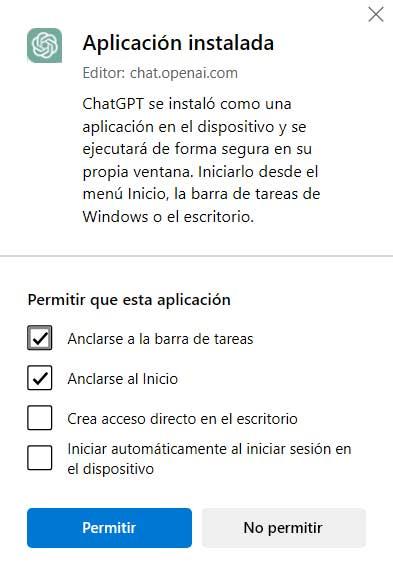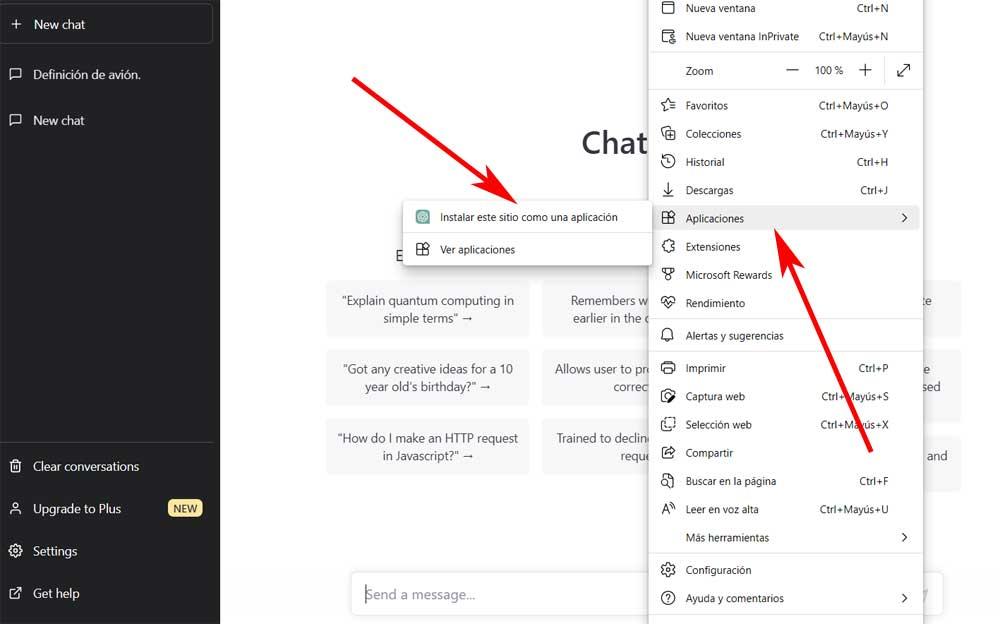
Perhaps one of the most representative examples of the sector is ChatGPT, an AI-based chatbot that uses various OpenAI language models. Throughout these last months we have been able to see some of the main functions that this platform offers us. In addition, we must bear in mind that this has only just begun.
When talking about ChatGPT, we are actually referring to a web application that we can access from our favorite Internet browser. But at the same time, it may be the case that you are going to make intensive use of this platform Artificial intelligence. That is why you may have considered on some occasion the possibility of running ChatGPT as another Windows application.
Well, at this point you have to know that there is no official version for Windows that allows us to use the platform as a native application. But we can always use alternative solutions that allow us, as we will see below.
Probably most of you know that Edge is the web browser that comes, but installed by default in Windows. It has the function to install different websites as if it were an application. As you can imagine, this allows us to run certain pages like native windows apps. We have already told you before that ChatGPT is only available as a web application, but we can install this chatbot website as a program on the computer.
Run ChatGPT as a Windows app with Edge
What we thus achieve is that its appearance and operation are similar to those of the web version. The main difference is that we won’t see any web elements such as bookmarks or tabs and we’ll run it like any other program. To achieve this, the first thing we do is go to the ChatGPT website from the Edge browser. Next, we log in with the credentials of the personal account.
At that moment we click on the three-dot button to access the browser menu and we are in Applications / Install this site as an application. A window will appear where we can specify the name of the new program. We will also have the possibility of establishing a icon customized to more easily locate the new ChatGPT application.
Perhaps one of the most interesting points here is that we will have the possibility to anchor the direct access to the windows taskbar. If it is more comfortable for us, the configuration of the new application that we are installing also allows us to anchor it to the start menu of Windows or even create a direct access on the system desktop.
So we can search for and start the application like any other that we have installed on a Windows computer. In this way, and even if it is not natively, we will be able to have this AI-focused tool available, as if it were just another application on our computer.