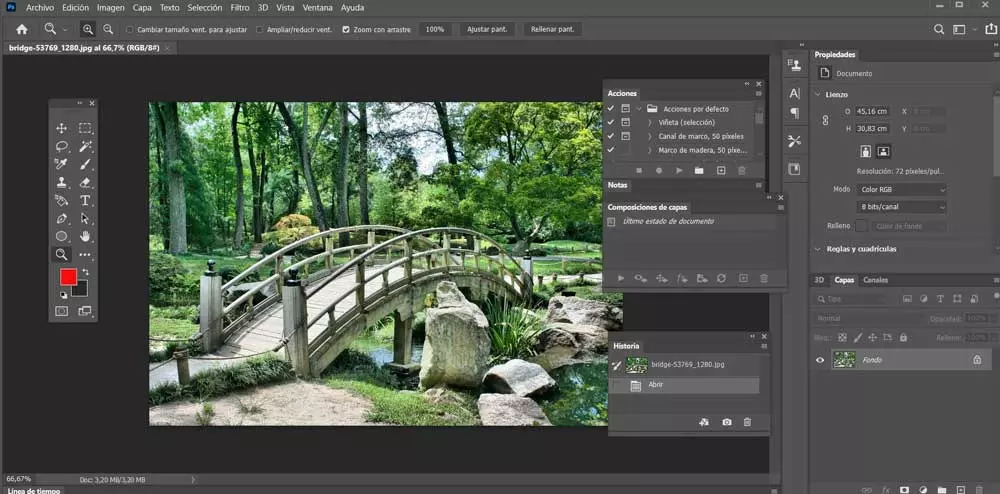In the vast majority of old computers, ReadyBoost is capable of improving the overall performance of the computer, so if this is our case, we will surely be interested in knowing more about it. And it is that, although Microsoft incorporated it into its operating system from the version of Windows Vista, the truth is that it is still a great unknown for many users. Despite the fact that its use in current computers is not relevant, it can be very useful for us to make a leap in terms of performance and speed of an old PC.
What is ReadyBoost?
Along with the appearance of Windows Vista, back in 2007, Microsoft introduced a new component of hard drive caching software, which is responsible for enabling Flash memory drives and SD cards as a write cache between our hard drive and RAM. In this way, it has been specially designed to increase the performance of Windows, without installing additional RAM in our computer.
Thus, when we connect a compatible device, Windows AutoPlay offers us an additional option to use the Flash drive to speed up the system by converting it to use ReadyBoost. It does this by compressing and encrypting all data that is placed on the Flash drive using the AES-128 bit encryption system and allows us to use a minimum cache that can be saved on a 250MB drive.
How does it work
Its operation is based on SuperTech, a technology that is based on a disk cache management system in Windows that executes certain algorithms to analyze certain habits and load the pertinent data into RAM memory. In other words, if every time we turn on the computer the first thing we do is open the web browser, SuperFetch will load the application files to RAM in order to reduce its launch time.
However, as interesting as this feature is, SuperFetch has some Limitations on transfer speed between RAM and cache, and that’s why ReadyBoost came about. In this way, the fact that SuperFetch is the ReadyBoost engine means that we can speed up Windows, especially if our computer does not have much RAM.
Once we are using ReadyBoost together with a USB drive, the system will decide what things will be stored on the USB drive to free up our RAM and thus speed up Windows. Because it’s faster to read multiple small files from your USB stick than it is to read them from your hard drive, so in theory this can improve your system’s performance.
Main limitations
So far everything sounds interesting, but there is a problem that this technology is not perfect and may not be of much help to us on our PC. And it is that, USB storage is slower than RAM. That is why it is better to store the SuperFetch data in the RAM memory of our PC than in a USB memory. In this way, ReadyBoost will only help us if our computer does not have enough RAM. If you have more than enough RAM, ReadyBoost won’t really help you get any performance gains from your computer.
ReadyBoost is ideal for older computers with a small amount of RAM. For example, on a computer with 512 MB or 1 GB of RAM, ReadyBoost is capable of improving its performance. However, this is never going to be a better option than increasing the RAM itself additionally, since it will always offer a much greater performance improvement than what ReadyBoost can offer us.
Minimum flash drive requirements to use ReadyBoost
In case we are contemplating using ReadyBoost to improve the performance and speed of our old PC, we need to make sure that the Flash memory can meet the following requirements.
- The capacity of the device must be at least 256 MB.
- The device must have an access time of 1 ms or less.
- The device must have at least 2.5MB/s read speed for 4KB random reads.
- Flash drive must have at least 1.75MB/s write speed for 512KB random writes.
- The Flash drive must be formatted in any of the supported file systems: FAT16, FAT32, NTFS, exFAT.
These requirements are easy to meet with any current USB memory, so we only have to take them into account if we still have an old Flash memory which we want to use together with ReadyBoost.
How to speed up PC using ReadyBoost
ReadyBoost can be used on any Windows operating system, starting with Windows Vista. Even if we are using Windows 10, it could be a good solution if our system is running slower than it should, it has little amount of memory and we cannot expand it. If we have a fast USB drive or SD card, with high reading speed, we can achieve higher performance. Instead, for Windows 11since it is focused on current computers, with a lot of RAM, its use would not make much sense here and possibly this option is disabled and do not allow its use.
To activate ReadyBoost, the first thing to do is connect a compatible USB drive or SD card to our computer. Later we open the File Explorer, pressing the keyboard shortcut “Windows + E”. Next, click on “My Computer” or “This PC” and right-click on the connected device and format it as NTFS or exFAT.
Once the format is finished, we right-click on the device and select “Properties” from the context menu. In the new window that appears, click on the ReadyBoost tab. Here we select the device with which we want to use it. We enter the value to reserve the necessary space to use it as cache storage and click on “Apply” and “OK” to save the changes.
Now we only have to wait about 5-10 minutes and then we restart the system. ReadyBoost will then configure your computer to use system caching by creating a cache file called ReadyBoost.sfcache in the root directory of the USB drive or SD card that we have used.