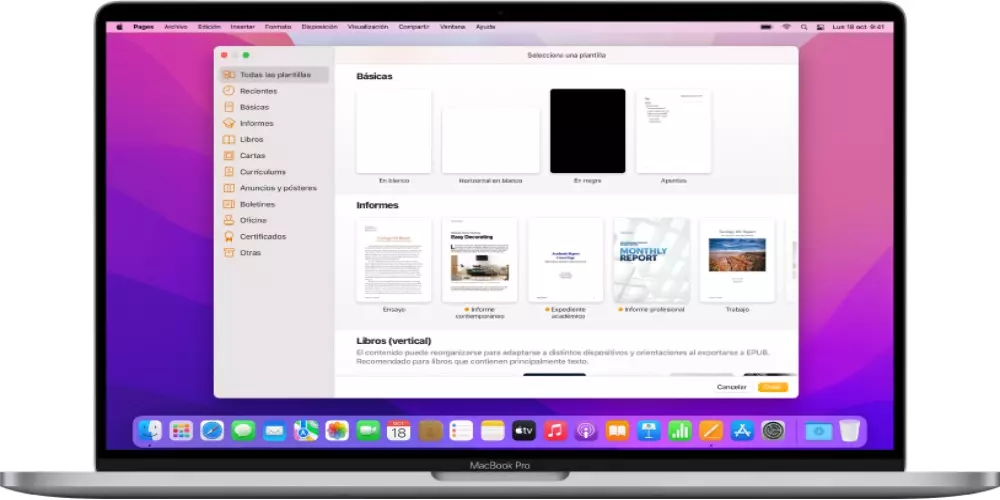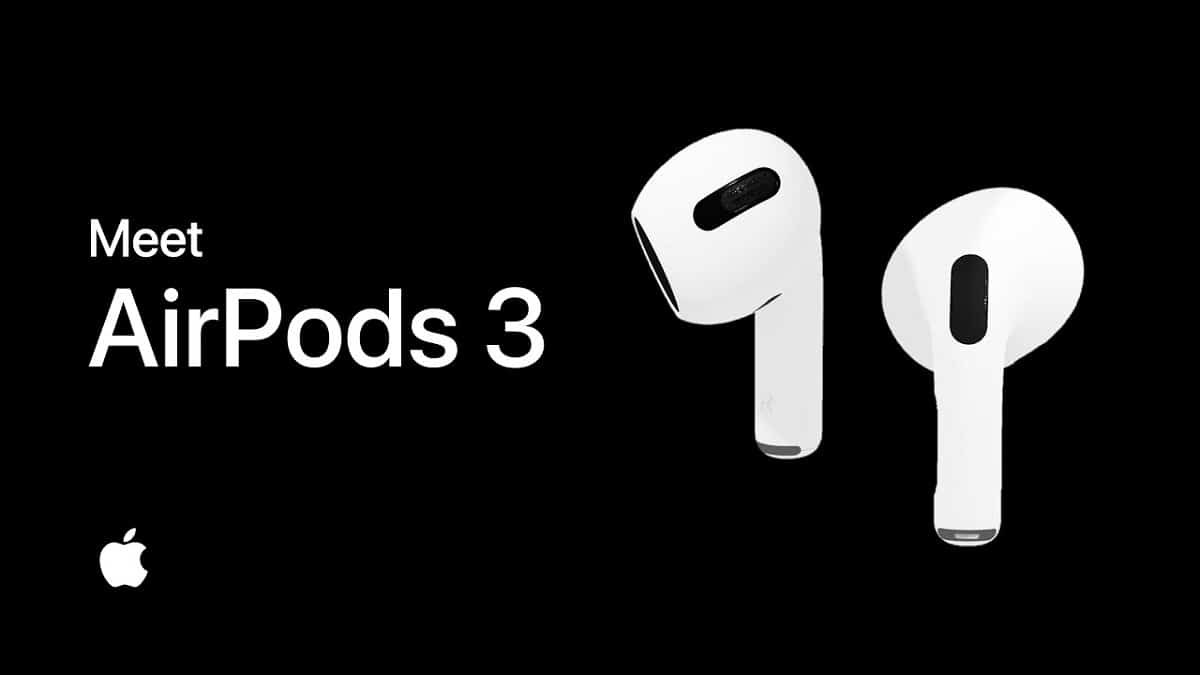Pages is Apple’s word processor that is included in almost all of its products. It is very simple to use and has all the basic functions, but there are some utilities that this app has that you surely know. In this post we tell you about some of them.
If you have a Mac or an iPad and have had to edit or write some text, surely have used Pages. Its interface is simple, which means that you can use it without having much knowledge about the app. With Pages you can do the same as with any other word processor: change the size, font and color of the letters, add tables and images and divide the text into title, subtitle and text, among many other things. However, there are certain things that you may not know that you can do with this app to get the most out of it and make its use an even more complete experience.
Get the most out of Pages with these features
Among the functions that you can do and that are not so well known, we are going to tell you a few so that you can start using them as soon as possible and you can have the best experience with Apple’s test processor. Among them stand out:
- Presenter mode on iPad or iPhone: In a word processing document, you can use presenter mode to have the text scroll automatically, like a teleprompter. Text is displayed in a large font on a dark background (no images or other content) so it’s easy to read. Note that only body text is displayed in presenter mode. Text in text boxes, shapes, captions, tables, headers, and other objects is not displayed. To activate it, you must follow these steps:
- Tap at the top of the screen, then tap Presenter Mode.
- Do one of the following:
- scroll manually: swipe up.
- scroll automatically: tap and turn on Auto Scroll. To adjust the scrolling speed, drag the slider. Tap the document to start scrolling, and tap again to pause.
- To change other display settings, such as background color, font size, and line spacing, select the two letters that appear.
- To return to the document, tap OK.
- Collaborative environment: Just like Google Drive, you can share documents and edit them with multiple people at once. To do this, you will have to invite them to the document. When you invite other people to collaborate on a document, you send them a link to iCloud.com. Up to 100 people can view and edit a shared document at the same time. Check iCloud requirements and minimum system requirements for collaboration. You can also invite other people to collaborate on Pages documents by sharing a folder in iCloud Drive. When you share a folder, the documents in the shared folder automatically become collaborative documents for everyone the folder is shared with.
- Finally, a function that can be of help if you are looking for synonyms, and that is that if you press F5 while typing something in Pages, you’ll get a list of similar words at that very moment. It is a very good tool to avoid having to look for synonyms in the dictionary, since you have them directly in the app itself.