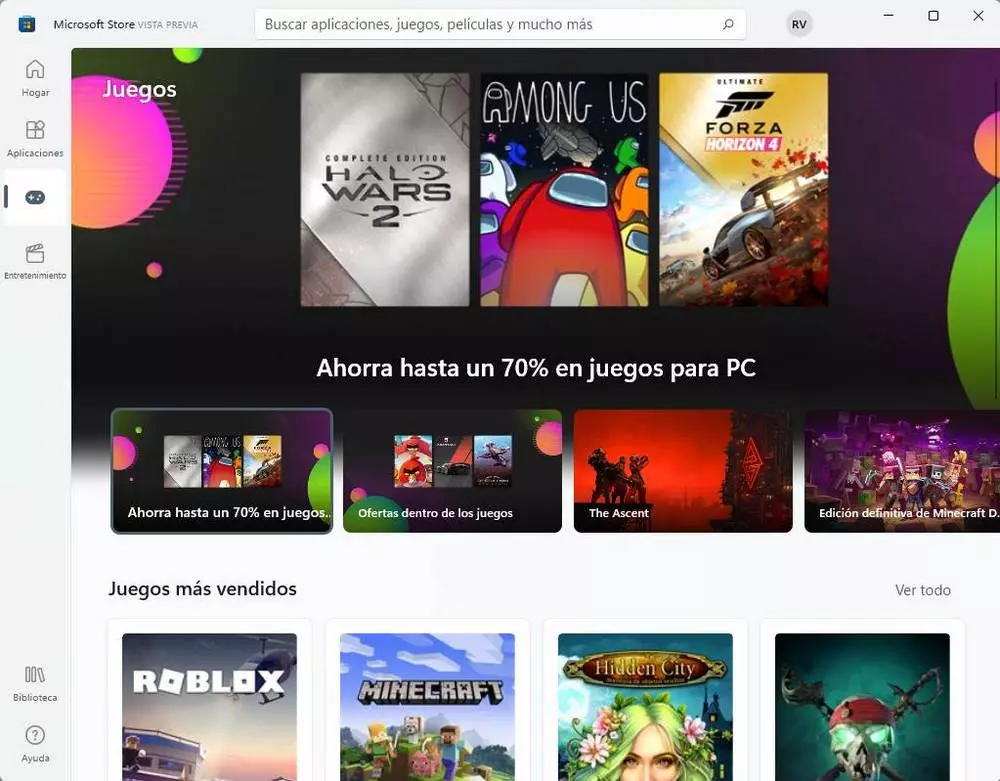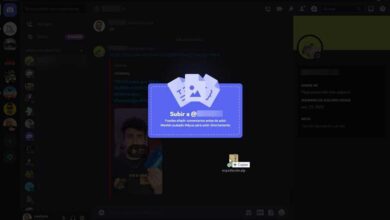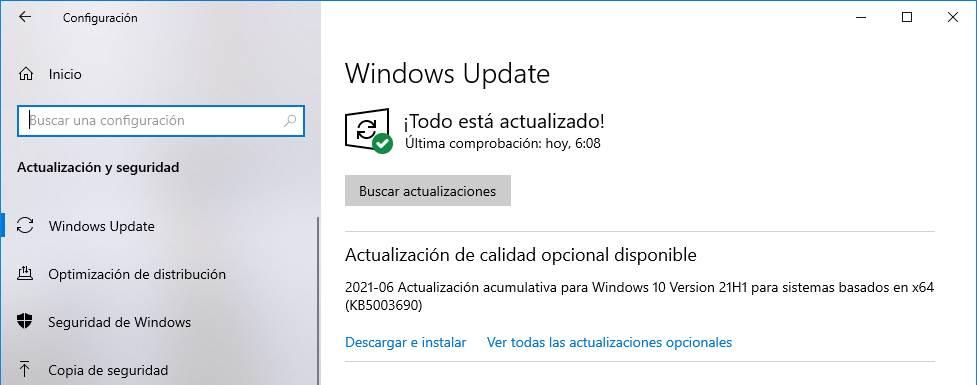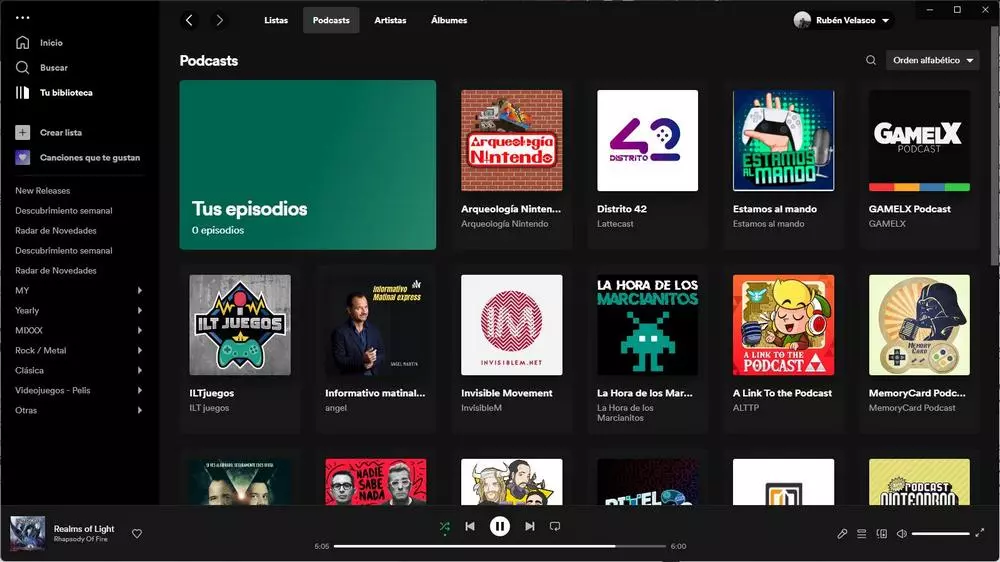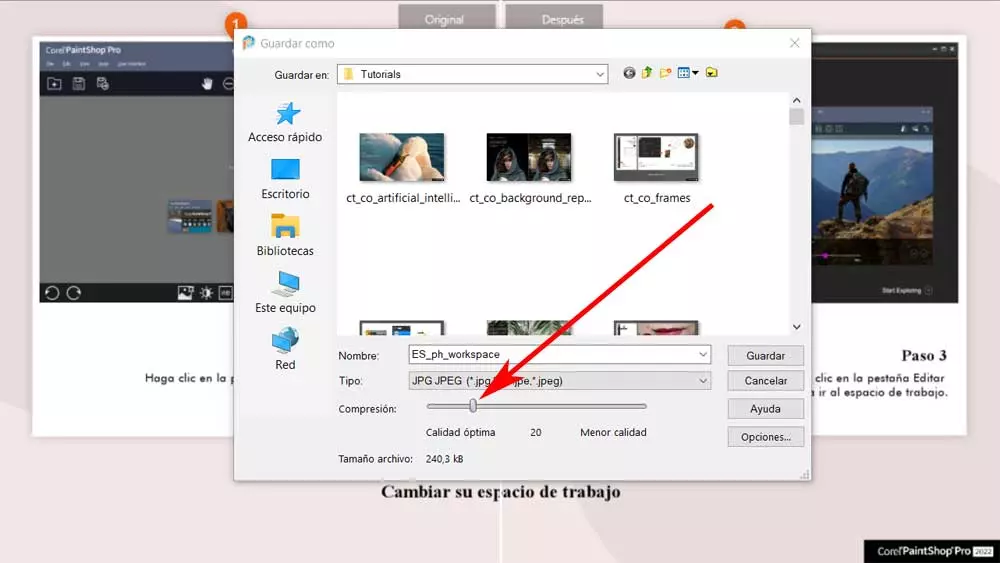
Whether to publish on social networks, create our own photo library, or for professional reasons, using an image editing program is more common than ever. For this we can use some of the many options available at the moment. We have at hand software solutions of these free and paid features, Corel PaintShop Pro entering the second mode. Perhaps one of the most used proposals around the world in this sector is photoshopbut there are other more than interesting alternatives.
Here we are going to focus on the proposal that Corel has offered us for many years and that has not stopped growing and improving. How could it be otherwise, this application allows us to open and work with most current image formats. In addition, it includes built-in features for both novice and professional users. To all this we must add that in the latest versions released some interesting tools have been included focused on artificial intelligence or AI.
This greatly facilitates the use of the program in order to obtain spectacular results even if we do not have much experience in these matters. Sometimes we upload huge photos here for further editing through the available functions.
Save disk space when saving photos with Corel PaintShop Pro
However, when saving the final result obtained, we don’t need too heavy an image. With this what we want to tell you is that from Corel PaintShop Pro we have the possibility of save space on our drives once we have finished the project. This is precisely what we want to talk about now in order to have greater control over the output photographic files that we will obtain here.
Therefore, and to achieve all this that we are telling you about, the first thing we do is load the image file in the program and start with the photo editing processes. Here, as we mentioned before, we will have an enormous amount of tools and functions to carry out all kinds of changes in the photo.
But with everything and with it, what we are looking for here is that the resulting file after editing take up much less space than the original. Obviously with this what we achieve is to save valuable free space on our disk drives. All we have to do at first is to make use of the popular functionality of Save as.
In the window that appears we find the usual drop-down lists of most programs. So we can specify a name or choose the output format of the resulting file. But what is interesting here is that this same window offers us a scroll bar in which we can indicate the compression rate that we are going to use for that file. Therefore, if we move the selector to the right, the resulting quality of the photo will be lower, but it will allow us to obtain a smaller file.
What we recommend is to try several values to obtain the resulting file that really interests us in terms of quality / size.