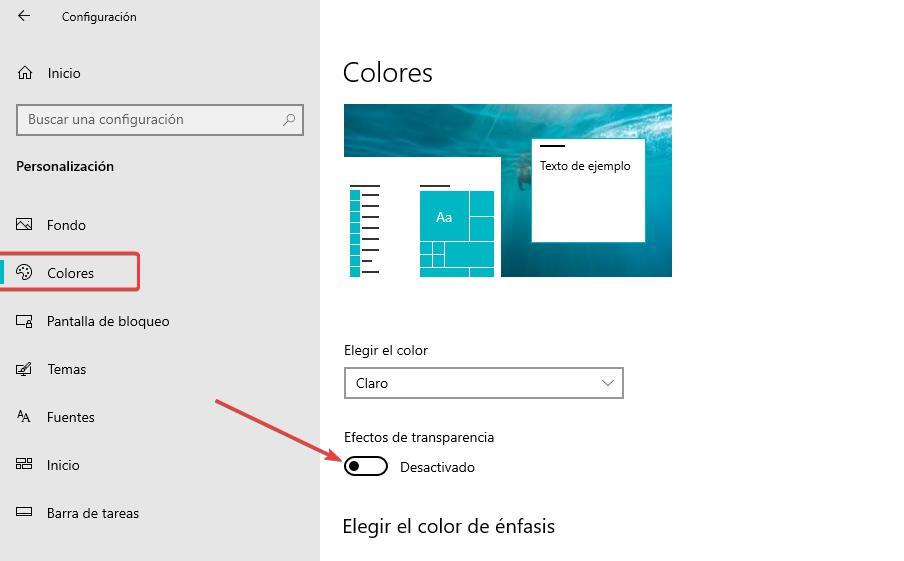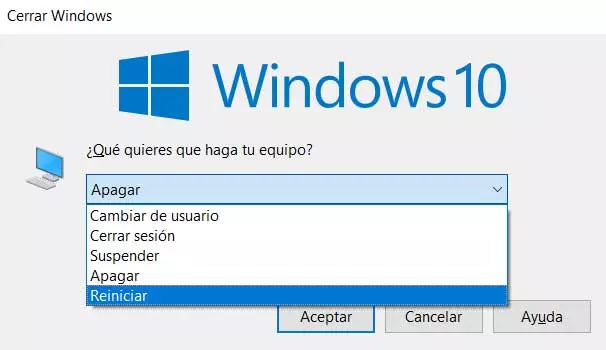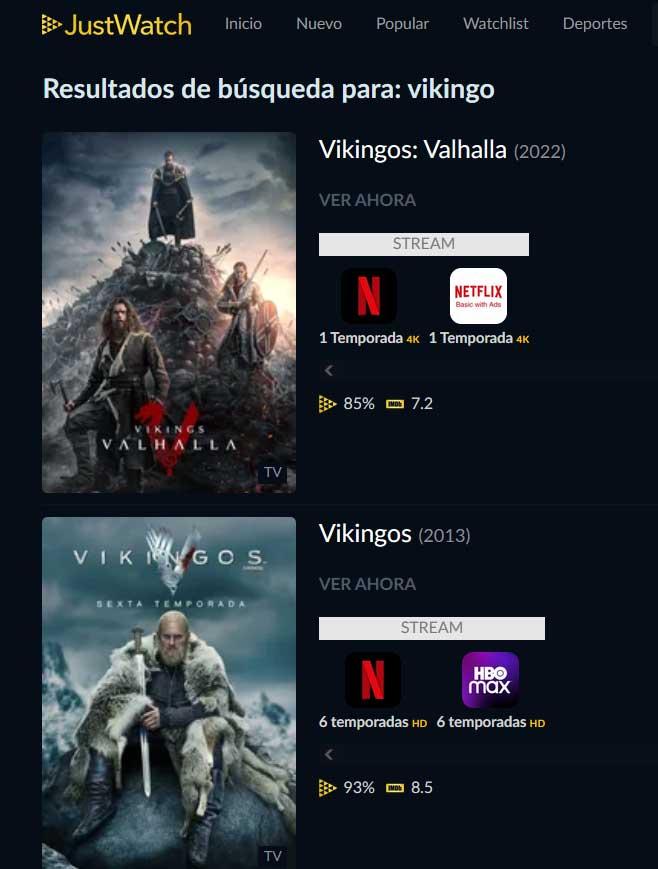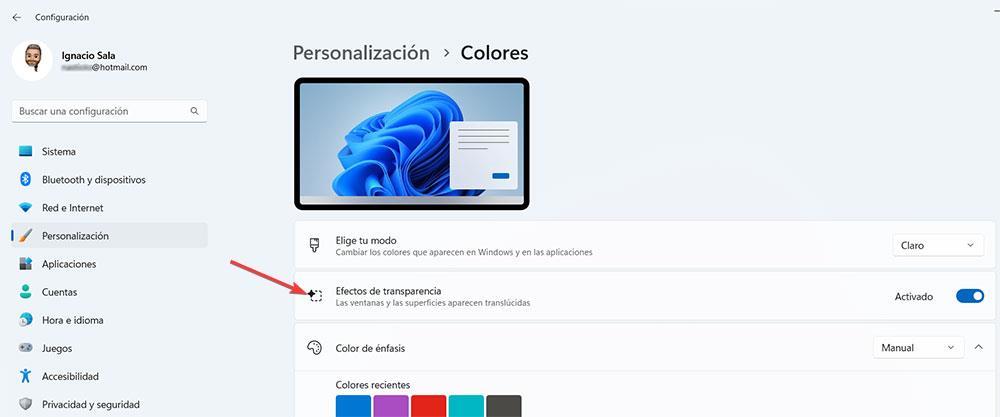
The design of Windows has barely changed from the first versions of Windows, with an omnipresent taskbar at the bottom from where we can run any application, access those that are already open, see the date and time, scroll up and down the volume, access notifications… Although it is true that it is functional, Microsoft does not intend to change design.
On the Internet we can find a large number of applications that allow us to change the aesthetics of both the start menu and the taskbar and contextual menus, applications that, when running in the background, consume memory space that, depending on the resources of the equipment, can suppose a performance problem for some teams.
If we have gotten tired of the white taskbar and have already tried to change the color in addition to having gone through the dark mode of Windows, the only option left for us to give Windows a new look is to modify its design that , instead of being opaque, be transparent, a design that we can also apply to context menus to give Windows a completely different look than what we are used to.
Within the Windows configuration options, we can modify the transparency level of windows so as not to be forced to resort to third-party applications, applications that we must always have open in the background since, otherwise, they cannot offer this functionality.
Transparent taskbar and menus in Windows 11
The customization options that Windows makes available to us so that both the taskbar and the context menus show another design, are found within the Windows configuration options (Win + i).
Within this section, click on Personalization. Through this menu, we can configure a wallpaper, establish a range of colors for the Windows interface, modify the information that is displayed on the lock screen, establish which applications are displayed in the start menu and the bar. tasks among others.
But, in addition, it also allows us to apply a transparency effect to the entire system. This option is found in the Colors option of the Personalization menu. Within this option, we just have to activate the box transparency effects.
From now on, the context menus and taskbar will be slightly transparent, showing the background color of the image we have as background, but in a dimmed way, not the same color as it wouldn’t be otherwise. a transparency effect. This function, like third-party applications, affect the performance of the computer, however, as it is a native function, the consumption of resources is lower than using third-party applications.
Also in Windows 10
If we have not yet updated to Windows 10 despite the fact that our equipment is perfectly compatible, it is not necessary to install third-party applications to be able to carry out this design change, since this same function we can also find it in Windows 10a function that is found in exactly the same section of the Windows configuration options.