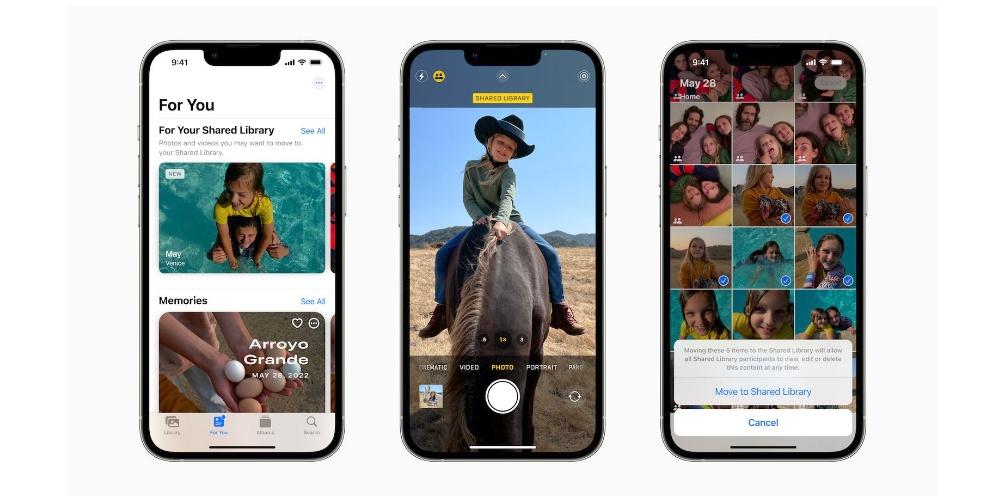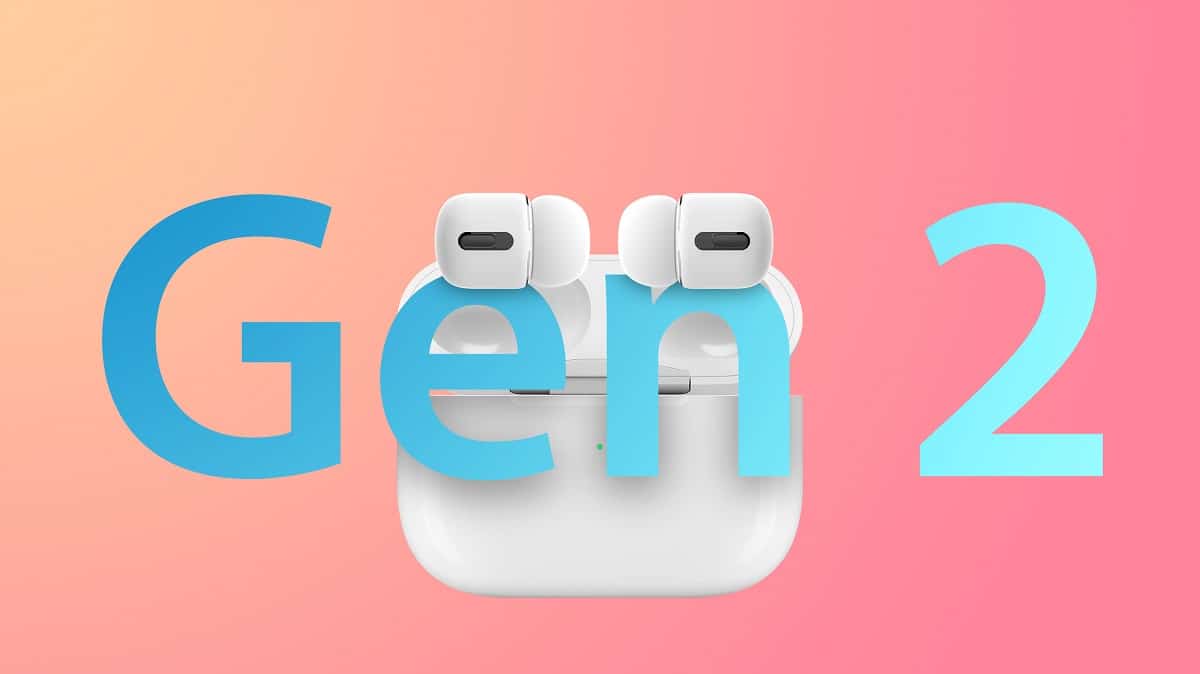For many professionals or even drawing and design enthusiasts, the Apple Pencil for iPad is one of the most important accessories out there. To the point that if the Apple Pencil does not work well, they would not end up taking full advantage of the iPad.
Do you know what to do when your Apple Pencil doesn’t work well? We tell you everything in this article so you know what you should review.
Things to check when your Apple Pencil is not working well
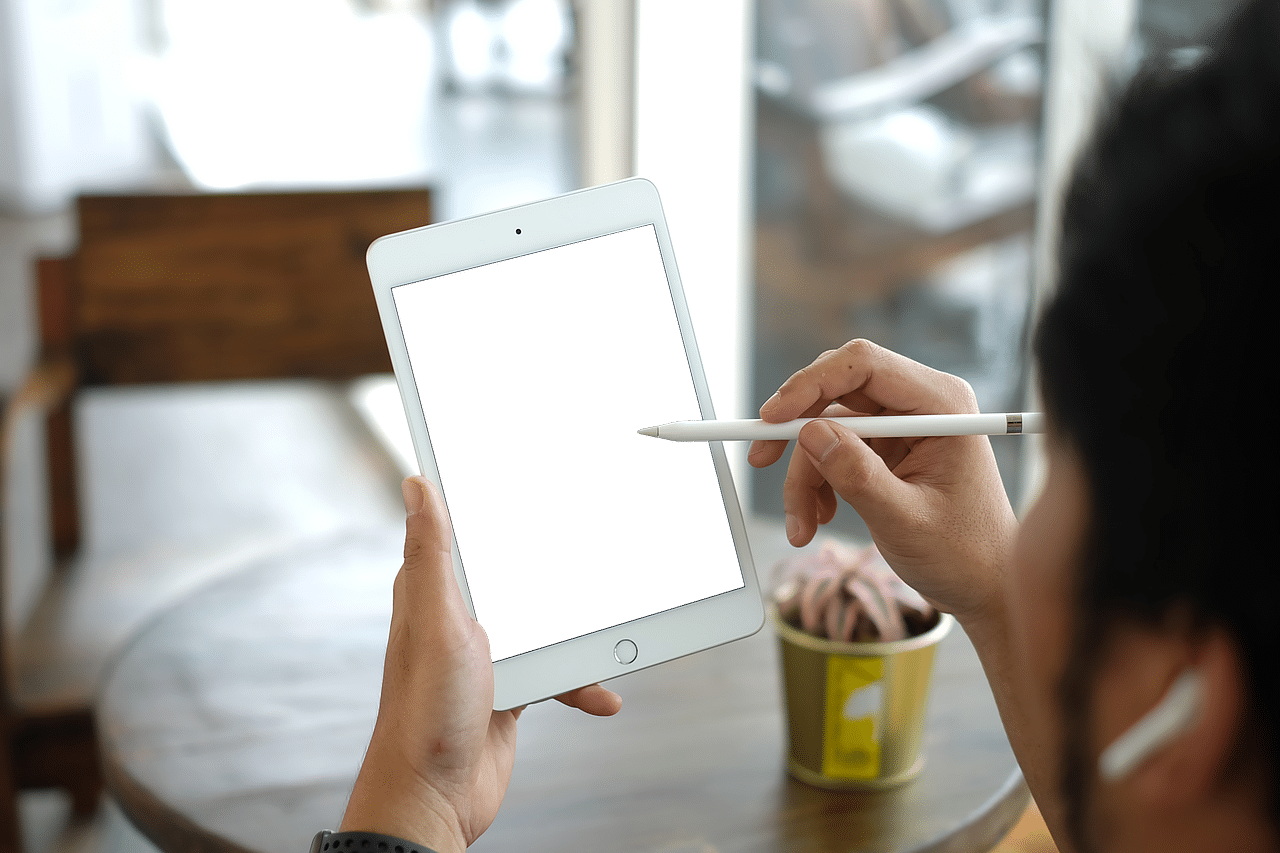
check the load
The Apple Pencil, as we have said, is a device that works via Bluetooth and is not a passive pencil that works only with the screen. So one of the reasons it’s not working it could be due to lack of battery.
By having a port lightningyou can connect it to your iPad charger and wait for it to fully charge for a few minutes, to see if it revives.
Verify that you have Bluetooth active
Back to Ockham’s razor again: perhaps the error you are experiencing is simply that you do not have bluetooth active correctlyso by activating it you can fix the problem.
Always check that you have bluetooth open when you are going to use your Apple Pencil and try turning it off and on in case you have a fault and see if it is a solution.
restart the device
As we have said in other articles, restarting is a way to solve temporary problems that may arise on your devices. So if you turn your iPad off and on you can see if your Apple Pencil is now working fine.
Otherwise, or if you cannot turn off the device properly, you can always choose to perform a forced reboot: if you hold the power button and the volume up button, it will automatically reboot by cutting the battery power.
Pair your Apple Pencil again to see if it works
Sometimes it may be that for some reason something has broken in the face of the pairing of the operating system on your iPad that requires something more complex than a restart.
If you suspect that it is a pairing problem, the solution that exists is simple and at the same time effective: unpair your Apple Pencil via bluetooth and re-pair it to see if it begins to recognize it normally.
Update iPad to the latest software version
Sometimes compatibility issues can be resolved with a software update, so It is worth checking that you are running the latest version available that it has patched the errors that have appeared in iPadOS and that may be causing problems with your Apple Pencil.
It is always good that you also read on the Apple website the part about Changelog of the update, in which they tell you what errors they are solving with that update to be clear if it is something that can contribute to fixing your problem or not.
Check the battery status of your Apple Pencil
If you think your Apple Pencil isn’t working due to battery condition, It doesn’t hurt to check the status of it In case this is the cause of your problems. Although it is not a mobile that you can test the battery with a program, you can intuit its state of health based on its duration and by looking at how its charge evolves.
You can do the same by swiping down from the top right corner of the screen and looking at the battery widget. If the battery is low or exhausted, please charge it again.
Clean the tip of your Apple Pencil and its charging connector
Maintenance is something key in our electronic devices and the Apple Pencil is not exempt from this. One of the reasons it might not work correctly is simply that the tip is dirty and no longer makes proper contact.
The solution, luckily, is easy. Simply clean it with a non-abrasive soap such as hand soap, being very careful not to over-moisten it, using a cloth moistened with the same soap.
You can also help with wet wipes or a similar cleaning utensil that allows us to clean the Apple Pencil without immersing it, as well as cleaning the contacts of the charging connector with alcohol, since the excess dirt accumulated in it could cause us not to is charging correctly and there we would have a cause of our Apple Pencil not working.
Try another app to see if the problem is what you’re using.
Sometimes we blame objects, but what cannot be working well is the application itself with which you are using the Apple Pencil.
Always check the operation with another download party that is a failure of the App and if so, you could contact the developer through the contact details of the App Store so that you can give him the feedback necessary about the bug that your app has and that it can provide you with the possible solutions that occur to it if it manages to reproduce the same thing that happens to you.
When all else fails, try the Apple Pencil on another iPad: cross-testing doesn’t lie
If all this is failing, you can always go to a store or ask a friend who has an iPad to try your Apple Pencil to see if it works. In this way you could rule out that what is actually failing is your iPad and not the accessory in question.
Conclusion: what to do if our Apple Pencil does not work after all this review?
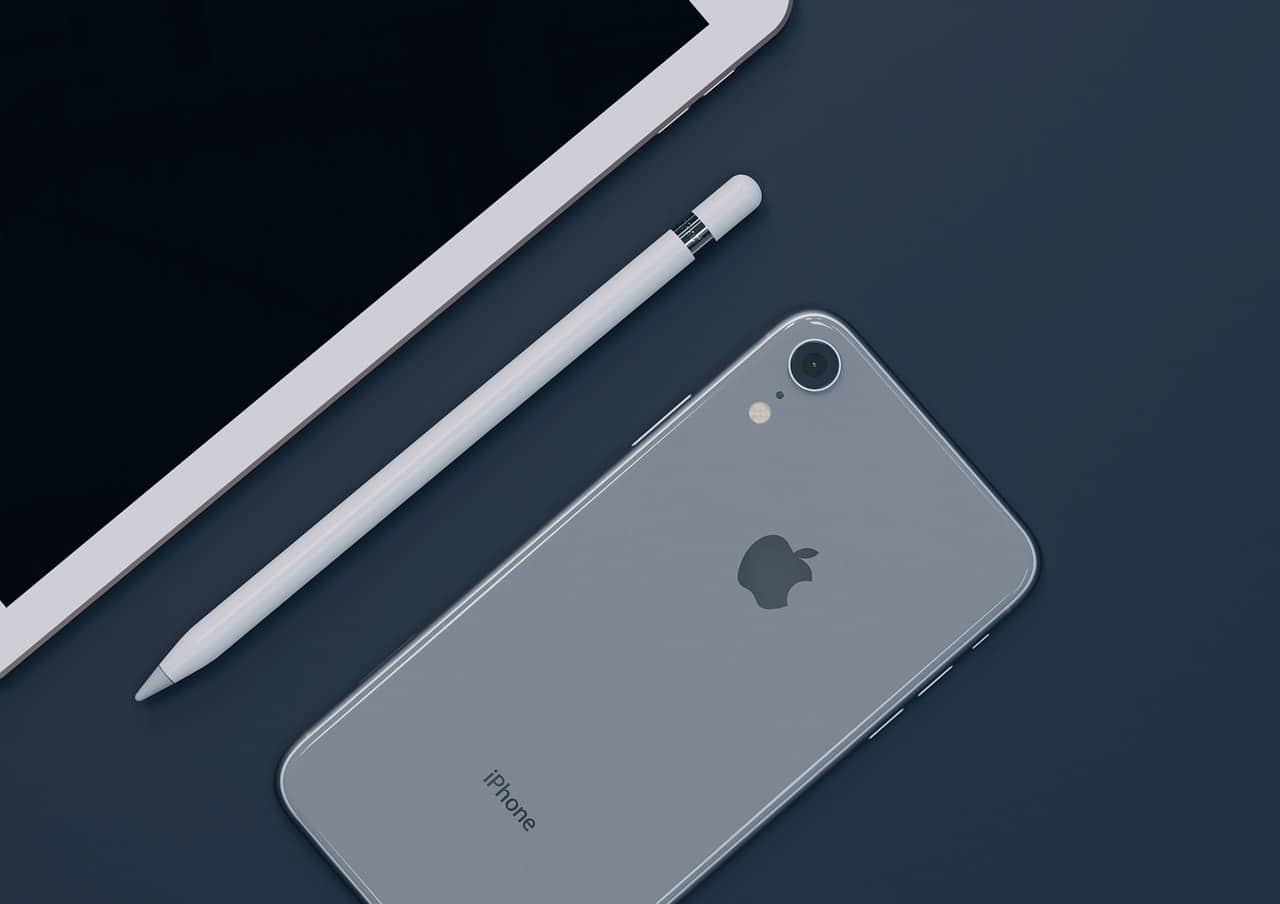
With this we conclude the steps that should be followed if your Apple Pencil does not work. If this is the case, there may be a hardware issue and you may need to contact Apple Support or visit an Apple Store for additional assistance or a possible replacement.
It does not hurt that you pay a visit to the genius bar if you have an Apple Store in your city, or failing that, visit the associated distributor in your city, where they will surely try to help you with the failures you have on your device.