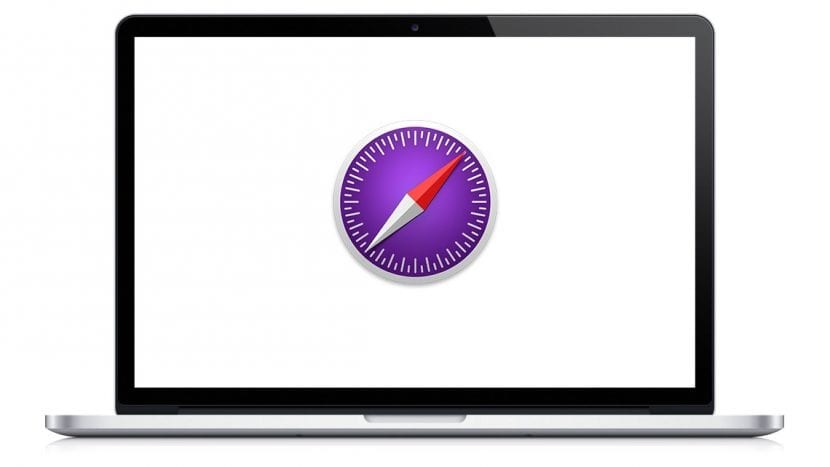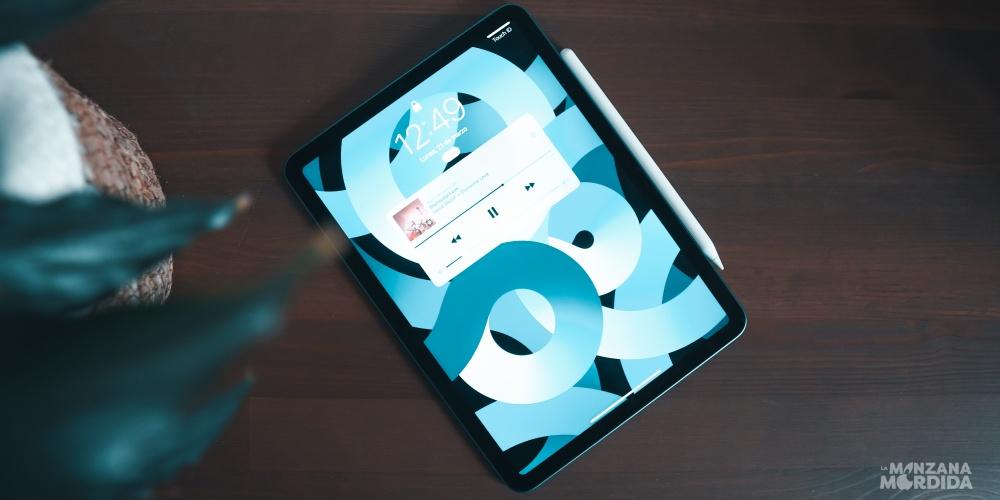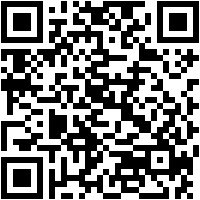It’s happened to all of us: we captured a perfect photo, but the background leaves a lot to be desired. It could be a distracted passerby, an improperly parked car, or simply an unattractive landscape. Fortunately, with the help of technology, and more specifically, with your Mac, you can change the background of a photo to create the perfect image.
Throughout this article I will guide you through this process, explaining how you can change the background of a photo. using the tools available for your Mac.
And whether you’re a photography hobbyist looking to enhance your Instagram photos or a professional who needs high-quality photos for your work, this guide is designed to help you achieve exactly what you need. Let’s dive into the exciting world of photo editing on Mac!
The importance of changing the background of a photo

Photography is an art that goes beyond just pressing a button. It’s about telling a story, capturing a moment, and sometimes it takes a bit of editing to get that story across right. This is where the ability to change the background of a photo becomes crucial.
Improve the aesthetics of the photo
The background of a photo is like the stage in a play: although it is not the protagonist, it does play a crucial role in the presentation of the story. A well-chosen background can enhance the subject of the photo, adding depth, contrast and a touch of art to the image. On the other hand, a distracting or cluttered background can detract from the subject, diverting the viewer’s attention and lessening the impact of the photo.
Changing the background of a photo can drastically improve your aesthetics. You can replace a boring or distracting background with one that complements your subject. For example, if you’ve taken a beautiful photo of a plate of food with a messy kitchen behind it, changing the background to a more neutral or colorful background can transform the photo from ordinary to exceptional.
commercial and professional use
In the commercial and professional world, the importance of changing the background of a photo is even more evident. For businesses, a photo can be the first impression a potential customer has of your product or service. A high-quality, attractive photo can attract customers and increase sales, while a low-quality photo can turn potential customers away.
Whether you’re taking product photos for an online catalog, creating images for your website, or preparing images for a sales presentation, changing the background of your photos can make a world of difference. It can help you eliminate distractions, highlight the product and create a coherent and professional image.
With the help of your Mac and the techniques that we will see throughout this article, you will be able to improve the aesthetics of your photos and create images that stand out in both personal and professional contexts.
Programs to change the background of a photo on a Mac

When it comes to changing the background of a photo on your Mac, there are a number of programs that can help you get the job done. However, two of the most useful and readily available tools are the Preview program, which comes pre-installed on every Mac, and Adobe Photoshop, which is an industry-leading photo-editing application.
preview
We’ll start with the most accessible option, the Preview app. Preview is much more than a simple viewer for images and PDFs. It offers a number of pretty solid photo editing tools that are perfect for beginners and those who need to make quick and easy adjustments to their images.
Preview’s smart selection feature is particularly useful for changing the background of a photo. Allows you to select and remove parts of the image, allowing you to remove the original background and replace it with a new one. Although it doesn’t have all the photo-editing capabilities of some more sophisticated programs, Preview is a free and easy-to-use tool that may be more than enough for many Mac users.
Adobe Photoshop
On the other hand, if you’re looking for a more professional solution and don’t mind spending some money on a program, Adobe Photoshop is the industry standard for photo editing. It offers a large number of tools and features, including several ways to change the background of a photo.
With Photoshop, you can use the Quick Selection Tool or the Magic Wand Tool to select the background of an image and then remove or replace it. You can also use layers to overlay a new background behind your subject. Photoshop also allows you to adjust the border of your selection so that the transition between your subject and the new background is more natural.
While Photoshop may have a steeper learning curve than Preview, it also offers much more flexibility and control. It’s an excellent choice for professional photographers and anyone looking to take their photo editing to the next level.
Both programs provide their own advantages and can be useful tools for changing the background of a photo on your Mac.
Tips and tricks to achieve better results

Changing the background of a photo is a process that goes beyond knowing the mechanisms of an editing program. Aesthetics, creativity and patience also play an important role.
Here are some tips and tricks to help you achieve the best results.
- Consider colors and lighting
When selecting a new background, keep in mind how it will interact with the subject of the photo. Lighting and colors need to match for the final image to look natural. For example, if your subject is lit from the left, the new background should also have a light source in the same direction.
- To change the background of a photo use the layers
Layers are your best friends when it comes to photo editing. They allow you to work on different parts of the image independently, without affecting the rest. When you change the background, always duplicate the original layer before making any changes. This will allow you to go back if something doesn’t go as expected.
- Patience and precision to change the background of a photo
Removing and changing backgrounds can be painstaking work, especially if there is a lot of detail in your photo. Take your time to make an accurate selection. Be sure to zoom in to see the edges clearly and not rush this process.
The best way to get better at photo editing is to practice. Experiment with different backgrounds, tools and techniques. The more you practice, the more comfortable you will become with the process and the better your results will be.
It often happens that when you have been working on an image for a long time, you can lose perspective. Do not hesitate to ask the opinion of others. They can offer you a fresh perspective and help you identify any areas that may need adjustment.
Changing the background of a photo can be challenging, but with these tips and tricks, you’ll be well equipped to create stunning images. Remember, the ultimate goal is enhance your subject and tell a storyso have fun with the process.
And you, have you changed the background of a photo on your Mac? Have you discovered any cool hacks that you want to share? We’d love to hear from you! Share your experiences, successes, and challenges in the comments. Remember, every piece of advice and experience shared helps our community grow and learn.
I can’t wait to hear your story!