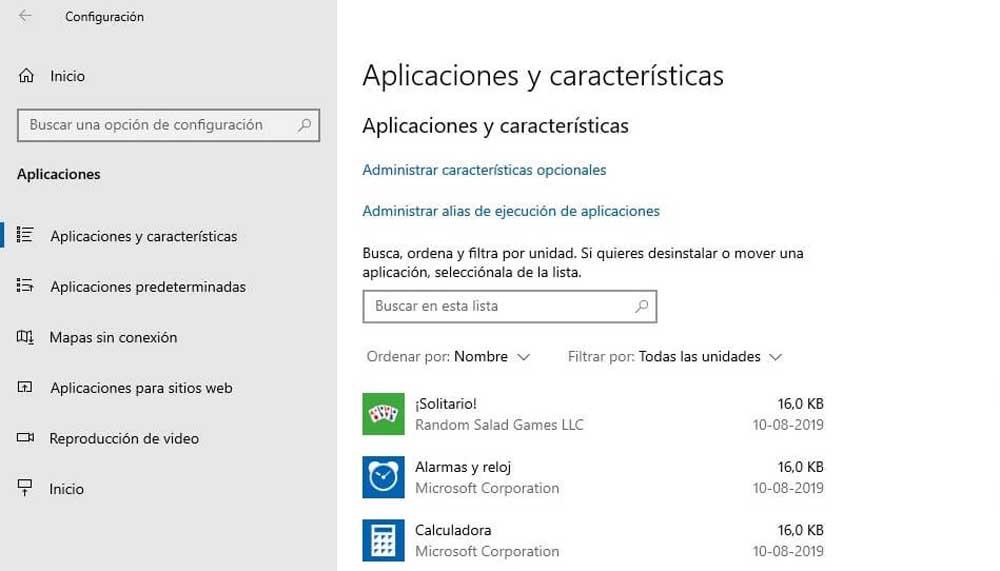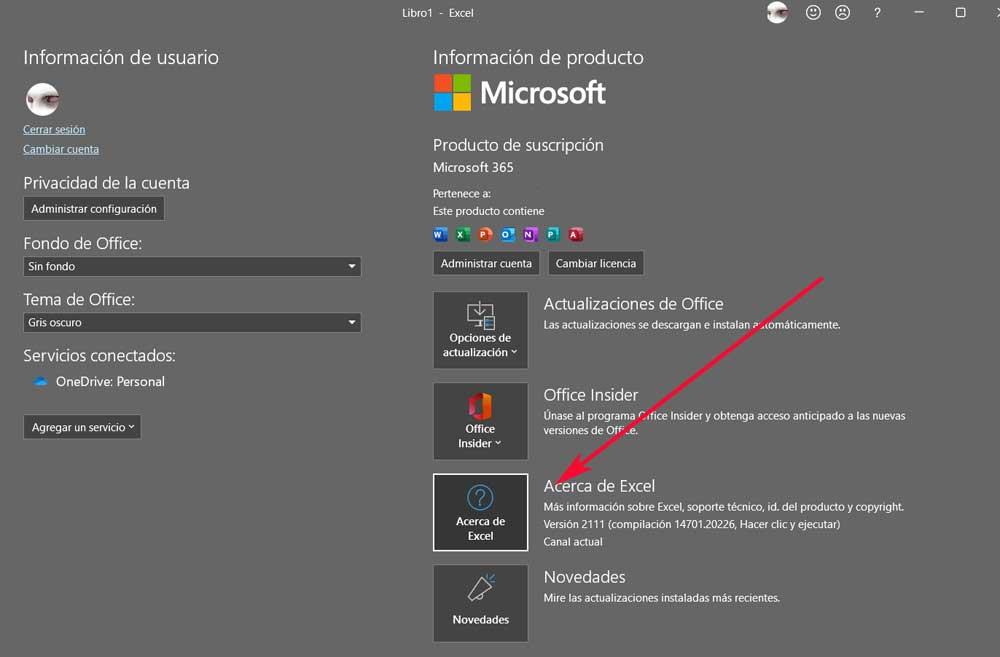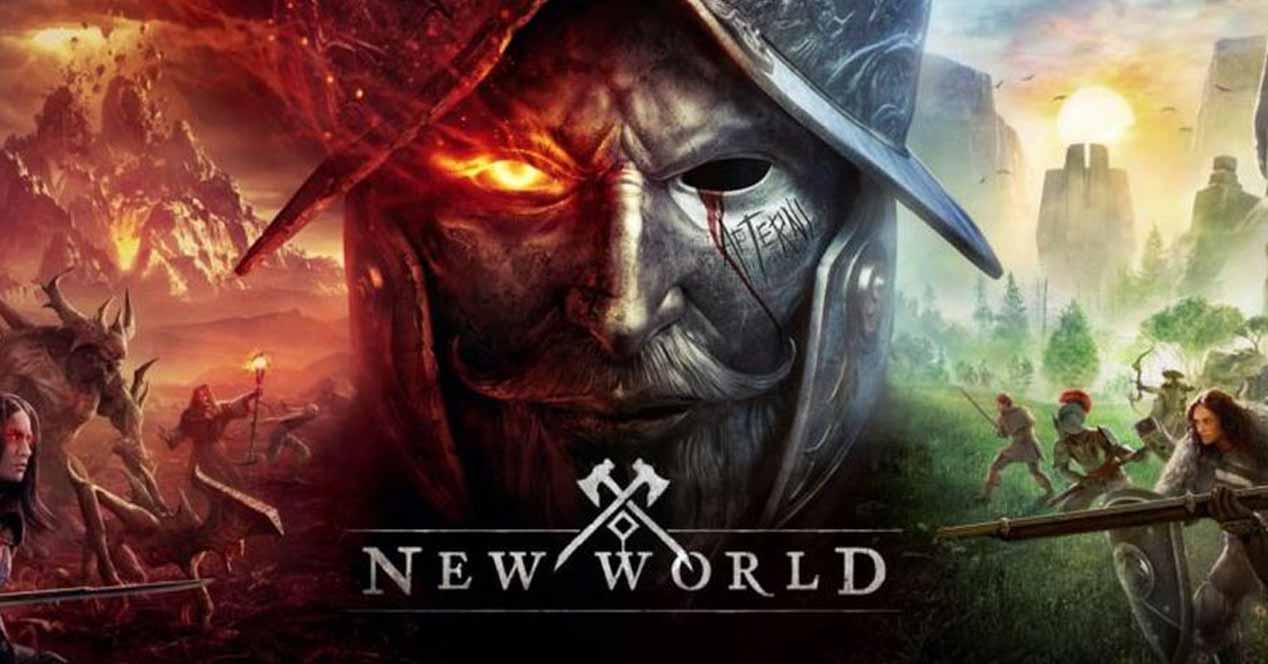When you buy a new laptop, the most common thing is that it already comes with the operating system installed from the factory, and along with it a lot of applications that we generally call bloatware, because most are trial versions of software with which it is sought that you later pay for it once the period is over, or other applications of the manufacturer that, normally, are worthless. For this reason, the most “healthy” thing is that when you buy the laptop you have to uninstall many of the apps that come and install others that you will need: in this article we are going to help you select which ones.
I wish when we bought a new laptop it came with Windows “and that’s it”, but the reality is that this is never the case and we will have to spend a few minutes (generally this will not take more than half an hour) to get the equipment ready and really ready to use. So, let’s get to it.
What applications to uninstall from the newly bought laptop
One of the first things you’ll need to do on a newly purchased laptop (after the initial wizard to connect the computer to the Internet, name it, etc.) is to right-click on the Start button and select the Start button option. above, “applications and features”, since from there we can uninstall most of the bloatware that comes factory-installed on the computer. From here, simply by clicking on the three dots to the right of the application and selecting Uninstall, we can get rid of it.
You should bear in mind that not all laptops have the same software installed from the factory, but there are many applications from the following list that we are going to show you that you will find and that you can safely uninstall:
- Everything related with McAfee: many laptops come with this antivirus installed from the factory, but with a trial version that, when it expires, will ask us to pay for a license. In addition, many times we have told you that these antiviruses are completely unnecessary when you have original Windows, and they also slow down the entire operation of the laptop quite a bit.
- microsoftoffice (+ sub applications): in the same way, many new laptops come with Office installed from the factory, or rather come with an installer to download and install it… but then it will ask you for a license. It is recommended to uninstall this “installer” and install our own Office from scratch, and along with this keep in mind that other Apps from the suite also come installed separately, such as OneNote, Teams, Onedrive, etc.
- Other applications such as Solitaire, Opinion Center and other tools that come by default with Windows and that we are not going to use.
- Manufacturer’s own tools: if you bought a Dell laptop, look for facilities related to Dell… if it’s Lenovo, do the same for Lenovo, etc. Tools like the Feedback Hub, etc. from the manufacturer are useless, and in fact they tend to be quite annoying because they suddenly appear in the foreground when you are doing something else at random times.
Applications that should be installed on a new laptop
Of course, there are other applications that will be useful on a recently purchased laptop, although as always it will depend on the use you are going to give it and the needs you have. From our point of view, on a new laptop, no matter who it is for, we always install at least four applications:
- The original Office suite.
- VLC video player.
- WinRAR Compressor/Decompressor.
- The Chrome browser (this already depends on your tastes, you can install FireFox or any other).
By doing this, the laptop will be ready to go and will perform much better than if you let all the factory bloatware take up space and resources on the laptop.