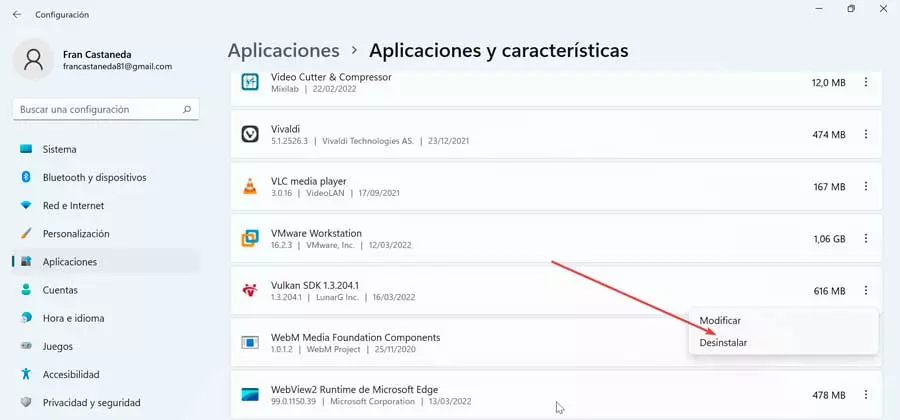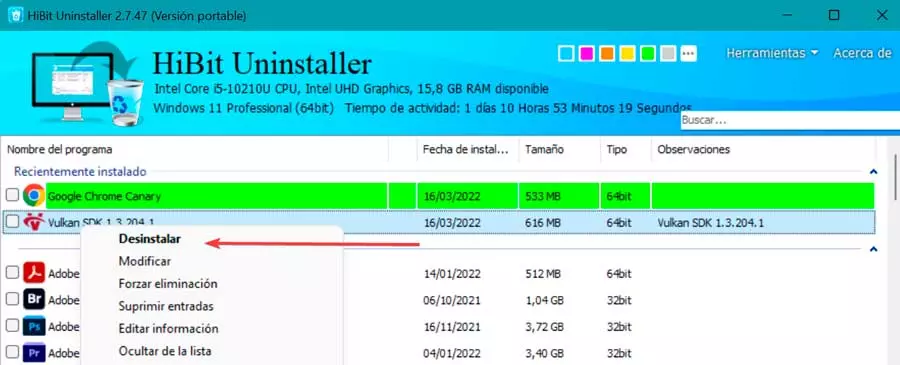If we see in our application library a call Vulkan, we should not be alarmed. This software was installed on our system together with other drivers for our graphics card, so it is not a virus and it does not put our security at risk, since its purpose is to allow games to run. We talk more in depth about it.
What is Vulkan Run Time Libraries
This program that we can find installed on our computer is nothing more than a graphics API which is responsible for making the video games that we have installed can run normally. It is a relatively new graphics standard, just like OpenGL and DirectX.
Vulkan not only connects various devices to our system and calibrates them, but also makes sure that the graphics work efficiently, thus making the gaming experience to the fullest. With this, it offers a higher performance and more balanced CPU/GPU usage and can also better distribute work across multiple CPU cores.
In general, if we have an NVIDIA or AMD graphics card, it is quite likely that we have Vulkan Run time Libraries installed on our computer, since it is usually installed silently along with the drivers for our graphics card, since we will not see any pop-up or error windows. installation informing us of its installation.
The program appears in the Applications section that are installed in Windows and is developed by LunarG Inc. That is why many users who see this software installed in their list of programs fear that it could be a virus or other malicious software. We can know more about him by visiting his official website.
Is it really safe or can it contain a virus?
Many users ask themselves this question when they see that they have this application installed on their system and they don’t remember having decided to install it, so it appears there as if by magic. If this happens to us, it is likely that the first thing that comes to mind is that it is a virus that has reached us without realizing it. But no, we can rest easy, well Vulkan Run Time Libraries is not a virusso we don’t need to uninstall it.
In addition, it may be the case that Windows Defender or any other antivirus that we have installed presents it to us as a threat, but no, in this case it is a false positive. This is something that happens with other programs that are also marked as dangerous by our antivirus, but instead are really safe.
Is it recommended to uninstall it?
As we have mentioned, Vulkan Run time Libraries is a completely safe to use, and that it has surely been installed together with the drivers of our graphics card to improve the performance of our games. Surely, until we have seen it in the list of installed applications, we had not even noticed its presence.
In the case that we wish it is possible to eliminate this application. In case the games that we use normally do not use Vulkan, we will not notice any difference. However, if it is the case that they use it to optimize its performance, then we can notice a decrease in quality, so it is not recommended to uninstall it, since, if it is there, it is for a reason.
In any case, if we still decide that we do not want to have it installed on our computer, we can uninstall it from the system in several ways on our Windows 10 or Windows 11 computer.
From the Control Panel
We can uninstall Vulkan Run time Libraries directly from the classic Windows 10 or 11 Control Panel. To do this, we will write control panel in the Start menu search box and run it. Once it appears, we click on “Uninstall a program”in the “Programs” section.
In the new window, a list appears with all the programs that we have installed on the PC. Here we must look for the application and once located, click on it with the right mouse button and select “Uninstall”. All that remains is to follow the steps of the wizard until the operation is complete.
Accessing Settings
It is also possible to uninstall the application from the Windows Settings menu. To access it, just press the keyboard shortcut “Windows + I” and click on “Applications”. This will take us to a new window, where we must click on the “Applications and features” in the left column. Later, we scroll to the bottom of the screen where we find a list with all the available applications. Here we look for the Vulkan application that we have installed and click on uninstall.
With Hibit Unistaller
This program is used to uninstall programs in Windows completely leaving no trace of residual files or marks in the registry. We will be able to eliminate any software, even the most rebellious ones. In addition, it is a portable tool, so it does not need to be installed on our computer. We can download it for free from its website.
Once we run it, its main menu appears with all the applications installed on the system. It will only be necessary to search for the installed Vulkan application. Once located, right-click on it and select “Uninstall”. Now we only have to follow the steps indicated by the wizard until its uninstallation is complete. Along with this, it will delete any type of junk file that may remain residual in the system, as well as the data that may have remained in the registry.
I accidentally deleted it, can it be downloaded?
In the event that we have accidentally deleted Vulkan Run time Libraries from our computer or because we thought that we are dealing with a virus, we do not have to worry. It is possible that since then we have been able to notice a reduction in quality when playing our favorite games. In the event that we regret it and want to reinstall it again, we can download for free whenever we need it. For this, it will only be necessary download official drivers of our graphics card, be it NVIDIA or AMD.