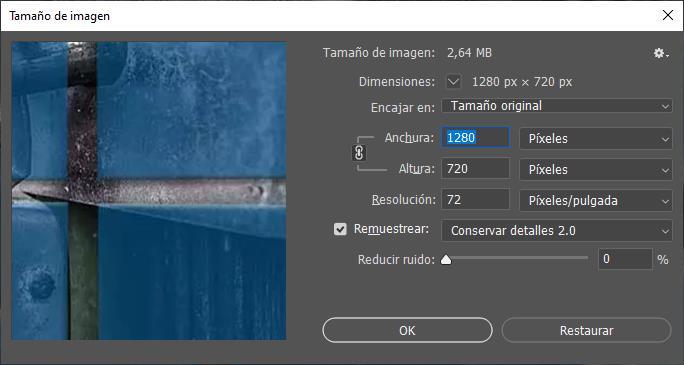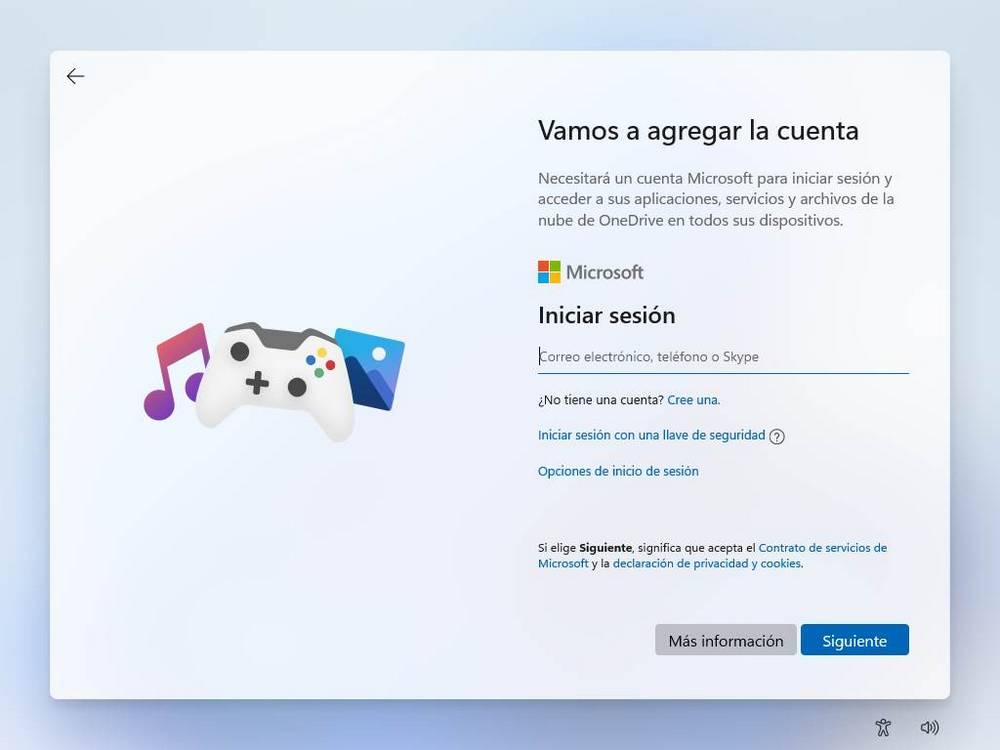Photoshop is, by its own merits, the best paid application currently available on the market for edit all kinds of photos and create stunning images. Although it is true that the number of alternatives to Photoshop is very wide and varied, none is capable of offering the same functions as Adobe’s solution. If, in addition, we make use of the different keyboard shortcuts that it offers us, interacting with this application is a breeze.
The number of options that Photoshop makes available to us through the options bar, the menu and the panels on the right, are so numerous that, sometimes, finding any function can take us much longer than expected, actions that we can use it with a simple keyboard shortcut. If you want to lose less time every time you work with Photoshop, with the keyboard shortcuts that we show you, you will achieve it.
Toolbar
The toolbar located on the right side of the application is also compatible with keyboard shortcuts that allow us to select the function we are looking for in a much faster way than by moving the mouse.
- L: Activates the loop function.
- S: This key selects the clone tool.
- F: Allows you to use Photoshop in full screen by hiding the Windows taskbar and the entire user interface.
- B.: Activates the Brush function from the toolbar.
- m: Activate the rectangular marquee tool.
- Hold down the left mouse button: It will show the different options available for each of the tools on this bar, as long as they are available, since not all of them have additional functions.
work with images
Creating layers, resizing an image, zooming among others are some of the Photoshop functions available through keyboard shortcuts.
- Ctrl + Alt + i: Allows us to modify the size of the image proportionally.
- Ctrl+Alt+c: With this function we can change the size of the image to adapt it to a specific resolution. This function does not reduce or enlarge the size of the image, but instead crops everything that exceeds the established dimensions if we reduce the size or adds extra space if we enlarge it.
- Ctrl + Shift + n: Create a new layer on top of the one we have selected.
- ctrl+j: Copies the selected layer to the clipboard.
- Ctrl + Shift + j: Cuts the selected layer to the clipboard.
- Ctrl+a: Select all the content of the layer where we are.
- ctrl+n: It allows us to create a new image in Photoshop establishing the size that we need.
- Ctrl+Alt+f: Reapply the last filter that we have used, even if it is not the same image where we have used it previously.
- Alt+ mouse wheel: Allows us to zoom in and out of an image depending on where we turn the wheel.
- Ctrl + mouse wheel. This shortcut allows us to scroll the canvas to the left or right and is especially useful when we are working on the details of an image.
To manage images
With these shortcuts, we will only have open the images with which we are working.
- Ctrl + Shift + Alt + w: Displays the Export As dialog to save the image we are creating in a format other than .PSD.
- Ctrl+Alt+w: Closes all the images that we have open in Photoshop (if we have not saved the changes, it will ask us if we want to do so).
- Ctrl+Alt+p: Closes all the images that we have open in Photoshop except for the one that we have open in the foreground (if we have not saved the changes, it will invite us to do so).
- ctrl+w: Closes the image in which we are (if we have not saved the changes, it will ask us if we want to do so).