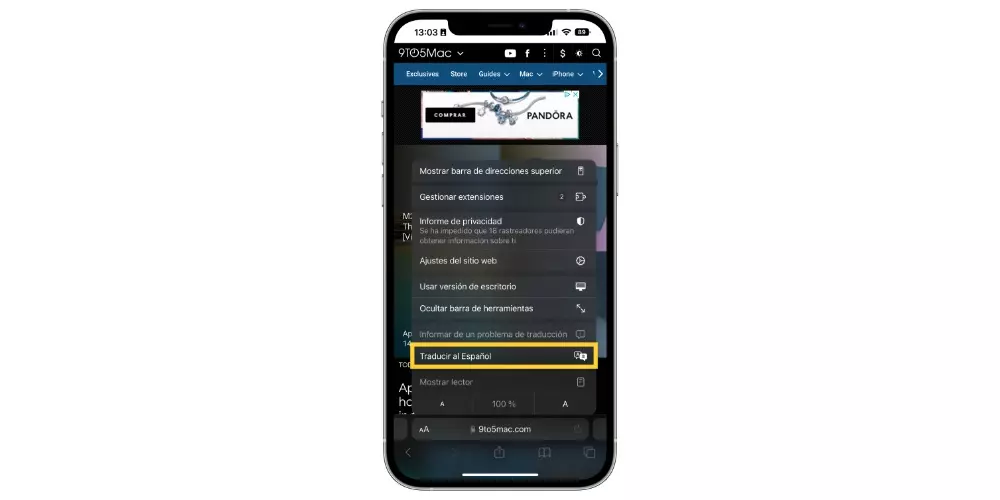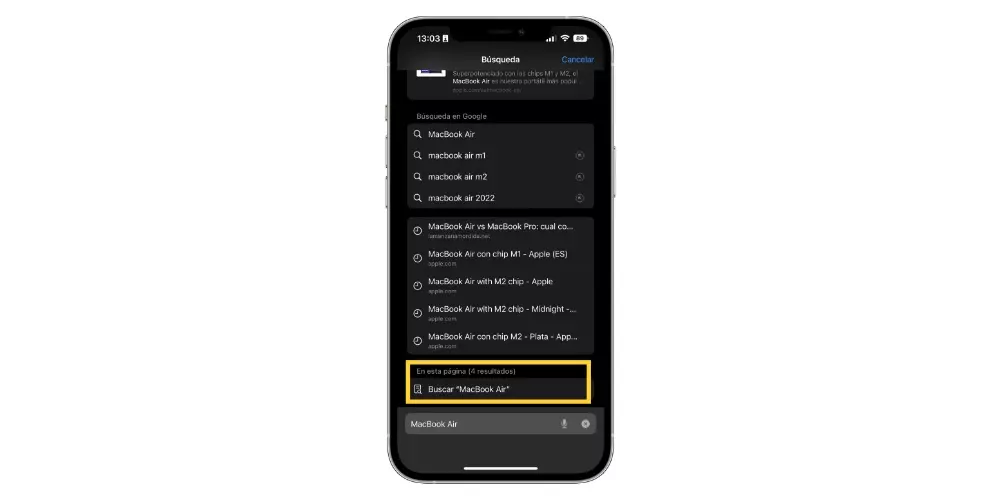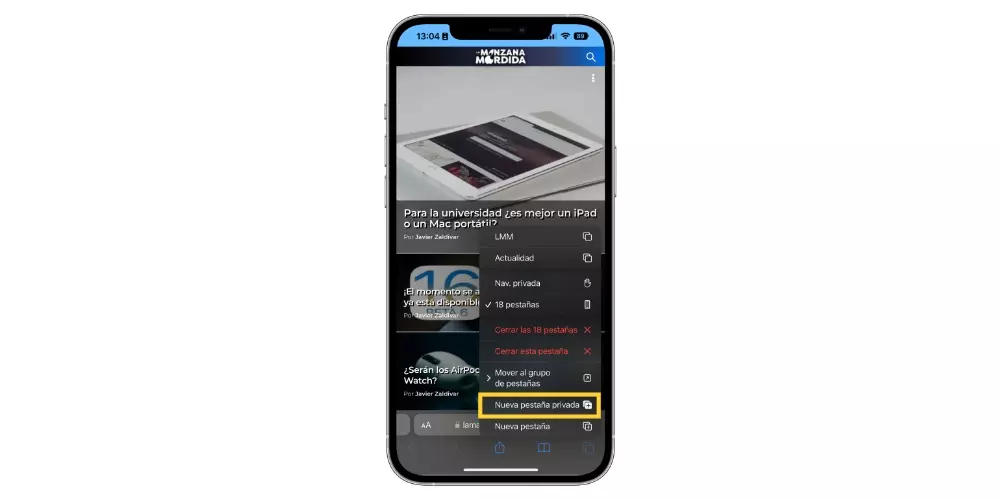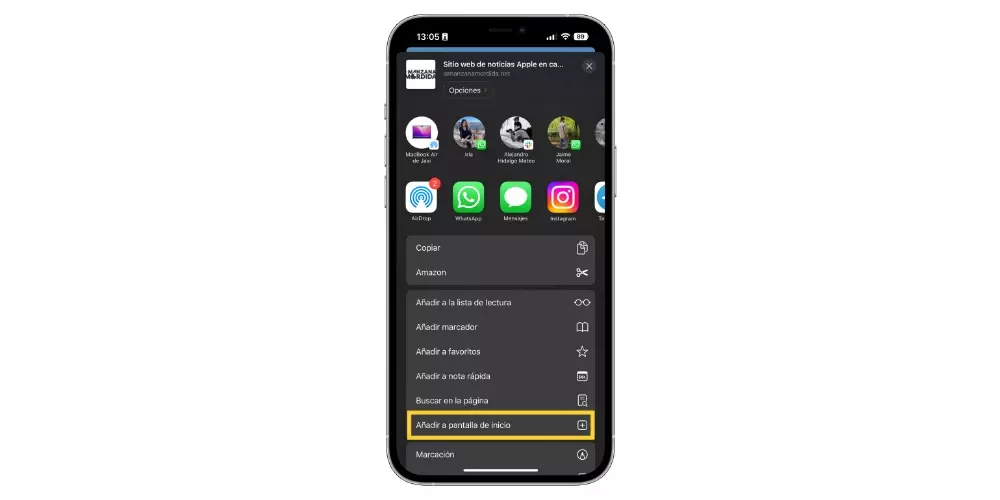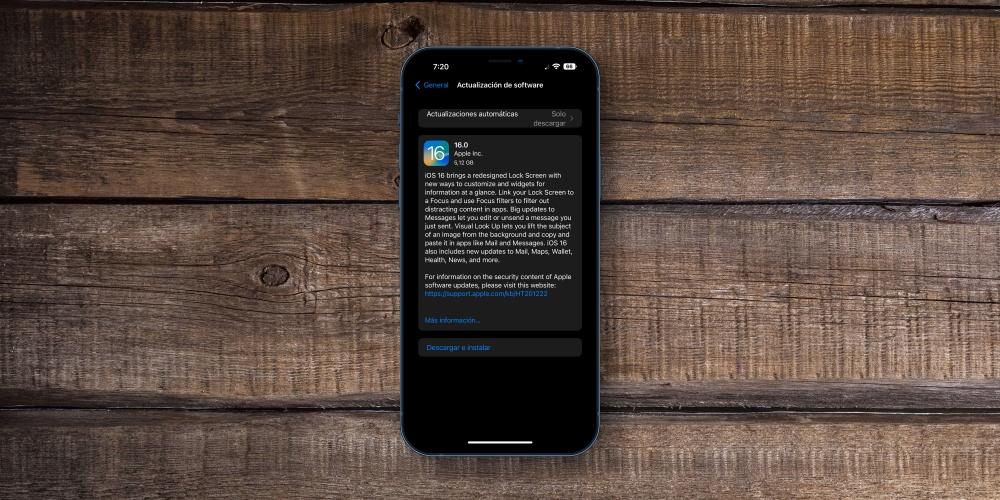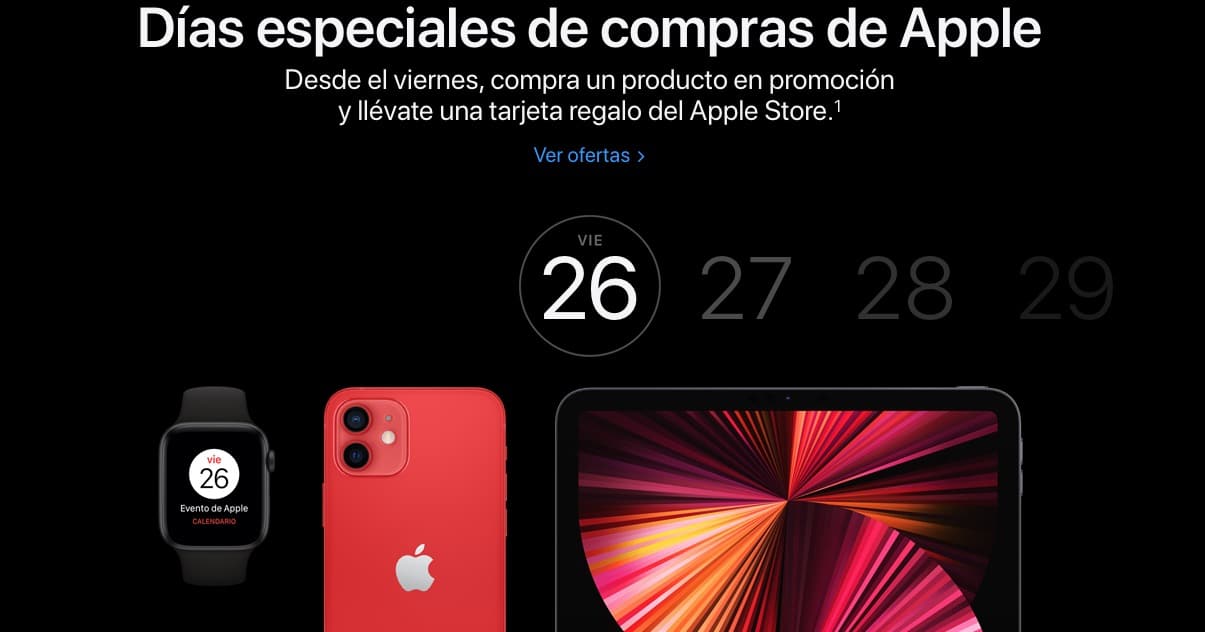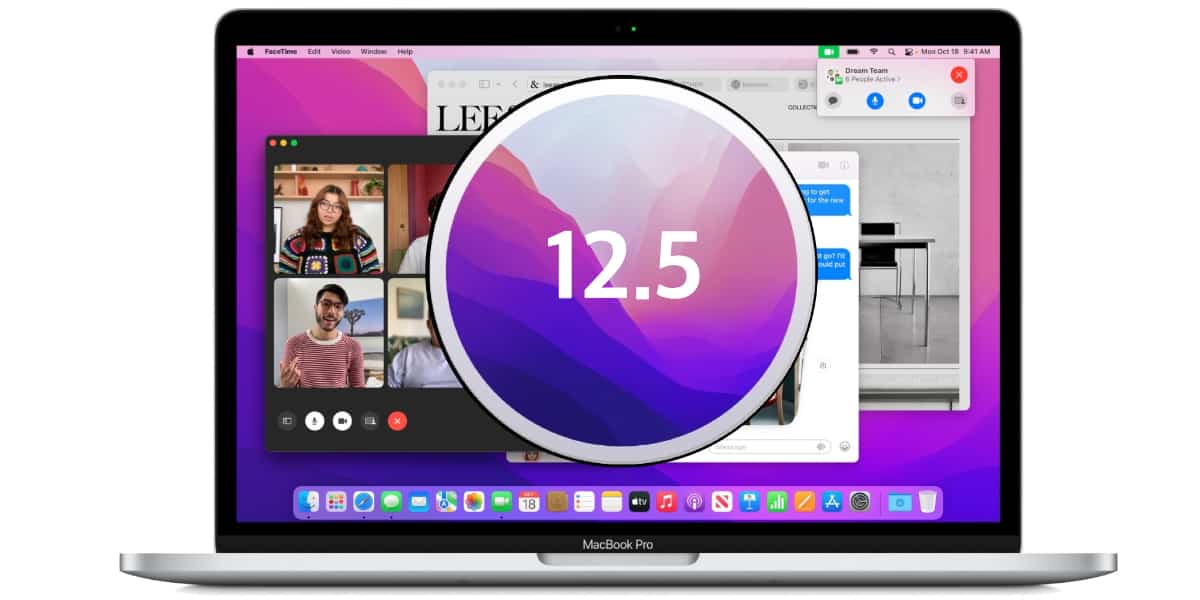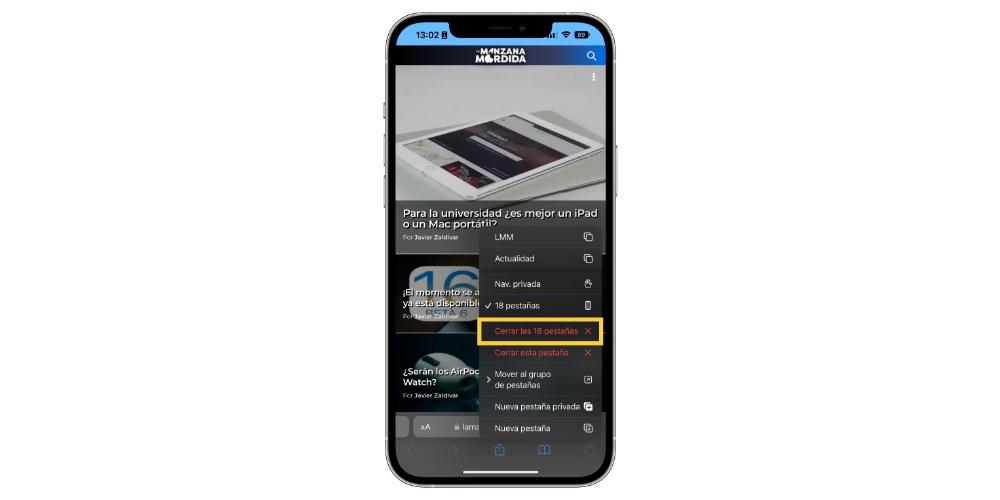
One of the most used applications by all users who have an iPhone is surely Safari, the Cupertino company’s own browser. This has evolved over the years and today it is surely the best option you can find. Well, so that you can get the most out of it, we want to tell you 5 tricks that you have to take into account yes or yes.
Get the most out of Safari
It is very common that despite the fact that users use a certain application on a daily basis, they really do not have all the knowledge to get the most out of it, there are even actions that they can do but are unaware of its existence or simply have not stopped to look for the way to do it. Therefore, knowing and knowing how to use the 5 tricks that we are going to give you in this post will help you to be able to navigate through Safari like a true professional.
- Close all the tabs at once. Accumulating open tabs within Safari is very common among the vast majority of users. However, this turns out to be detrimental to navigation, as it slows down searches and the flow within the application. However, surely when you want to go to close each and every one of them, you feel like doing it since the amount is considerable. Well, to close them all at once you just have to follow the following steps.
- Open Safari.
- Tap and hold the tabs icon at the bottom right of the screen.
- Select “Close all x tabs”.
- Translate a web page. On many occasions, when a user searches for information on a certain topic or news, it is found in English or any other language that he does not know. Well, Safari has the possibility of quickly translating the entire web, for this you have to follow the following steps.
- In the navigation bar, click on the two “A” on the left side.
- Select “Translate to Spanish”.
- search for text. We continue with the navigation within Safari, and it is that having the possibility to search for a specific word or text within the page you are visiting can be really useful, and it is something that you can easily do within Safari. To do this, follow the steps below.
- Tap the search bar.
- Type the text you want to search for.
- In the options provided by Safari, choose the last one, which is Search “On this page”.
- private browsing. All the searches you do on the internet leave a trace, so if you want this to stop happening, all you have to do is open a private browsing tab and carry out the search you want. To do this, follow the steps below.
- In safari, tap and hold the tabs icon at the bottom right of the screen.
- Select “New Private Tab.”
- Add a web page to your home screen. Surely there are some websites that you enter every day for several times, well, perhaps it is much more comfortable to have direct access to these websites from your home screen, thus making a kind of shortcut on your iPhone. To do this you just have to follow the following steps.
- Open Safari.
- Open the web page you want to add to your home screen.
- Hit the share icon.
- Select “Add to home screen”.
- Give this shortcut a name.
- Tap Add.