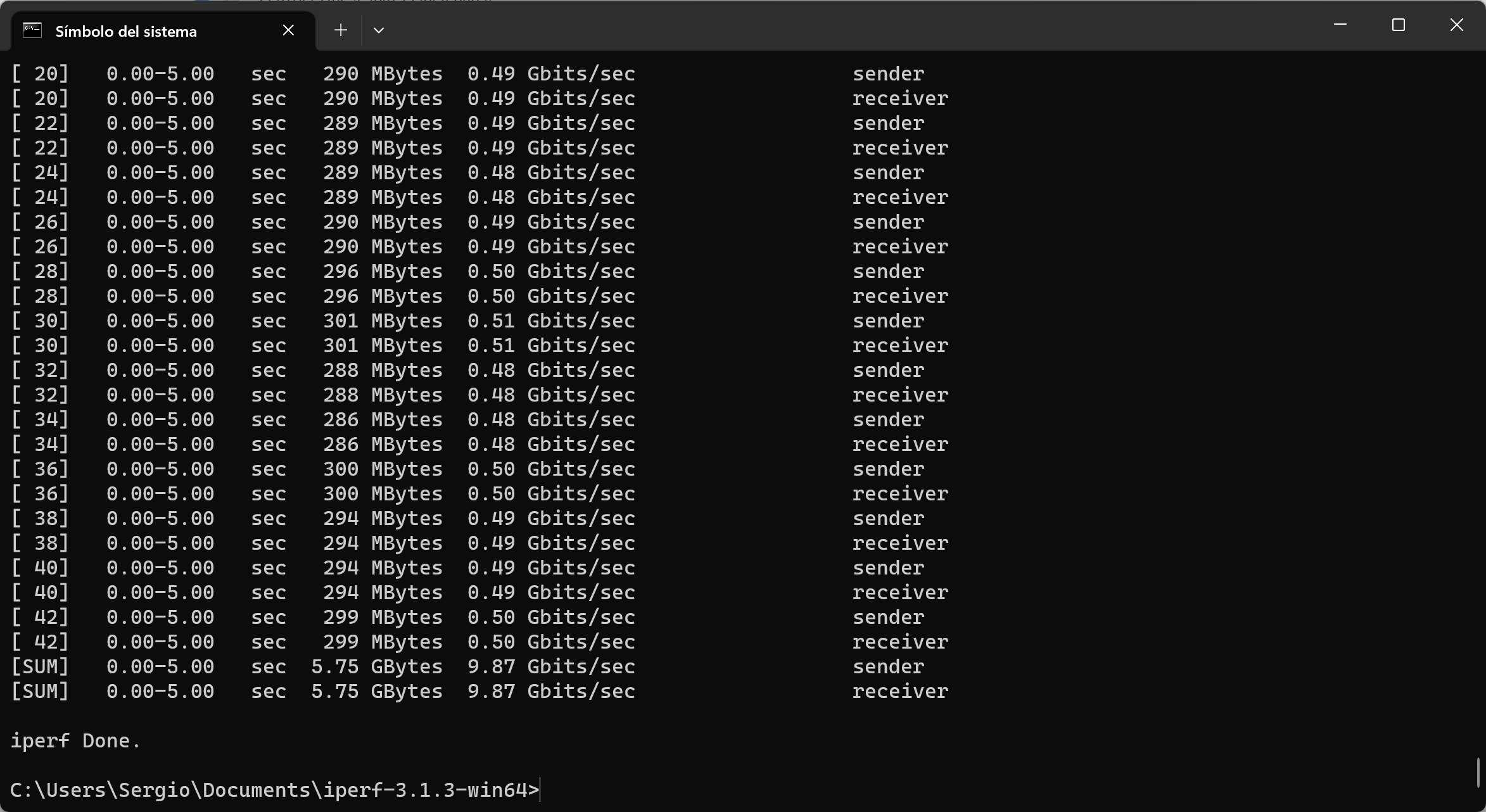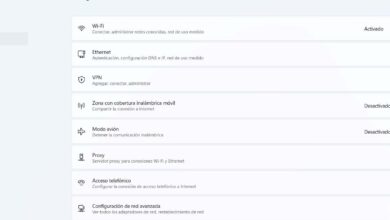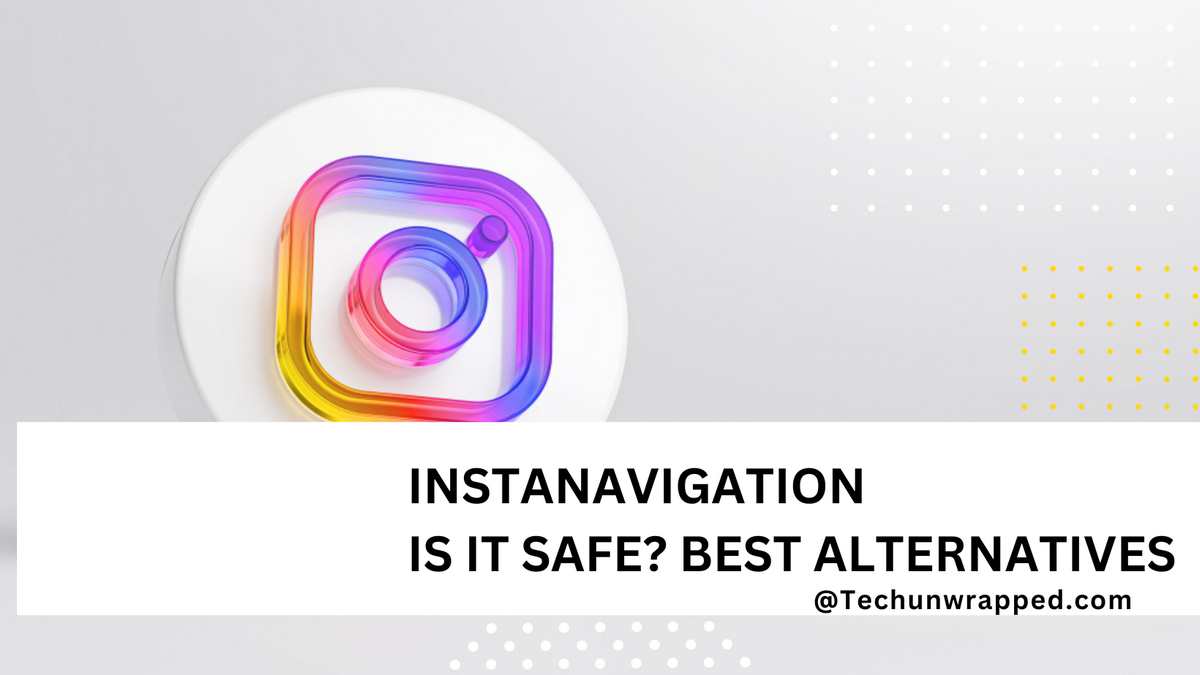A very important aspect of 10Gbps electronics is that it gets hot, no matter if we have a 10G router, 10G switch or a 10G adapter like this one. When we are transferring data at a high speed, we will notice how the temperature of the case begins to rise, and the fan will also begin to be heard, it is something completely normal and occurs with all adapters of this style.
External analysis
This 10GbE adapter from the manufacturer QNAP comes in a small box, since the device has considerably smaller dimensions than what appears in the photos, however, it is much larger than the 5GbE adapter from the same manufacturer. On the front of the box we can see the two connections that this equipment has, both the 10GbE port with RJ-45 connector and also the Thunderbolt 3 port.
On the back of the box we can find the two models that we have from this family, the QNAP QNA-T310G1T adapter has a 10GBASE-T Multigigabit port, while the QNAP QNA-T310G1S model has a fiber SFP+ port. In both cases we have the same characteristics, including the electrical power characteristics, since it needs 5V and 3A to operate. Right at the bottom we can see the MAC address of the device and also the serial number.


Inside the box we can see the adapter itself and also the documentation, just below the adapter we have the Thunderbolt 3 cable that we must use for it to work correctly. The contents of the box are as follows:
- QNAP QNA-T310G1T
- 0.5m Thunderbolt 3 cable to connect the adapter to our PC
- Quick installation guide for the adapter on our equipment.
- Instructions for setting the MTU to 9000 bytes to optimize performance.
In the following gallery you can see everything we have in the box:


The manufacturer QNAP has included a small guide with instructions for the different operating systems, where we can enable the use of Jumbo Frames, that is, set the MTU to 9000 bytes. With this we can take advantage of the speed of this equipment even more, when we have speeds of 2.5Gbps or more, it is highly recommended to set the MTU at 9000 bytes to be able to make the most of the bandwidth and not lose it in the headers of the different frames. Ethernet to be transferred.
We will also find a small brochure with the contents of the box, and even a legend with the different connectors that we have available, as well as what the LED that we have on the device means, and also how we should connect it to our PC. It is very important that we download the appropriate drivers, otherwise it will not work.
On the front of this device we can see the manufacturer’s QNAP logo and also the 10GbE and Thunderbolt logos. What catches our attention the most is that the design is really good, it is not flat because we can hold it very easily with our hands. On the back we can see the exact model of the equipment, the characteristics of the adapter, electrical specifications and also the MAC address, as well as the serial number, which match those on the box.
On one side we have the 10GbE Multigigabit port, with the corresponding LEDs that will indicate the synchronization speed. On the other side we can see the Thunderbolt 3 connector, the device’s power LED and also the ventilation slots through which the hot air will escape. It must be remembered that this device incorporates a small fan, that is, it has active cooling, so it is not completely silent.
The way to connect it is as simple as using the built-in Thunderbolt 3 cable, connecting it to the PC and installing the corresponding drivers. On the computer we will get a new network adapter that we can configure, especially regarding the 9K Jumbo Frames. With this device, we will be able to provide our Ultrabook with 10GbE connectivity, something that we did not have before because the RJ-45 connector does not physically fit on the computer.
As you can see, this adapter is a very interesting device if you want to obtain the maximum Internet speed in your home if you have contracted an operator with 10GbE modalities, but also if you want to transfer files very quickly over the network local, although you must have a 10G switch and other equipment with at least a 10G card, otherwise you will not be able to take advantage of this high speed.
As a curiosity, when hiring DIGI 10Gb, installers always carry out a speed test to check if we really achieve a real 8Gbps speed, and all installers carry this QNAP QNA-T310G1T network adapter. Therefore, it is a more than tested device, however, below, you can see our speed tests in different scenarios.
Test laboratory
In these tests we have used our ASUS Zenbook UX3402 ultrabook, which has Thunderbolt type C ports, and a processor powerful enough to not have any type of bottleneck when performing performance tests. In these speed tests, we have used both the DIGI router with the 10Gbps fiber optic mode, and connecting to the 10GBASE-T Multigigabit port, as well as local tests with iperf3 to get the most out of this adapter.
We have carried out the first test with the DIGI 10G router and using a Cat 8 cable, so as not to have any problems with the wiring. In this case, we have carried out a speed test using the command line, to rule out bottleneck problems. The speed we have achieved has been about 8Gbps symmetrical speed, which is expected, since we will never achieve the real 10Gbps speed due to the FEC incorporated in the XGS-PON. The result is as follows:
We have connected this adapter to our 10G network that we have at home, with the aim of being able to get the most out of it. The speed in the download direction (from the QNAP TVS-h1288X NAS server to our PC) has been as follows:
The speed in the upload direction (from our PC to the QNAP TVS-h1288X NAS server) has been the following:
As you can see, the performance of this equipment is excellent, and we have achieved the maximum speed that the network provides us. Of course, we will have to use the Jumbo Frames at 9K to be able to get the most out of the speed, otherwise, we will not achieve good performance. When we are faced with a 10G network, it is essential to increase the MTU to send fewer packets and not waste this high speed.
We have also taken the opportunity to use this 10G adapter intensively, and we have used the iperf3 program for 2 whole hours running at the maximum of the 10G network, to check how much the device was heating up, and the truth is that we expected it to be hot Much more, we have measured the casing with an infrared thermometer and it is around 37ºC – 38ºC approximately. Judging by the comments on the Internet about the fan of this device where they indicate that it is very noisy, the truth is that it is quite quiet. To give you an idea, it sounds the same as a laptop fan when it has a little processor load, it is not completely silent but it does not make an annoying noise either.
Last conclusions
This QNAP QNA-T310G1T 10GbE to Thunderbolt 3 adapter has performed impeccably in performance tests, achieving more than 9.5Gbps real speed on the local home network, both in download and upload, perfect for making the most of the speed of 10G networks. In the case of tests with the Internet connection, we must take into account that fiber optic networks with the OLT have stability problems.
Another aspect that we must highlight and value is the ease of use of this device. The first thing we must do is install the drivers for our Windows or Linux operating system, accessing the official website of the chipset manufacturer. Once installed, when you connect the adapter it will automatically recognize it and we will be able to view the network adapter to see its status and also to configure it, because we can activate the Jumbo Frames at 9K in length, perfect for making the most of the speed of the local network.
The design and quality of the materials of this adapter is beyond doubt, and the aluminum finish gives it a really good premium touch. This metallic finish also helps in heat dissipation, since the 10G electronics get quite hot, and a good example of this is that they have incorporated a small fan to evacuate all the hot air from inside the adapter, which makes quite a noise when you use it. we use very intensively.
Strengths
- The port is 10GbE Multigigabit, so it can also synchronize at speeds of 5Gbps and 2.5Gbps, perfect to adapt to the equipment we are going to connect to it.
- Real performance in tests, we have achieved more than 9.5Gbps real in local network using iperf3. In Internet tests we have achieved up to 8Gbps speed, because operators with XGS-PON only allow up to 8Gbps because they have activated the FEC to avoid errors for clients who are far away.
- Ease of use, we only have to install the drivers in the operating system that we have.
- Ability to configure certain aspects of the network adapter, such as Jumbo Frames to squeeze out bandwidth.
- Design and quality of materials.
- During 2 hours of testing with iperf3 the case temperature is only 38ºC.
- Price: outstanding, this device costs approximately €250, although it is high, 10GbE electronics are quite expensive compared to 2.5G or 5G.
Weak points
- It has a fan to actively cool the equipment, it is not completely silent, but it does not make too much noise either.
If we take into account the characteristics, the excellent performance achieved by this adapter, and its price, RedesZone’s rating is 10/10.
We hope you liked the analysis, if you have any questions you can leave us a comment and we will be happy to respond.