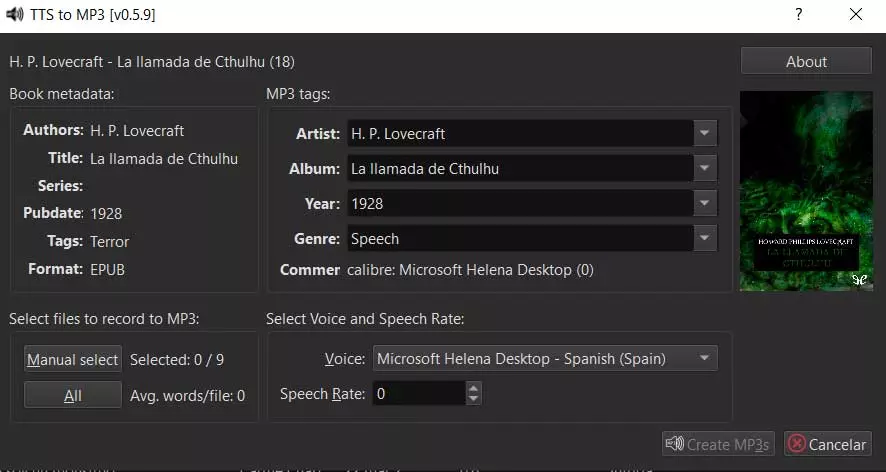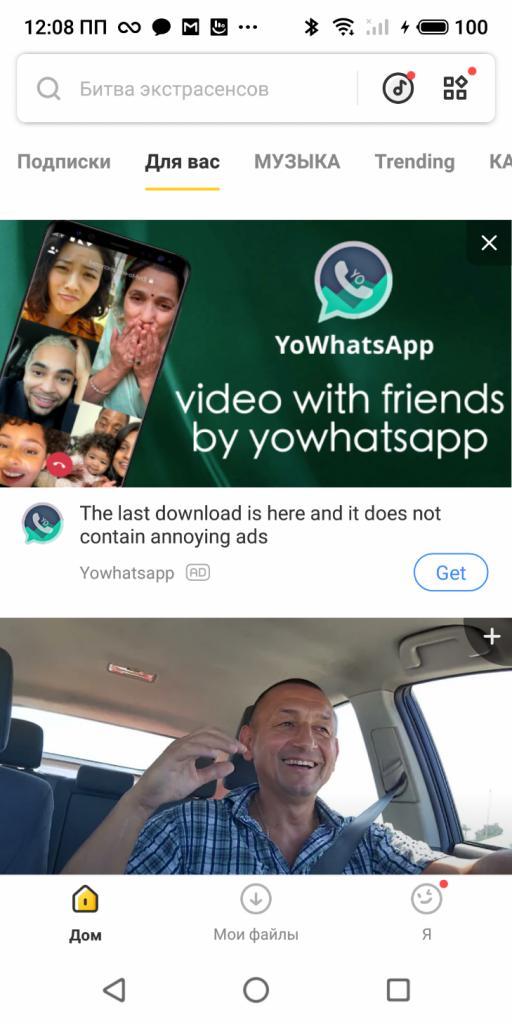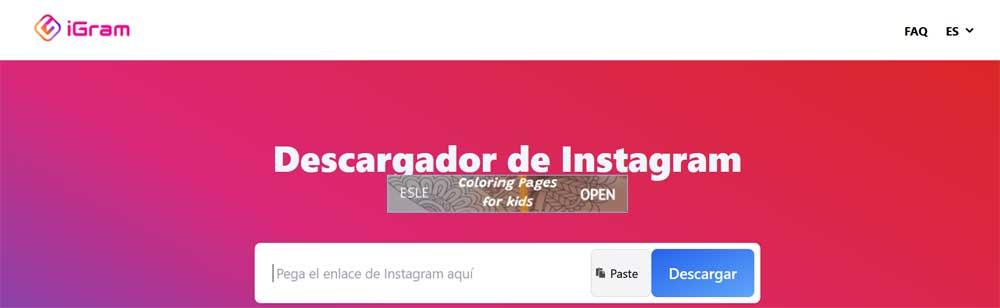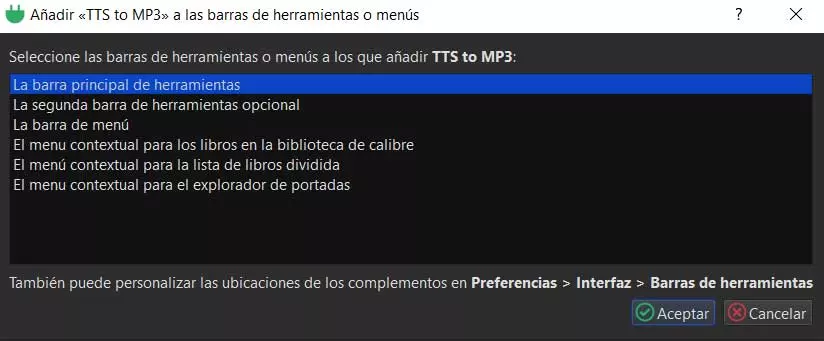
More and more users are choosing to migrate from the usual paper books to electronic books. We store these files on our disk drives, but like the rest of the content, they need some organization. A software that can help us a lot in this type of task is the ebook managerGauge.
The first thing we should know is that this is a totally free open source application that has all the functions that we are going to need. It not only focuses on managing our e-book libraries, but goes much further. In this way, from Caliber we will have the possibility of avoiding these contents, reading them, converting them and much more. All this through a peculiar user interface that we can also customize.
With all this what we want to tell you is that, if we have hundreds or thousands of files belonging to ebooks in our team, this software solution will help us. But in this case we want to focus on other similar files that are not exactly electronic books to read. Specifically, here we are going to talk about some files that are also growing exponentially little by little. We refer to the audiobooks from which we can benefit from the aforementioned digital books.
As you can imagine, these multimedia files allow us to listen to the books out loud that we have saved instead of reading them conventionally on the screen. The types of use of these files in particular are multiple, both for leisure time and for environments related to education.
This is how you listen to audiobooks from Caliber
Well, if we want to listen to audiobooks in this useful program to manage ebooks, we can do it. The first thing to keep in mind is that natively Caliber You do not have this particular option. However, we can add the plugin that makes it possible, as it happens with many other functions available for the program in an additional way. To give you an idea, we will have to use the extension called TTS to MP3 that we can download from the official website of the application.
Here in reality what we download is a compressed file in ZIP format that we save to disk. Next, and to achieve the goal we are looking for, from the program itself we go to the Preferences / Complements section. First-hand we find a series of add-ons that are already pre-installed in the application. However, to add the one that interests us in this case, we click on the button Load plugin from a file.
Now we only have to select the tablet that we saved previously. We accept the warning message that appears on the screen and customize the place where we want to have direct access to TTS to MP3.
From now on, a new button will be located in the part of the selected program that belongs to this extension. Therefore, in order to listen to the contents that are part of our library, the first thing we do is locate ourselves in the corresponding ebook. Next, we click on the new button so that we can listen to that content in the form of an audiobook through the PC speakers after clicking on Create MP3.