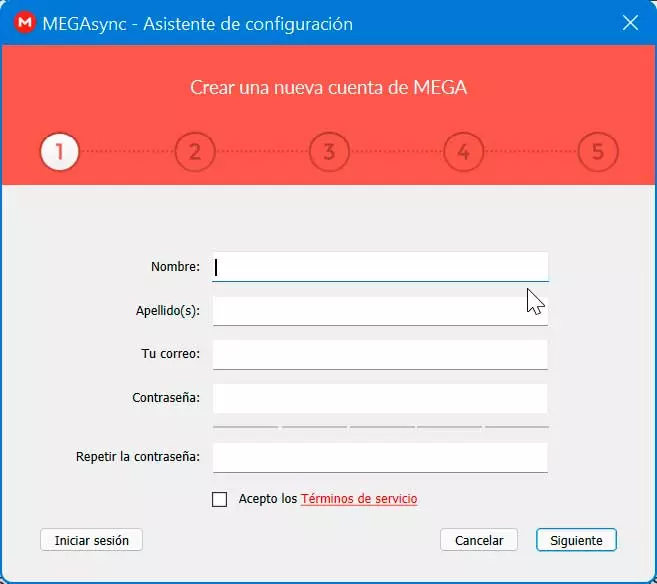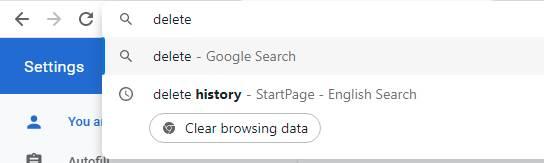There are many portable computers that we can find on the market that are focused on an audience that, in addition to working, also wants to enjoy their favorite games without having to make an exorbitant investment. These computers, in addition to the dedicated graphics included in the motherboard, also include a graphics card, a graphics card that is used by the system by default.
The same happens with desktop computers to which an external graphic is connected, this being the one used by default and where we must connect the corresponding monitor. However, some games with the help of Windows, on certain occasions have become a real mess and switch between the different graphics cards that the computer has, which is a performance problem as well as for the game we are playing, since it takes us out completely hers.
In addition, if it is a portable computer, even if we are not making use of the power offered by the graphics we have installed and, for example, if we are not writing a document in Word, using the computer’s graphics we will always have a higher consumption. battery and the overall performance of the equipment will always be lower. If we want to optimize both the consumption of our equipment and the performance, the best thing we can do if our equipment has a dedicated graphics card together with the native one, is to deactivate one of them.
Disable graphics card
To deactivate one of the graphics on our PC, the first thing we must do is access the Device administrator. Within this section, click on Display adapters to show the two graphics cards that our team has. Whether we want to deactivate the native one or if what we want is to deactivate the dedicated one, we just have to press the right mouse button on the one that we are going to deactivate and press the option Disable device.
Most desktop computers automatically deactivate the integrated graphics when a dedicated one is connected, therefore, if when proceeding as we show you below, it only shows a display adaptermeans that the native is disabled, therefore our team is only using the dedicated graphics.
if we want optimize the operation of our equipment In games, we must deactivate the native graphics, since in this way we will avoid that, when configuring the graphics of a game, it only recognizes the integrated one (with fewer features) and not the dedicated one. In addition, we will also avoid that, if Windows or the game crosses the cables, it will change us halfway through the game from one graphic to another.
But if what we want is reduce battery consumption of our team and that performance is better, the graphics that we must deactivate is the dedicated one. In this way, the battery consumption that the equipment will make will be lower. Whether we want to deactivate the integrated or dedicated graphics, we must perform the steps that we show you below.