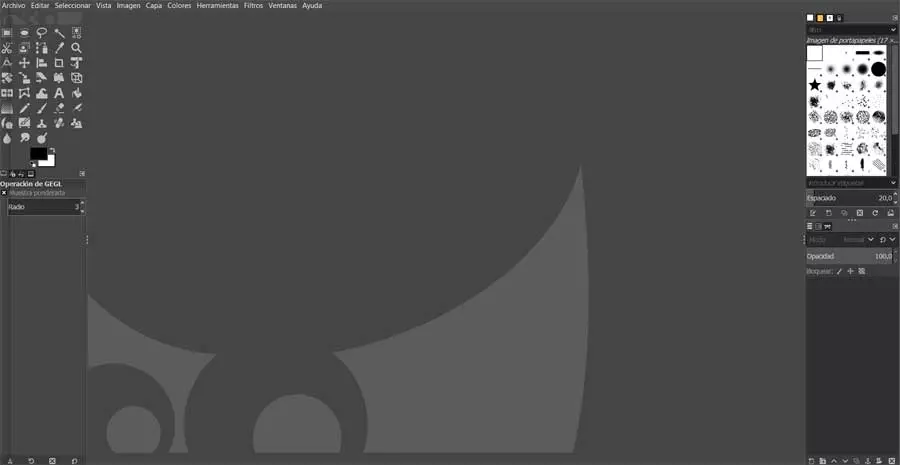Every operating system reserves a part of the storage space to function correctly. This reserved space is used by the system to correctly manage all the tasks that it usually has to do, such as downloading and installing updates, expanding the physical memory of the computer when it is scarce, creating error reports to send to Microsoft, among others. Over time, some of these items take up a large amount of storage space, space that we can quickly and easily delete.
The errors that are displayed in Windows are stored in the form of logs that we may or may not report to Microsoft so that they are aware of the problem and address it in future updates, as long as it is not a sporadic case.
If our team has started run slower than normalIt takes a long time to perform tasks, however basic they may be, the first thing we must do is check how we are doing with storage space. If when accessing the file explorer, the main unit is shown in red, it means that we must start cleaning our computer.
Before we stop to think about what we can delete or move to other drives, the first thing we must do is eliminate both the update files already installed and the error files that Windows automatically generates. Both types of files, over time, they can occupy many MBs, and even GBs, on our hard drive.
Fortunately, and although not that impression, deleting both the error files and the update files that have already been installed in Windows is a very quick and easy process by following the steps that we show you below.
Free up space in Windows
The fastest and easiest method to delete system files and be able to free up space in Windows is using the application space cleanupa native application available on the system and which we can access directly from the Windows search box.
Once we run the application, in the section Descriptionclick on Clean up system files. System files are files generated by the computer, such as error files and updates already installed.
Next, we need to check the boxes Mini System Crash Dump Files and of Windows error reports and feedback diagnostics. Finally, click on OK and the application will inform us if we want to continue with the operation to delete both elements.
Other methods of freeing up space in Windows
Using the Disk Cleanup app is the easiest method, however, it is not the only one. from orconfiguration options, we can also perform this task. We just have to access the System> Storage> Temporary files section. Within this section, we check the box Windows error reports and feedback diagnostics and of System mini-crash dump files.