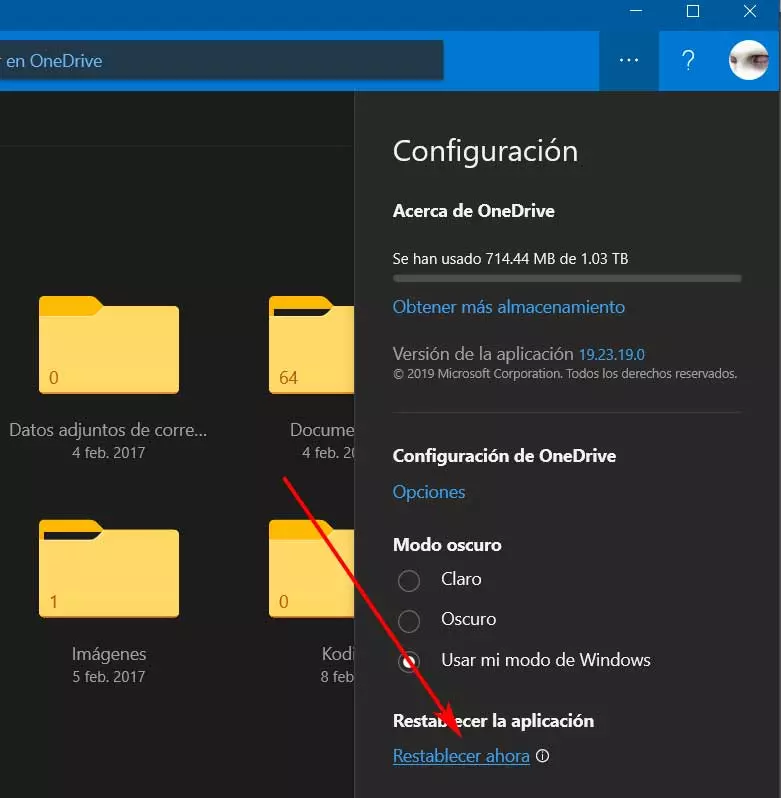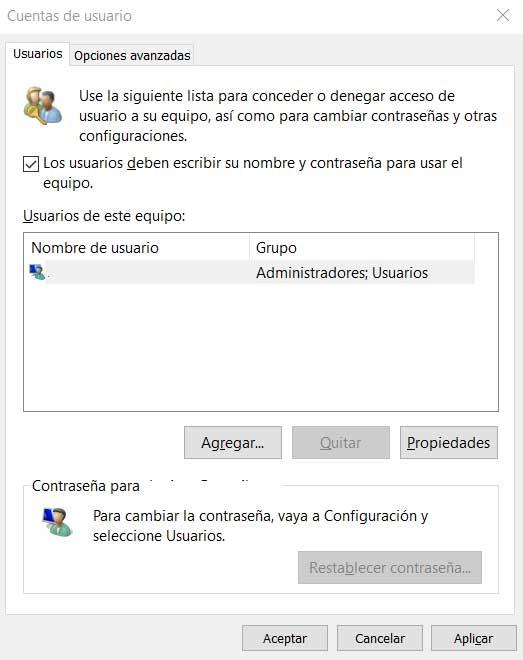
Safety when working with our computer is always important, but equally many seek productivity on their PC. By default when we start Windows we have to enter our password of the account, which for many is a serious nuisance and has a solution.
What we want to tell you with all this is that we have the possibility of skipping that protection step that we find on the login screen. Here we enter our Windows username and password while protecting all content from unwanted hands. This login screen is enabled by default and it is recommended to use it in most cases. But it is also true that we have the possibility of eliminating it in order to speed up computer startup.
We do not recommend removing this security section if you work surrounded by more people. But in the event that you normally use your PC at home and no one else has access to it, you may be interested in taking a look at what we are going to tell you. If you are tired of typing your password every time you log in to windowswe are going to teach you how to automate the login process on the computer.
Actually, we mean a feature that by default is built into the app itself. microsoft operating system. However, mainly for security reasons, it comes activated and we will have to turn it off by hand. With all this, what we really achieve is saving us the trouble of typing the password at each login.
Of course, something that we must keep in mind is that by deactivating this functionality, anyone who has access to our computer will be able to see all its content. And it is that from now on when we turn it on, we directly access the operating system without protection screen in the middle.
Bypass the password when turning on your Windows PC
It must be taken into account that deactivating this security system integrated into Windows is much easier than we might think at first. Therefore, if we are willing to take the risks that we are talking about, let’s see how to speed up the system boot by removing the mandatory authentication. To do this, the first thing we do is open the Windows execution window through the Win + R key combination. Once we have it on the screen, we only have to type the following command:
Netplwiz
At that time, a list will appear on the screen with the different accounts that we have registered on the computer. Now we only have to select the one on which we want to make the change and eliminate the Windows password screen. In the upper part of this window that we mentioned, we only have to uncheck the marker that says Users must enter their name and password to use the equipment.
For all this to take effect, at that moment a message will appear. Here we are asked for our authentication data, username and password. This allows us to disable this feature of security.