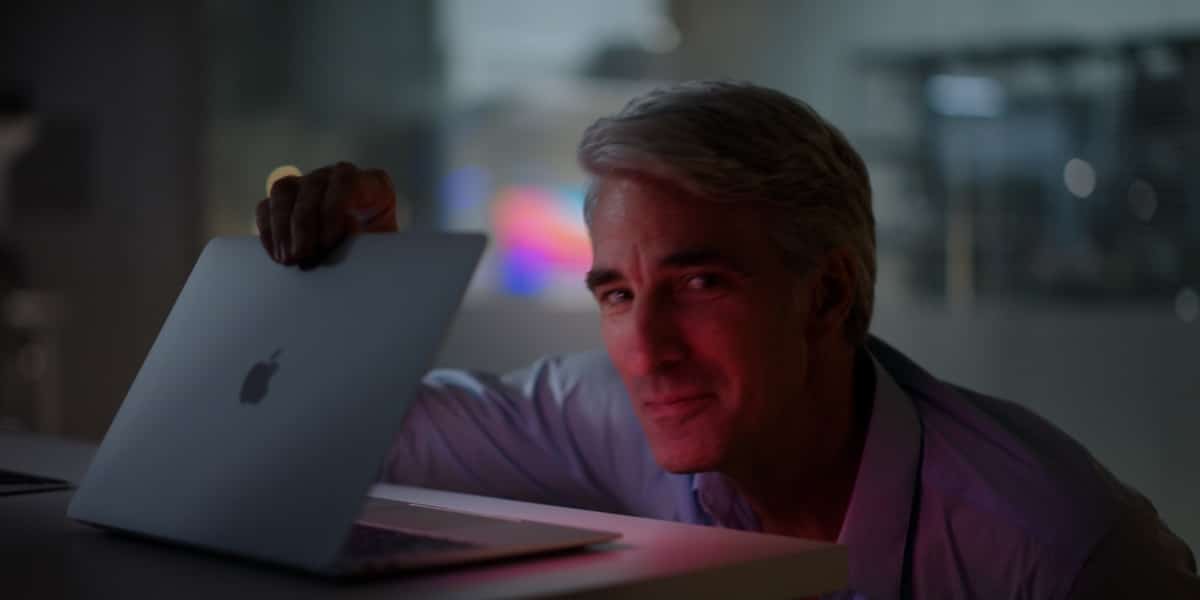There are many reasons why someone might want cut a WhatsApp audio. For example, you may have received a voice message that was too long and you only want to share a specific part with another person. Or maybe you recorded a voice message and realized you said something you didn’t want to include.
Well, instead of re-recording the entire message, you can cut the part you don’t want and send only the remaining fragment.
Cutting WhatsApp audio can also be useful if you want to create a custom ringtone or alert for your phone. You can select a specific part of a song or recording and use it as a ringtone.
What is interesting?
But how to cut WhatsApp audio?
As we have seen, the ability to cut WhatsApp audio allows you to have more control over the content you share and gives you the flexibility to customize your voice messages and ringtones.
Come with me, we are going to see the topic of how to cut an audio in depth.
Cut WhatsApp audio on iPhone
To cut or edit WhatsApp audio on an iPhone, you will need to use a third-party audio editing app, as WhatsApp and Apple’s Voice Memos app do not currently offer a feature to cut or edit audio directly.
Here is a general process that you can follow, although the specific steps may vary depending on the application you choose.
- Save WhatsApp audio on your device. To do this, open the WhatsApp conversation where the audio is located, tap on it, and then select the “Share” option. Then choose “Save to Files”.
- Download an audio editing app. There are many audio editing apps on the App Store that you can use to cut your audio. Some of the most popular options are GarageBand, Hokusai Audio Edit either AudioShare. Download the one that best suits your needs.
- Import the audio file. Next, import the audio into your preferred audio editing application. To do this, open it and look for the option to import or open an existing audio file. Navigate to the location where you have saved the WhatsApp audio and select the file.
- Cut the audio. Once the audio is imported you should see a visual representation of the audio file. To cut the audio, select the part you want to remove and use the application’s cut or delete tool. This will remove the selected part.
- Save and export the edited audio. Once you’re done cutting the audio, save your changes and export the edited audio file. You can choose to save the audio file to your device or share it directly via WhatsApp or other apps.
Remember that each app may have a slightly different interface and process, so you may need to refer to the specific instructions for the app you choose.
How to cut WhatsApp audio on Android?
To cut WhatsApp audio on Android you have to download an application that performs the desired function. I personally suggest the app Audio Cutter and Ringtone Makerbut there are many other equally good ones that can be useful to you.
How to use Audio Cutter and Ringtone Maker?
To use it on an Android device, follow these steps:
- Download the app from the Google Play Store.
- Open the application and select the “Open an audio” option.
- Choose the audio you want to cut from the WhatsApp folder.
- Use the controls to trim the audio from the moment you want.
Are there other applications to cut audios?

Clear! There are other apps and online tools that you can use to cut audio. Some popular options include Audacity, ocenaudio, WavePad, audio trimmer and MP3cut12. These tools offer different features and options to edit and cut audio that we will see below.
Audacity
Audacity is a free and open source application for audio editing. It is available for Windows, macOS, and Linux. It offers a wide variety of tools and effects to edit and cut audio.
To cut an audio in Audacity follow these steps:
- Open the Audacity app and load the audio file you want to cut.
- Select the selection tool from the tools menu at the top and click the marker for the region you want to cut.
- To cut your audio track press the menu Edit and then select the section Boundaries clip to split your clips in two.
- Once you have selected the section you want to cut click on Eliminate on your keyboard to remove it.
To save the cut audio in Audacity follow these steps:
- After you have cut the audio in Audacity, click the button Arrest.
- Click on the menu Archive and select the option export audio.
- A window will open to save the file. Type the name you want to give the file and select the format in which you want to save it.
- Click the button Keep to save the cut audio file.
ocenaudio
Ocenaudio is a free audio editing application available for Windows, macOS, and Linux. It offers an easy-to-use interface and tools for editing and cutting audio.
To cut an audio file in Ocenaudio follow these steps:
- Download and install Ocenaudio on your computer.
- Open Ocenaudio and load the audio file you want to cut.
- Use the selection tools to mark the section of audio you want to remove.
To save the cut audio in Ocenaudio, follow these steps:
- Open Ocenaudio and load the audio file you want to cut.
- Click on the menu Archive and select the option Export.
- Select the file format you want to export (for example, MP3, WAV, FLAC, etc.).
- Adjust the export settings according to your needs (for example, audio quality, file size, etc.).
- Select the location where you want to save the exported file and click Export.
WavePad
WavePad is an audio editing application available for Windows and Mac. It offers a wide variety of tools and effects for editing and cutting audio. There is a free version and a paid version with more features.
To cut an audio file in WavePad follow these steps:
- Open the WavePad Audio Editor program. You can download it from the official website.
- Open the audio file you want to cut.
- use the option Tick to select the piece of audio you want to keep.
- Click the option Cut to trim the audio.
To save cut audio in WavePad, follow these steps:
- After you have cut the audio in WavePad, click the button Arrest.
- Click on the menu Archive and select the option Save as. A window will open to save the file.
- Type the name you want to give the file and select the format in which you want to save it.
- Click the button Keep to save the cut audio file.
audio trimmer
AudioTrimmer is a free online audio trimmer tool. No download or installation required. Just upload the audio file you want to cut and use the controls to select the portion you want to keep.
To cut a WhatsApp audio file in AudioTrimmer do the following:
- Visit the AudioTrimmer website.
- Click on File upload and select the audio file you want to cut.
- Use the cut and mix tools in the interface to select and remove the section of audio you want to trim.
To save trimmed audio in AudioTrimmer:
- After you have trimmed the audio in AudioTrimmer, click the button Discharge.
- A window will open to save the file. Type the name you want to give the file and select the format in which you want to save it.
- Click the button Keep to save the cut audio file.
MP3cut
MP3cut is a free online tool to cut MP3 files. No download or installation required. Just upload the MP3 file you want to cut and use the controls to select the part of the audio you want to keep.
To cut a WhatsApp audio file in MP3cut:
- Visit the MP3cut website.
- Click on Open file and select the audio file you want to cut.
- Use the cut and mix tools in the interface to select and remove the section of audio you want to trim.
To save the cut audio in MP3cut follow these steps:
- After you have cut the audio in MP3cut, click the button Discharge.
- A window will open to save the file. Type the name you want to give the file and select the format in which you want to save it.
- Click the button Keep to save the cut audio file.
How to share the cut audio?

Once you’ve cut and saved the audio file with any of these programs you can share it in a number of ways. For example, you can send it as an attachment to an email or text message. You can also upload it to a cloud storage platform like Google Drive or Dropbox and share the link with other people. And the option that will surely be most interesting for you is to use a messaging application like WhatsApp to send the file directly to your contacts.
To share an audio file on WhatsApp, do the following:
- Open the WhatsApp application on your device and select the chat with the person you want to send the audio file to.
- Tap the clip icon at the bottom of the screen to attach a file.
- Select “Audio” and then “Choose Music”.
- Browse and select the audio file you want to send.
- Tap the “Send” button to send the audio file.
And you, have you cut WhatsApp audio before? What tools or applications have you used? Do you have any tips or tricks to share with other readers?
We’d love to hear your experiences and opinions in the comments! Feel free to share your stories!