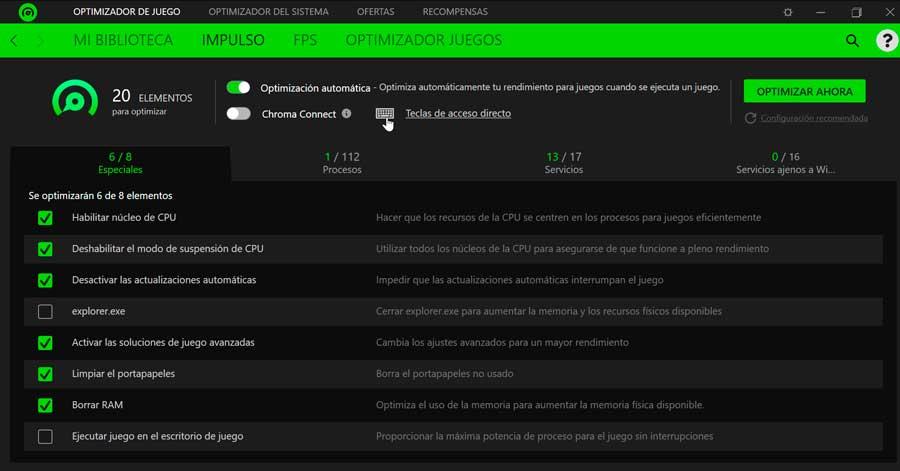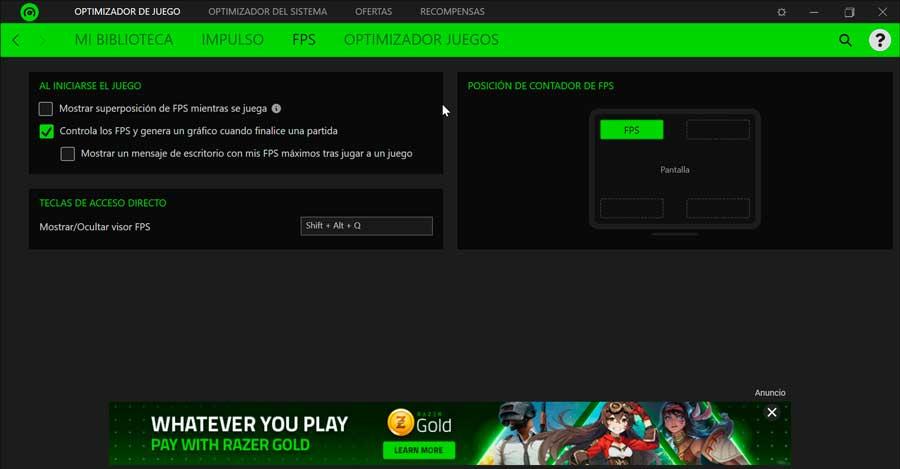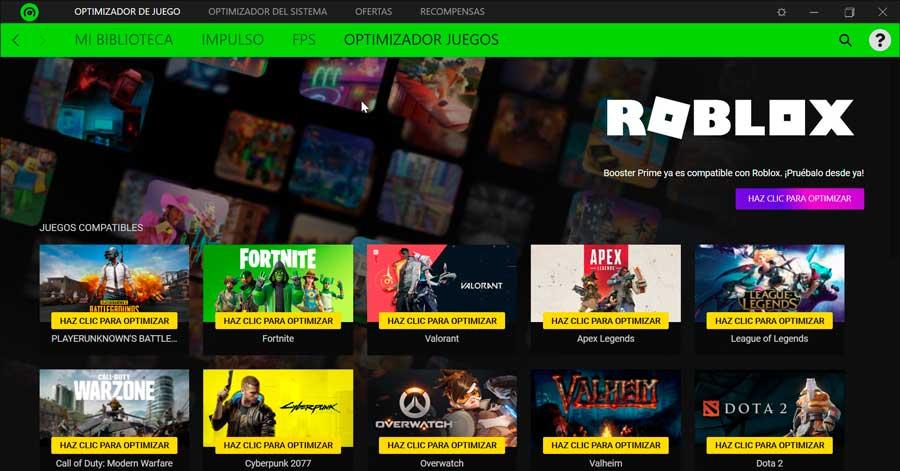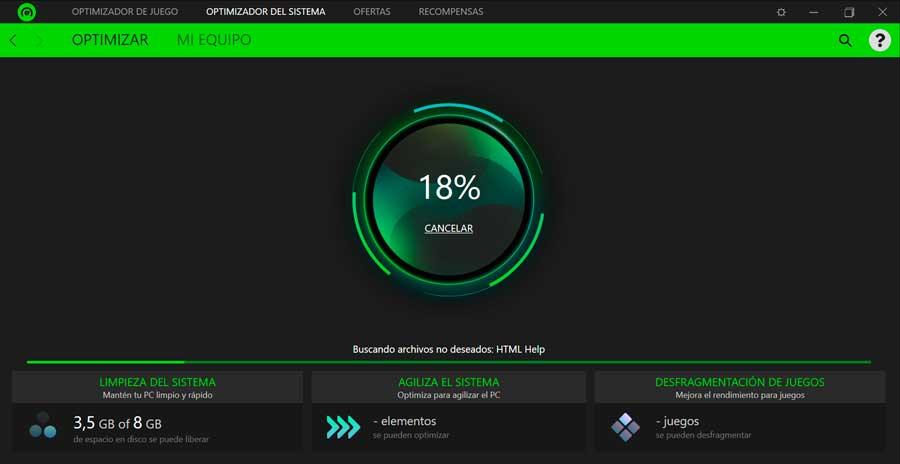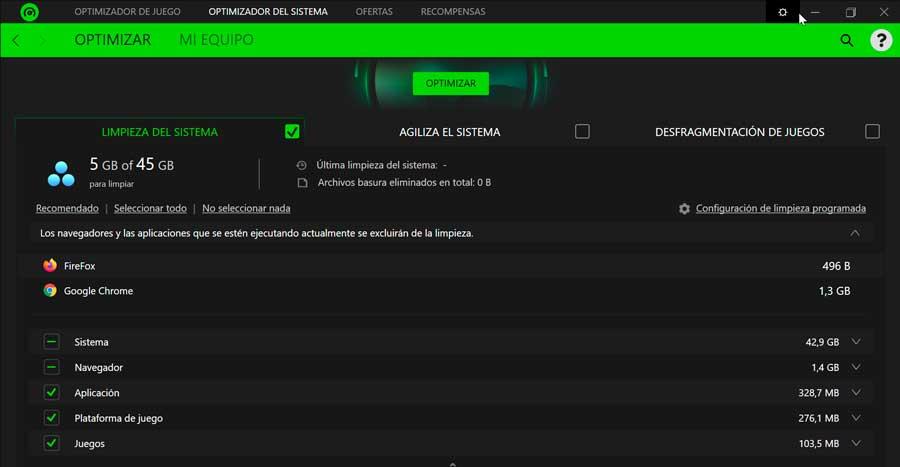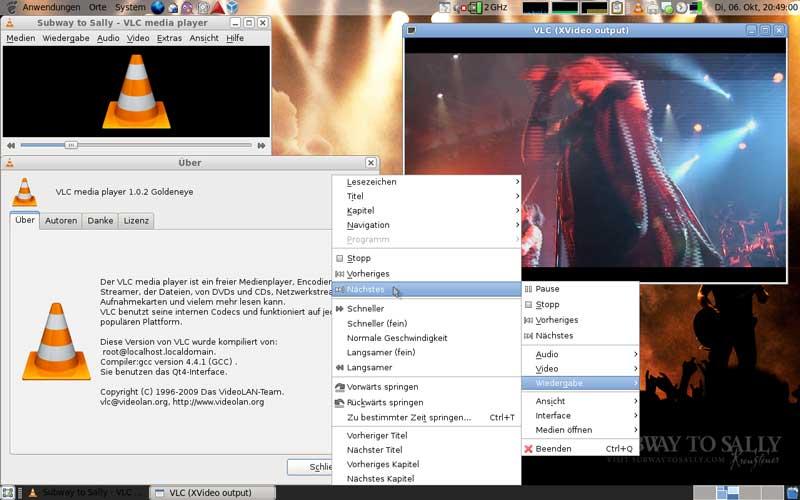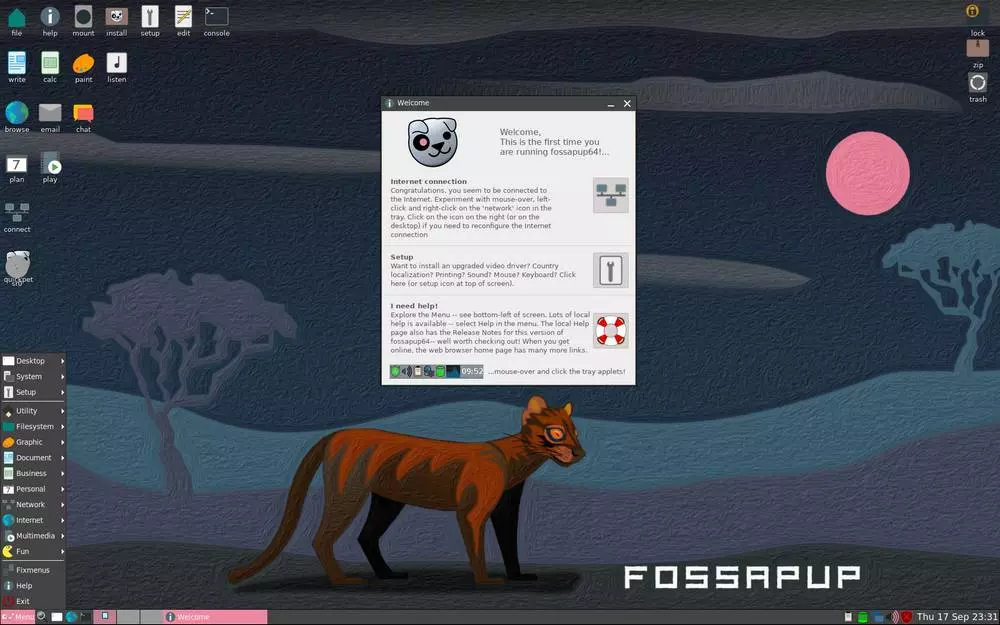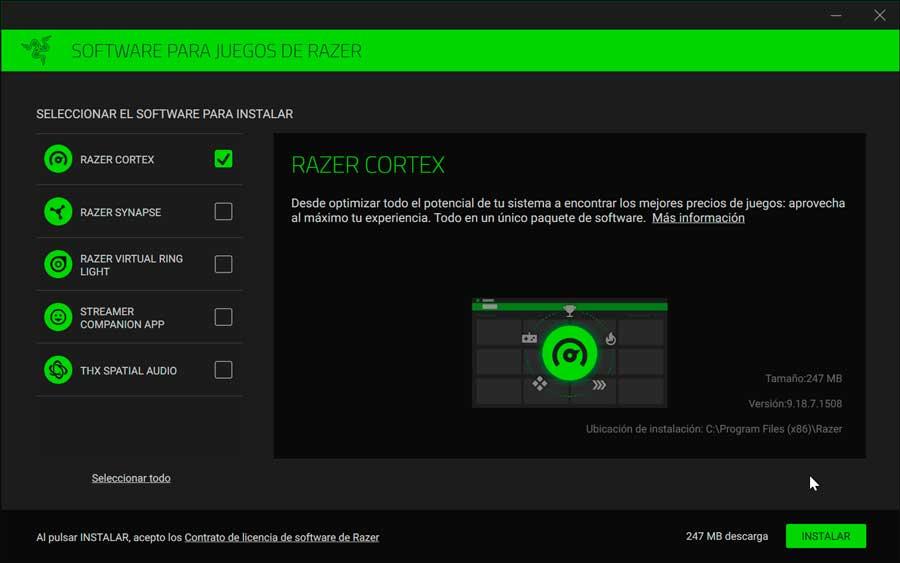
Free download and install Razer Cortex
Razer Cortex is available as a free from its official website. It is compatible with Windows 7, Windows 8, Windows 10 and Windows 11. Once downloaded and executed, its assistant will guide us through the entire installation process, being completely in Spanish.
During this process we must select which software we want to install from what it includes:
- Razer Cortex: Optimize the potential of the system to play.
- Synapse– Unified hardware configuration tool for Razer products.
- Virtual Ring Lightt: Use the monitor as a light source to optimize video calls.
- Streamer Companion APP: customize lighting
- Thx Spatial Audio: Application for 7.1 surround sound.
We can select those that interest us or all of them. In the lower right part, it will indicate the space that you will need on the hard disk. We must not forget that the first option is the really important one and the one we are going to focus on today, so we will need to have at least 247 megabytes free.
Throughout the process, which will barely last a few minutes, various screens will appear that will tell us about the benefits of this application and how it beneficially affects playing.
Once finished, it will be necessary to restart the computer for the changes to be applied correctly. Next, it will be necessary for us to register, log in with our Facebook, Google or Twitch account, or enter as guests.
Get the most out of gaming with Razer Cortex
Once we run the software, its main menu appears with an interface that will be very similar to those of other programs, with a black background and green details so characteristic of the firm. Of course, the application will annoy us with a small advertising banner from time to time at the bottom that can be annoying, although it can be eliminated without problems.
At the top we find the two key sections such as “Game Optimizer” and “System Optimizer”. In addition, it has a section for “Offers” and another for “Rewards”.
game optimizer
In this first section we will find the “My Library” section, from where we can access the games that we have installed on our computer, both on platforms such as Steam or the Microsoft Store itself.
The next section, “Impulse” It allows us to perform an automatic optimization so that it is activated when we start any game. It also shows us the total number of elements that we can optimize and four tabs such as “Specials”, “Processes”, “Services” and “Non-Windows Services”. In it we will find the default elements to be optimized marked, being able to customize it to our liking or leaving it in automatic mode. To proceed, click on the button “Optimize Now”.
From the section of “FPS” we can configure that the FPS are shown superimposed while we play and that the program is in charge of controlling them, generating a graph once the game is over. In addition, we can configure shortcut keys to show and hide the FPS viewer and select the place on the screen where we want them to be displayed.
Lastly, we find the “Game Optimizer”, which will adjust automatically based on our preferred mode. Through its automatic learning algorithms, it will recommend the recommended settings for the game. This tool is compatible with games like Fortnite, Cyberpunk 2077, Overwatch, among others.
system optimizer
Here we find the Optimize section, from where pressing its Analyze button will carry out three fundamental tasks:
- system cleaning: to do this, it will take care of freeing up space on our hard drive, analyzing and eliminating unwanted files and safe web browsing.
- Speed up the system: Performs hard drive optimization tasks, speeds up the Internet and makes your system run faster.
- game defragmentations: This performs tasks to optimize and improve the performance of games, thereby increasing the life of the hard drive.
Once you click on the button “Analyze” It will be in charge of carrying out all the tasks mentioned above. Later, when finished, it will show us the results, indicating the GB that it can clean, the elements that it can optimize and the defragmentation of the games.
In the lower part we can see the results of the analysis in a more extended way, being able to mark or unmark elements that we do not want to be optimized. Once selected, just click on the “Optimize” so that the program takes care of carrying out all these adjustments.
Conclusions: is Razer Cortex worth it?
We are probably facing one of the best options within the game boosters, allowing it to work in the background to effectively improve their performance. It features system recommendations to give you more granular control, framerate enhancement, and an automatic game booster.
However, it is not a perfect application and many users will feel a bit disappointed because it has limited functions and does not have some interesting ones such as real-time monitoring. It also does not have scheduled cleaning options or security tools. In addition, advertising banners appear from time to time in its menu at the bottom of the screen.
Other Game Optimization Alternative
If we are looking for software that allows us to optimize the system to improve the performance and acceleration of our games, we can also opt for some of these alternatives to Razer Cortex.
GameGain
It is a game optimization software for the PC, which manages to increase the performance of the system, squeezing its resources to the maximum. In this way, it achieves an improvement, especially in last-generation titles. This way we can achieve an increase in FPS, obtaining a more fluid performance. To do this, it makes changes in the registry related to the use of RAM or in the way in which applications prioritize the use of the CPU. We can download it for free from the developer’s website.
Wise Game Booster
Another program designed to improve our experience is Wise Game Booster, improving the PC’s performance and optimizing the system’s configuration in real time, getting the computer to focus on the game that we are running at that moment. We can also add titles to have them organized and available in an accessible way, as well as manage them more effectively. Thus, we managed to improve the functioning of the entire system as a whole. We can download it for free.