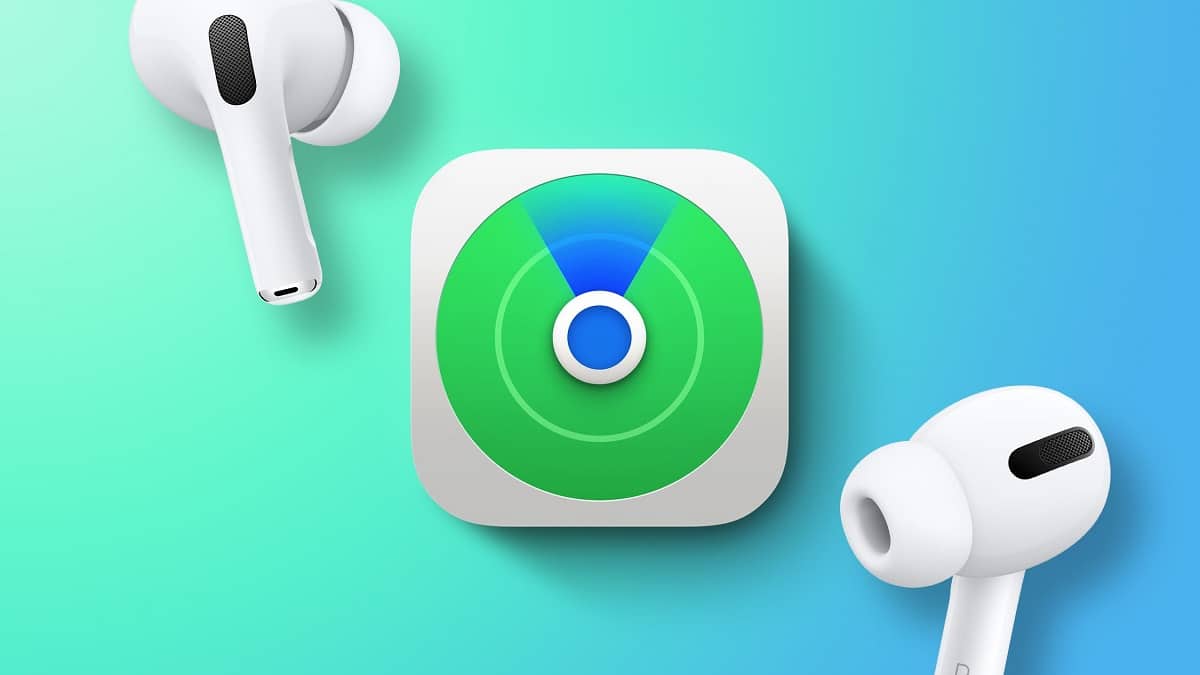

With the new update of the AirPods Pro and Max, the Find My functionality has been added, that is, we can already detect and locate on the map the headphones that we have lost or that have been stolen, in the style of iPhone, iPad or Mac Headphone updates are not carried out like other devices. It is somewhat more automatic and does itself only when connected to the Apple device. With this new software There are a lot of thing to do and we are going to show you in this post.
There are a host of new features for AirPods Pro and AirPods Max in the Find My app, including abandonment alerts, community search and matchmaking blocking. Let’s see how to take advantage of all these functions. We can receive alerts to know if we go out without the AirPods. We can rely on the Find My network to help locate them.
As we said at the beginning, the first thing is to determine that they have the latest firmware. For that we go to settings, AirPods and look at the version. It should correspond to the number 4A400. If not, what we must do is update. To do this, we place the AirPods Pro / Max in the wireless charging case and connect the case to the power. If we have the Apple device to which we have it paired, close it should start the update.
We now activate the different Find My features
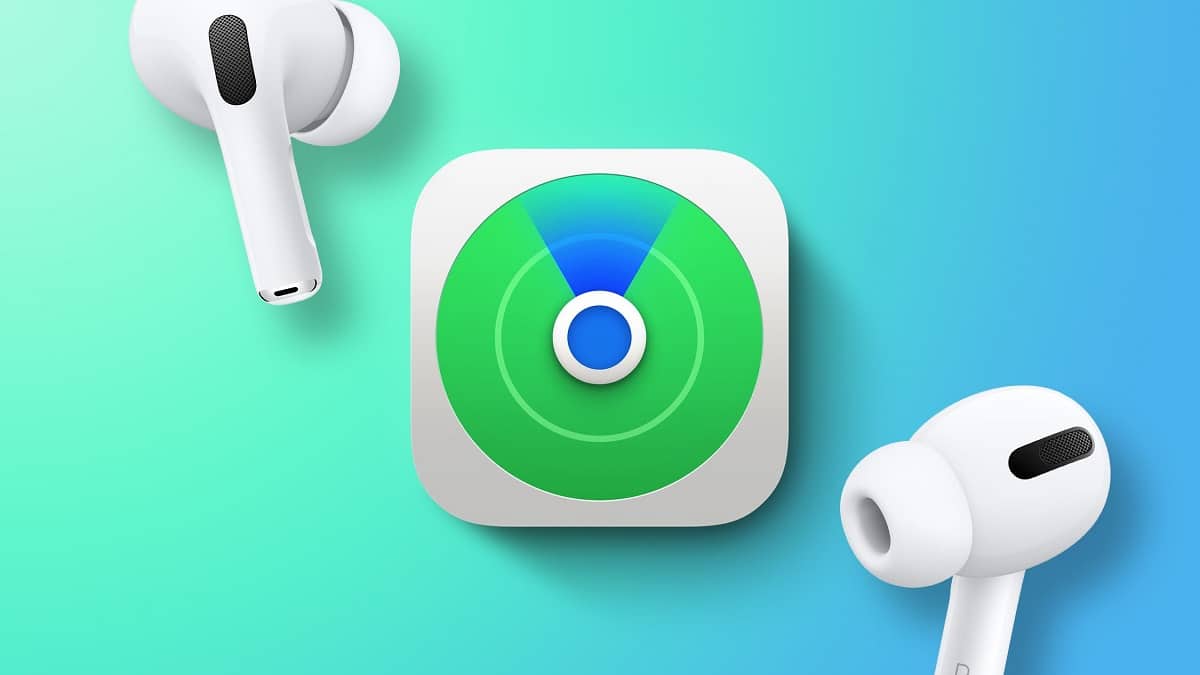
Abandon alerts
Open the Find My app. We go to the AirPods Pro or AirPods Max in the devices tab. We tap on Notify, this is also where you can include locations. We may not want to receive a notification every time you leave home without your AirPods. For this we must add our house to a list of exclusions. In this way we will receive notifications if we leave a place without our AirPods Pro or Max.
Locate the headphones
With iOS 15 and the new firmware, there is a precision tracking feature. When we tap on Find, a ring of glowing dots animates as the iPhone tries to find the AirPods. We will have to play with the positions and locations, but it is always better than what was before. Just a wide place to search. Now we have the precision.
We can use the even larger Find My network to help us with our search. When we mark as lost from the Find My application, whenever someone with iOS 15 is within range of your AirPods Pro or AirPods Max, the location will update and you will receive an alert that they were found. This is sent anonymously in the background without the sender knowing.
How to activate lost mode that enables pairing lock
For the above to work, we must be the ones to activate the lost mode. For this we go to the AirPods Pro or AirPods Max in the devices tab. We touch activate under Mark as lost. This in turn also enabled pairing lock, preventing anyone else from adding the AirPods to your account.
The lost mode it also allows us to send contact information, so if anyone finds them, they may know what is the best way to contact you to return your headphones. This is complemented by the location bookmarking feature in the Find My app. We can go to your location and use the precision search function to track the headphones.
In case some or all of these functions that we have just explained do not work for you, it is likely that we will have to restart the Airpods Pro or Max. For that we unlink them from the iPhone, iPad or Mac with which we have them paired. We link them again and that should have solved most of the problems.
I hope it has been useful to you and that above all you activate the functions, because the AirPods are very good, but it is true that they are easy to forget or even lose some without realizing it.



