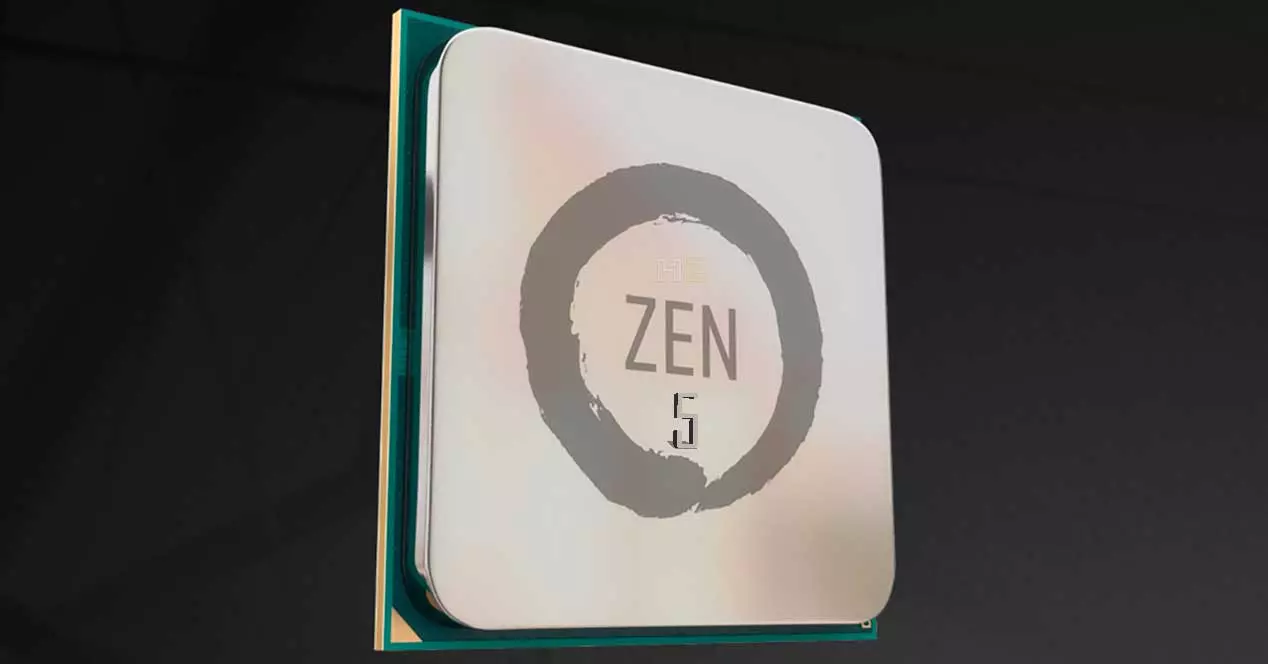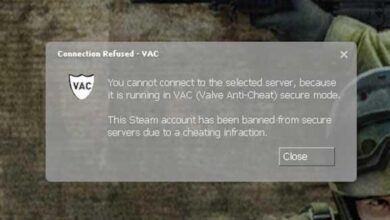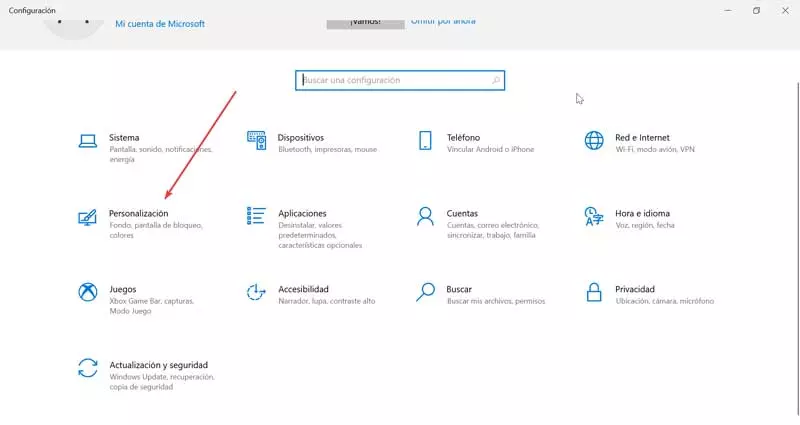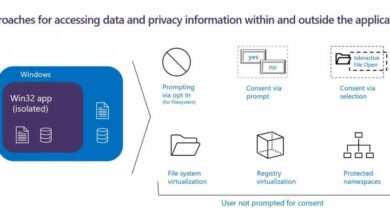Many people who are parents today have found that one of their children has asked for a computer, and although at certain ages they are mature enough to handle one, we may find that at certain ages they are not. That is why in order to protect them from the evils of the Internet, as well as so that they do not inadvertently delete or modify our data, you must make changes in a series of changes so that make your computer safe for children.
If you are a parent, the day will come when your children ask you to use a computer, either to play or to do work. So, it will be completely normal for you to worry, not only about the fact that they can accidentally delete information, but also about the fact that they access content through the Internet that may not be suitable for them or contact people with bad intentions. That is why we are going to teach you how to make your computer a safe environment.
Why make the computer safe for children?
Of course, what security and freedom often do not go hand in hand and it is necessary to carry out a series of measures to turn the computer into a safe environment for children. So we must put a series of barriers when letting a child use a PC. To do this, you must start by creating a user account with parental control, which among other things will allow you to do things like:
- Control the time in which the children will be in front of the PC, which is ideal for those who have to get hooked on their favorite game for several hours without control and who have a schedule that is less healthy.
- You can limit what content children see online and even block certain websites. If you think that the content on the network is not good for your children, you can even limit them to visit certain websites.
- Many online games are free to play, but their cosmetics are not and if you don’t want a surprise at the end of the month it is best to limit the amount of money that can be spent on their games.
The idea is to create an environment in which they can enjoy the computer without limitations, to some it will seem an exaggeration or to call Coco, but keep in mind that many of us when we were children lived in a world where there was no such thing as the internet, the what dark recesses
How to activate parental control in Windows?
- Press the Windows and X keys at the same time and from the popup menu select settings.
- Select Accounts.
- Family and other users
- Click Add Family Member.
- In the window that appears, select Create one for a minor.
- It will ask you to create a Microsoft email account, assign one you can remember, as well as a password.
- After many steps, it will ask you a series of questions about the limitations. The first thing it will ask you is if you want it to be able to use third-party applications. Say yes, because if you don’t, you won’t be able to use non-Microsoft games or apps.
- You have arrived here, you can now configure the account, among other things you will be able to control:
- The time limit that you can use the computer.
- Limit by age the apps you can install.
- Windows asking you to make a purchase.
- Have an activity report of what you have done.