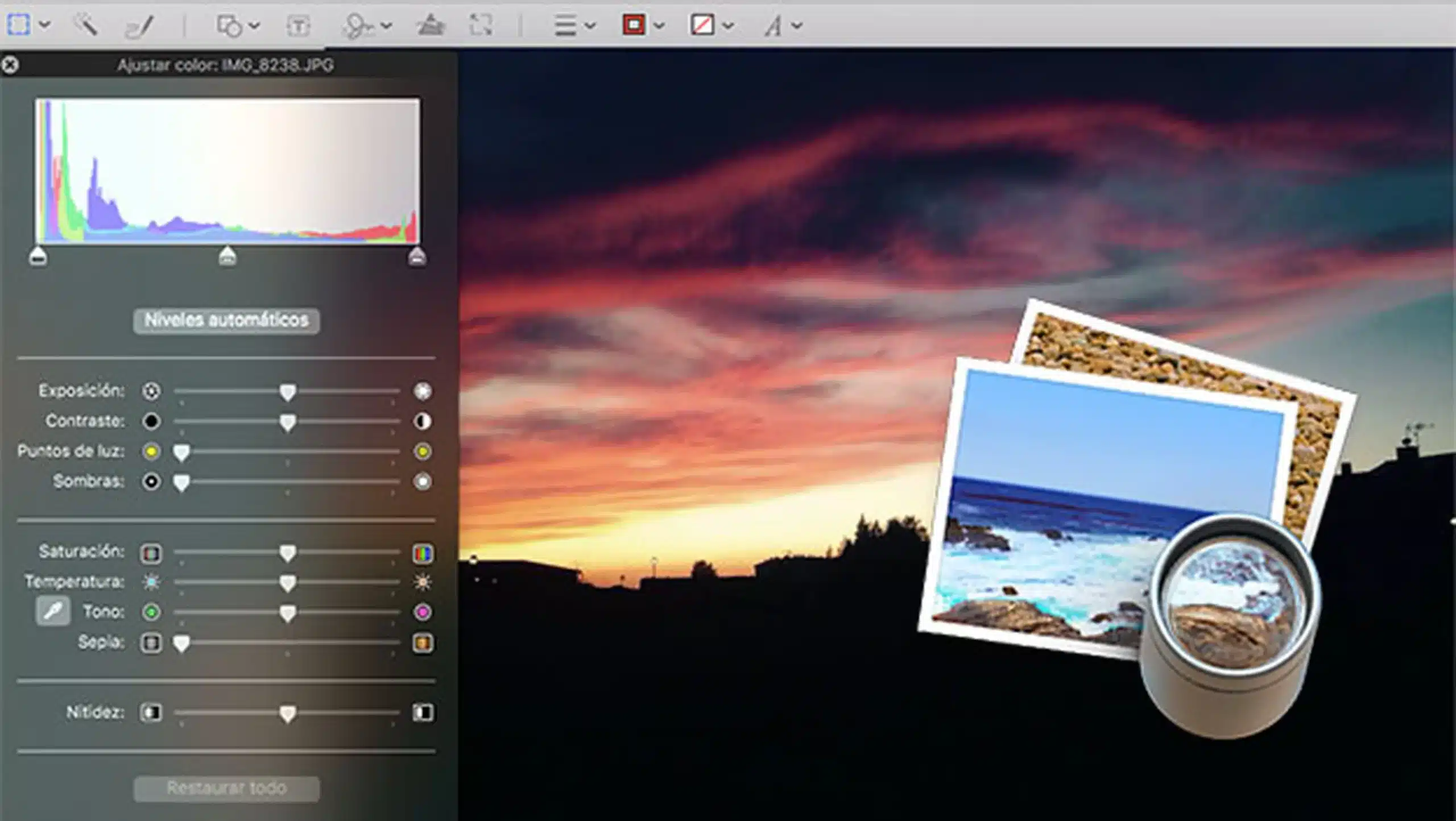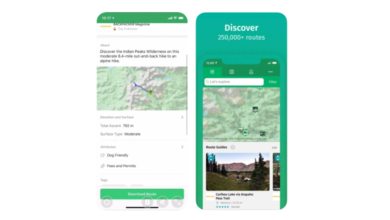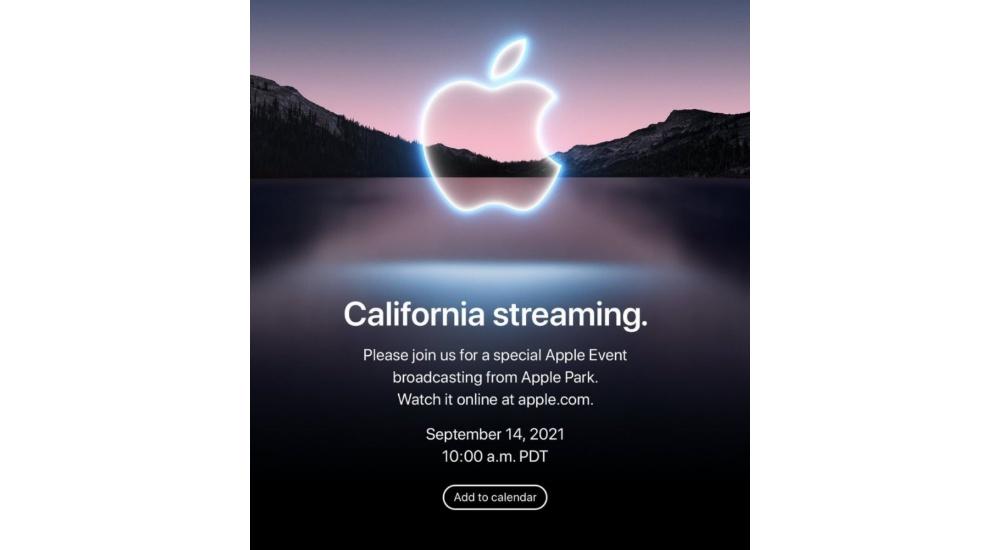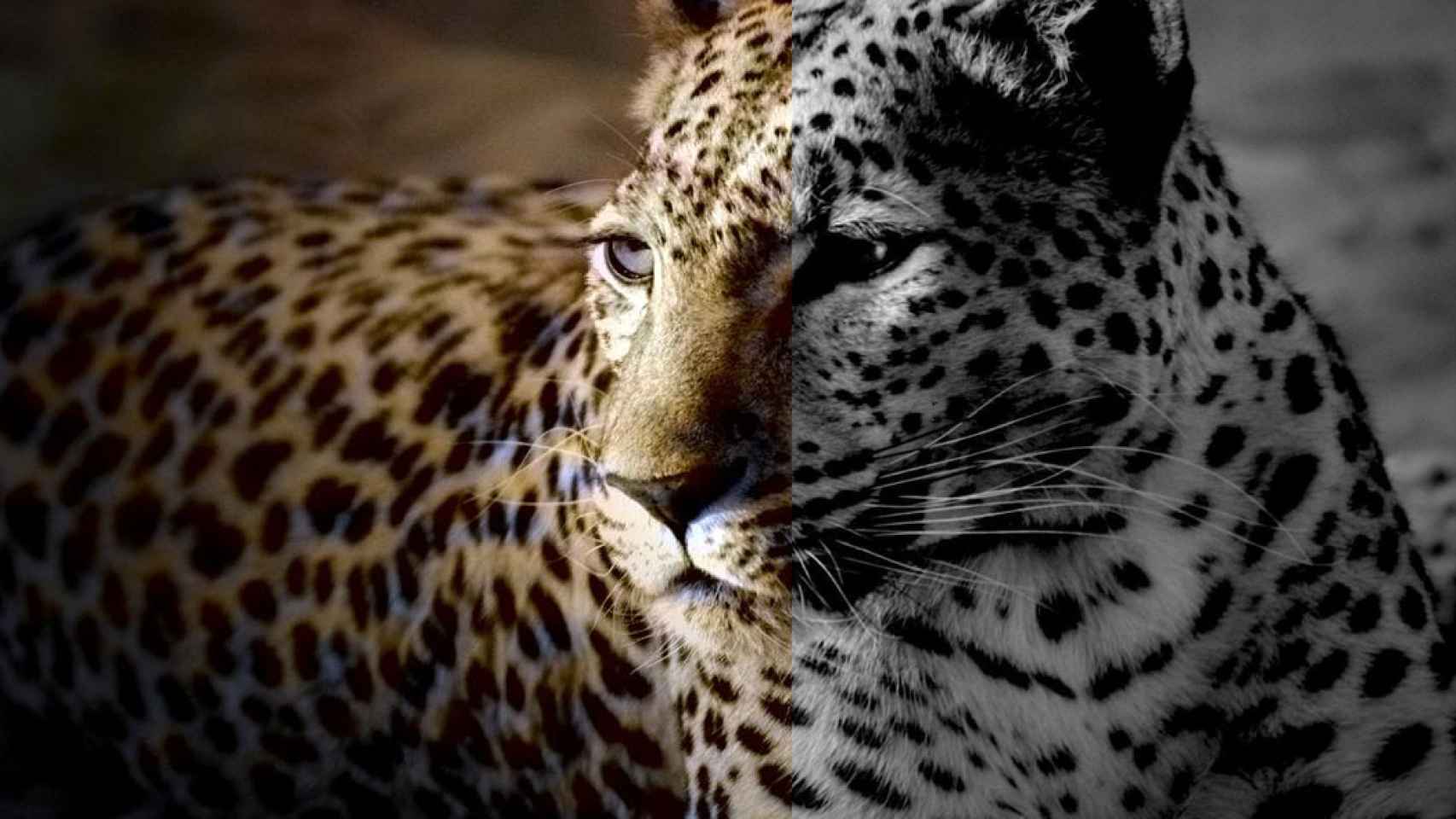
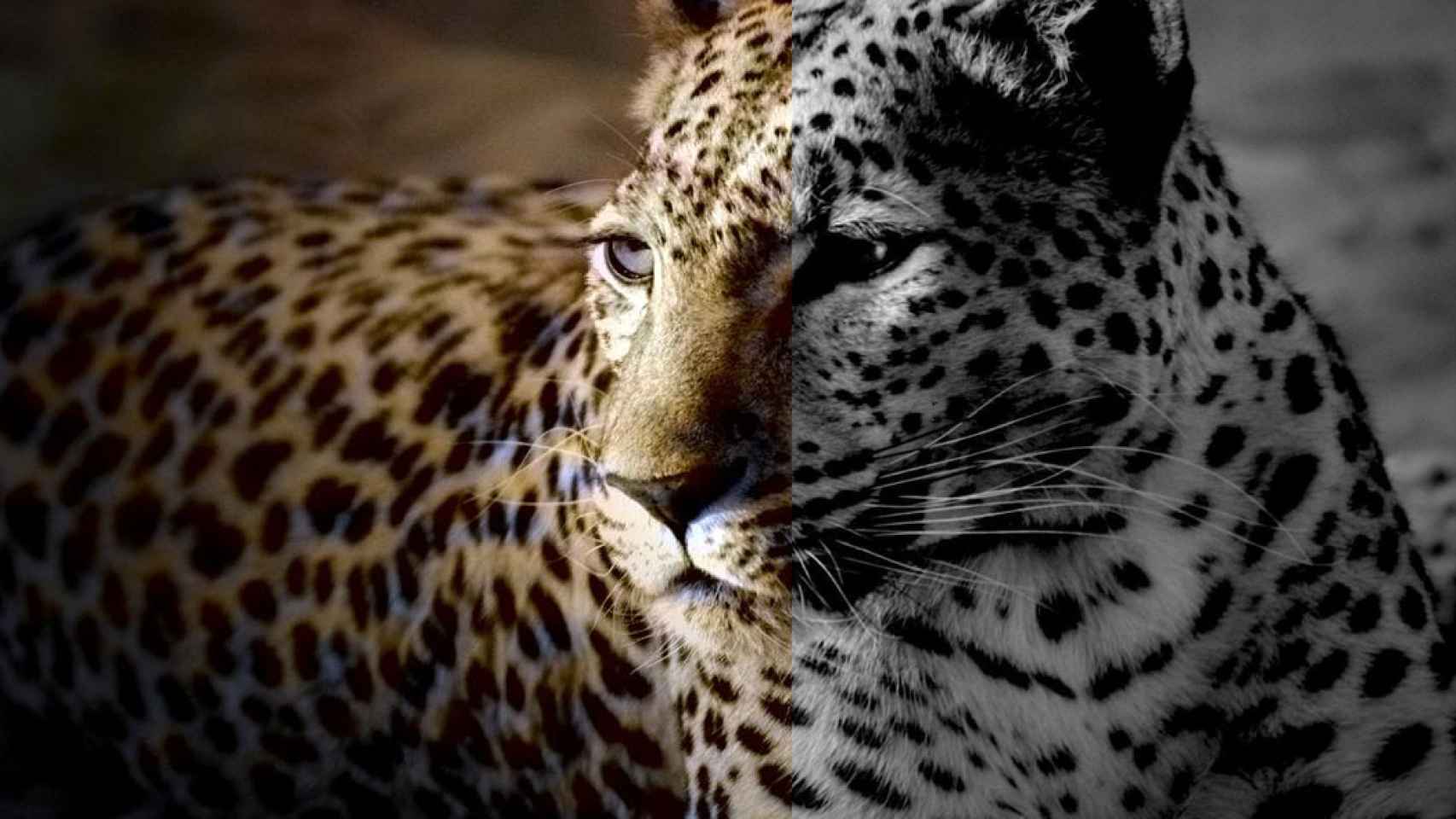
The fact of cow to convert an image to black and white on Mac, you may think it is a little less easy. Largely because we do not have applications that offer it to us as a previous step. to upload a photo. In An iPhone or iPad is something that the vast majority of users are clear about. This would be the clear example of Instagram, where we have that previous editing step. Nothing could be further from the truth, on Mac it is also very simple if you know the available ways to do it.
In today’s article we will see how to carry out this process in several ways. Starting by do it natively and without having to install anything at allpassing through a third-party image editing application, and ending with a web resource that will be able to make this modification.
We will start by seeing how to make this change in our image from the tools that are already installed on our Mac from the factory.
How to convert an image to black and white on Mac natively
We will have several methods to achieve this, mainly It will vary depending on whether it is an image that we have saved in our photo library or whether we have it in file format. Both are equally simple and just a couple of clicks will be enough to modify the color of our image.
Using the Photos app
First of all we will see how to carry out this process from the native Photos app on your Mac. It is where we will most likely have the photograph we want to modify.
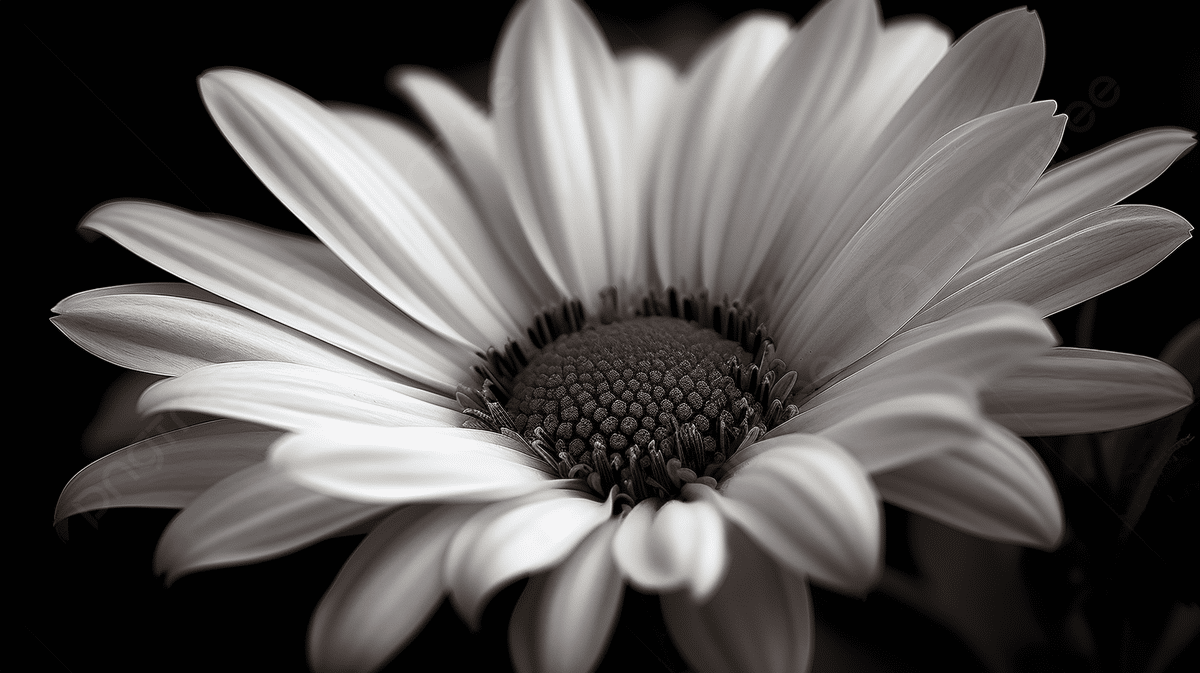
To achieve this, all we have to do is go to and open the image in question in a large size. Next we will have to Click at the top right of the application, the Edit button.
At this moment we will just have to click on the filters iconfor later select black and white. And that’s it, without further steps we will have our photograph edited in black and white.
As an additional tip, depending on whether we want to keep the original or not, know that we have the possibility to duplicate the image before editing. In any case, remember that at any time, as long as we do it from the Photos application, We will have the option to return to the original version of the image.
Using the Preview app
If, unlike in the previous step, what we have in a photograph in our file explorerwhat we will have to do is polish it with the Finder’s native image browser, Preview. A double click will be enough to reach said opening, although it may vary if we have another image browser selected as default. If this were the case, we would have to right-click on the file and then choose to open with Preview.
Once in the Preview app, just like it happened in the Photos app. We will have an Edit button. Its location may differ slightly depending on the version of the operating system we have installed, although it will be around the upper right part of the window, just as it was in Photos.
When we are in file editing mode, we will have to follow the almost identical steps as in the previous step. We will look for the filters button to later choose Black and White.
What will differ slightly in this case is that here we will not have the option to return to the original version, so It will be convenient for us, if we need it, to duplicate the file to keep an original copy before its modification.
How to convert an image to black and white on Mac with applications
To carry out this conversion we do not need a very sophisticated image editor, practically everyone will have this option. However, we indicate two possibilities, one that is free and simpler, and another that, although paid, has many more functions that might be useful to you in the future.
Photoshop Express
This free but simplified version of the most popular photography editor will allow us, among other things, to change the colors of our image to black and white. It is interesting to know that This app can add extra photo enhancement with just one click which can be really useful in addition to the color conversion step.
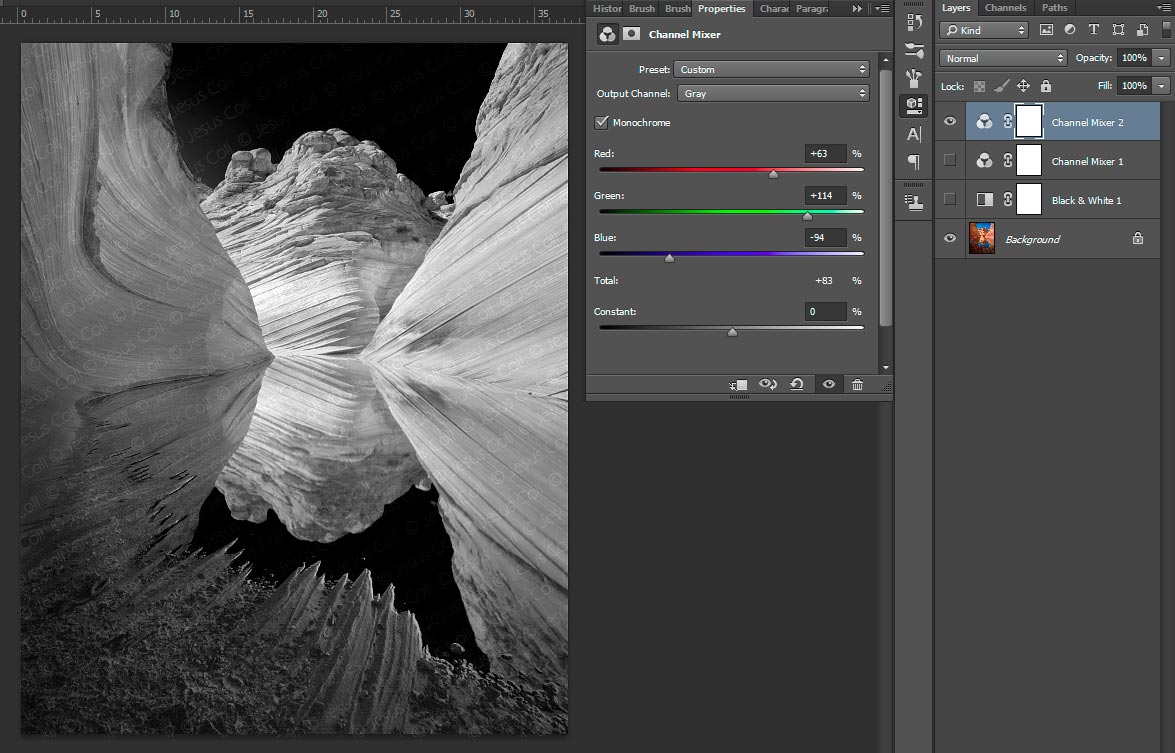
It is free to download and you can find it for both iPhone, iPad and Mac.. In case you need to carry out this process simply from your mobile.
See Photoshop Express in the Mac App Store
Price: Free
Pixelmator Pro
The other option we have is aimed at a user who may be looking for something more besides applying a filter to an image. Since it is paid, from my point of view, and currently only having the Pro version on Mac, The price would not compensate for such a simple process.. However, it can always be good for you to know one of the best applications, if not the best, for image editing and photography.
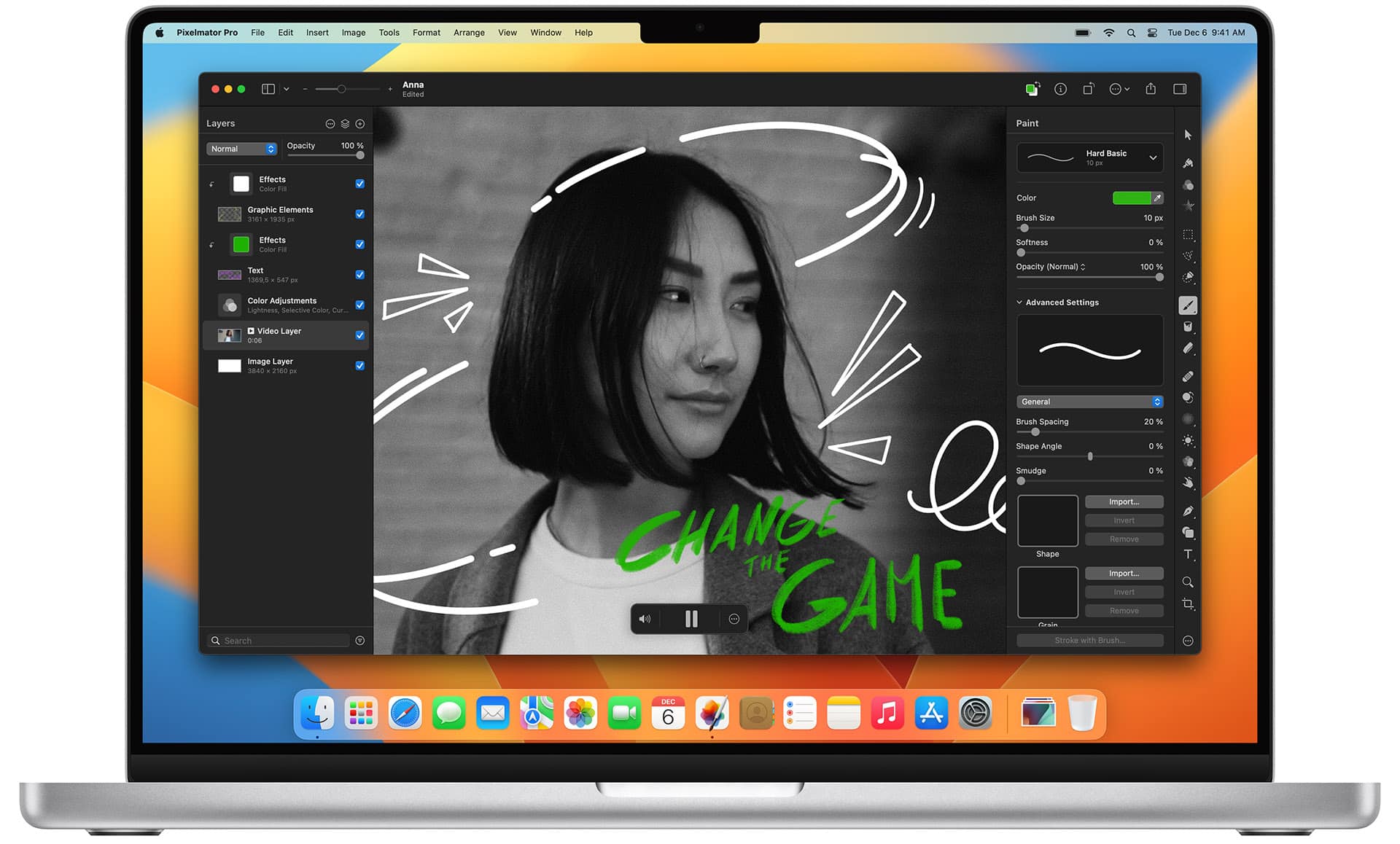
To apply the color filter, we will also have to simply go to the filter section and select the one that best suits us. Additionally, in this application we will find a grayscale filter that may also be similar.
See Pixelmator Pro on the Mac App Store
Price: €59.99
How to convert an image to black and white on Mac from the internet
Another possibility to consider is the option to change the colors of our image from a web page. For this process you can find many options, since as we mentioned, apply a filter to an image in a process that does not involve a large computational effort.
Photo effects
This website is the simplest that we can recommend. Free of advertising and being very simple, it is the best option for this case. All we have to do is enter, select our photo and wait a few seconds to receive the result on the screen. Subsequently we can download it directly.

However, if you are a user who is concerned about privacy and uploading your images to web services, The recommendation will always be to do it natively as we have explained in the first step of the article, or with one of the applications that we have recommended.
Go to the Photoeffects website
Finally, and as we mentioned in the other steps of preserving the original version. In this case, when downloading a new file you don’t need to worry about it. However, and to finish, we recommend a website that is also interesting. It will be that of carry out the opposite process; convert a black and white image to color with artificial intelligence with CutOut.Pro.
Go to the CutOut.Pro website