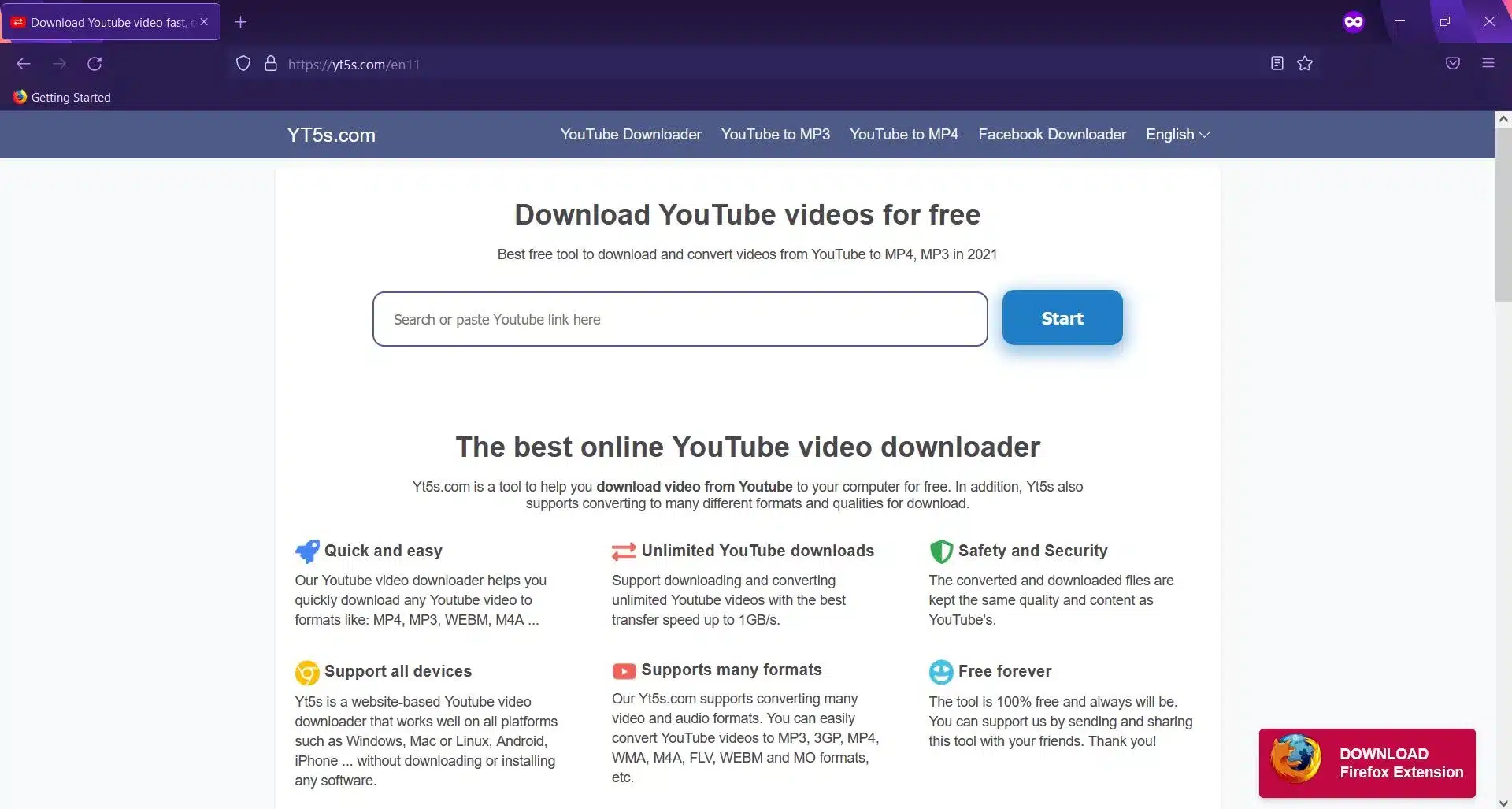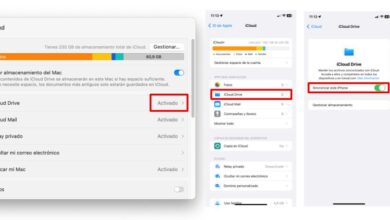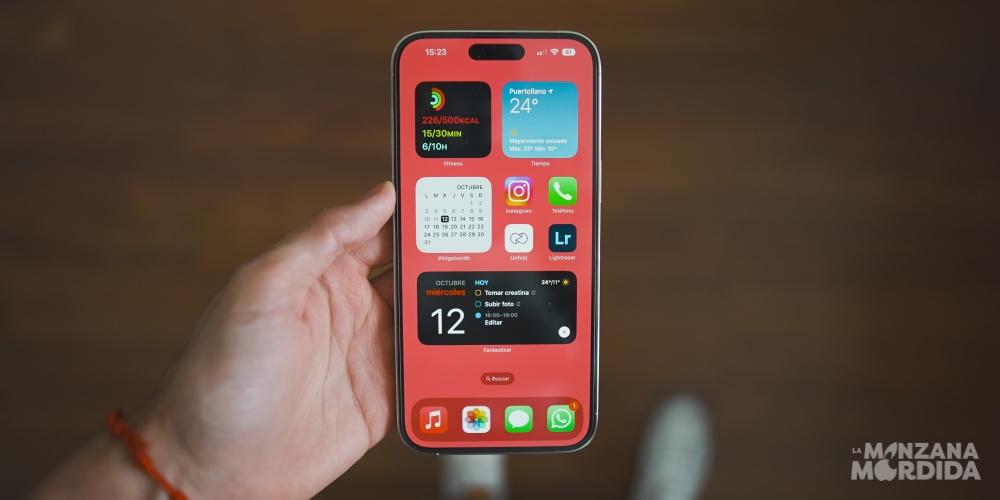With streaming platforms and mobile devices with internet access we have lost the practice of downloading videos YouTube on Mac, or any other device. However, you may still need to do it at a specific time.
In this article we will see how to download these videos, or just their sound on our Mac. Furthermore, we will do it without requiring any installation, and it will also be applicable to our iPhone or iPad. Although we also have somewhat more complex and complete options in application format that will make Downloading a YouTube video stops being a mystery.
There are many ways to carry out this process, from applications that you can find in the Mac App Store, as well as externally. However, it is best to avoid installing extra applications, and at the same time avoid the countless advertisements that will appear in them, is to do it through a web page.
In this way we can carry out the process on the device that best suits us, being an iPhone, iPad or even devices from other platforms.
Download YouTube videos on Mac without apps
Our recommendation is to carry out this process through a website. This way we don’t have to download anything and it is quite simple. a specific event such as downloading a YouTube video. It is also worth mentioning that you can do it regardless of the browser you are using, from the popular Google Chorme to the native Safari. In any case, if you are a user who requires this possibility often, later we will show you more possibilities with applications.
Find the YouTube link
The first thing we will need is to find the YouTube link to the video in question. Although certainly on Mac we have it easierbecause with the link on the YouTube website we will have everything we need, on iPhone or iPad it can be somewhat more complicated.
Using the YouTube app on iOS can make this task a bit difficult. However, The easiest way to find the link to the video will be to hit the share button. Next we would be shown a copy button, this will directly copy the link that we will need for the next step to the clipboard.
Download through a website
This step will be simple. We will have to enter the website that we recommend: Download from YouTube via YT5s.
Once on the website, We will have the option to download YouTube videos on our Mac in various formats. The most notable thing is being able to switch between the video downloader in MP4 format and the video to audio converter to download the music from the video, for example, in MP3 format.
To change between the various formats, just select what you need at the top of the page. Even so, on the main page we can simply paste the link and later it will ask us in what format we want to obtain our result.
There are numerous web pages that carry out this process. To download videos, the simplest and cleanest is YT5s. Another option for downloading YouTube videos on Mac would be SaveTube, although this has a busier interface and may be less intuitive. If, on the other hand, what you are looking for is to download only the music from the video, our recommendation is YTMP3.
All the websites that can be found that carry out this operation contain advertising at some point. These are the least intrusive or cleanestalthough with a search you can find dozens of them.
Download YouTube videos on Mac with apps
If downloading a video or sound from YouTube is an action that you frequently do, perhaps the easiest thing for you to do will be to have an application installed on your Mac to use this function.
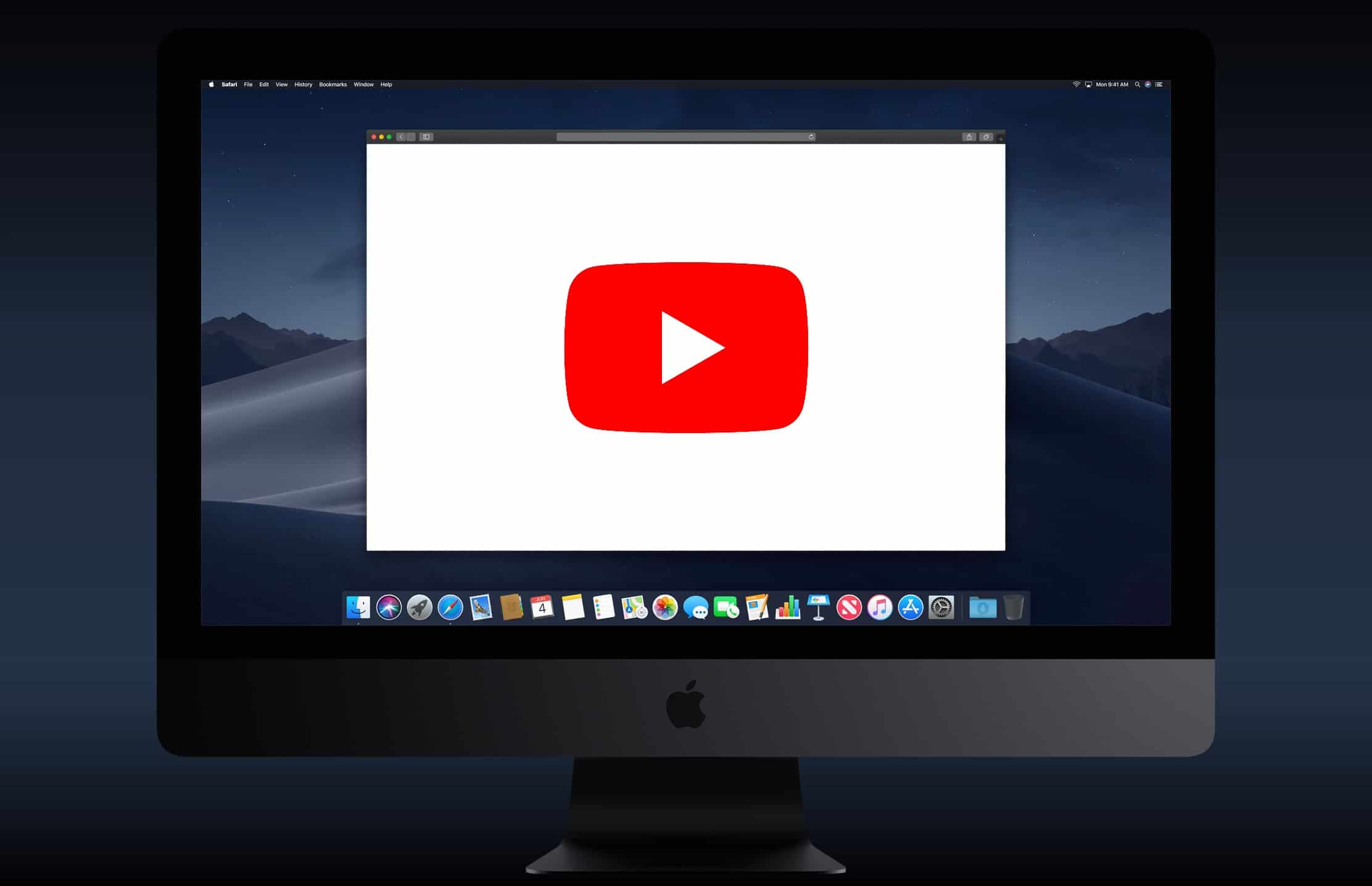
We provide you with some recommendations that you have in the Mac App Store. You can find more by downloading them through third-party installers, but we do not recommend this option at all, since they are potentially target utilities for malware. We can only trust those located in the Apple storesince they are the ones that will have passed a control and review.
- Video Lite – This application will allow you to watch YouTube videos, as well as other platforms. In addition to of course the usefulness we talked about in the article, Download the videos to watch them offline. It has a clean interface and you can also find it for its version on iPhone and iPad.
- Video Download Pro – The interface of this application is less well-kept and older. However, It still has the functions we are looking for and therefore we provide it to you so that you have more than enough options. Its strong point is that from it, you can also watch the videos and download them from storage platforms such as DropBox or Google Drive.
Download videos with YouTube Premium
In case you don’t want complications, or you simply already have this YouTube subscription. Google’s video platform also allows you to download videos or make them available for offline viewing on Mac, iPhone, iPad, or any other third-party device.
Using this feature will be the easiest of all, since It is implemented natively by the platform. All you have to do is click the download button located at the bottom of the video you are watching to achieve it.
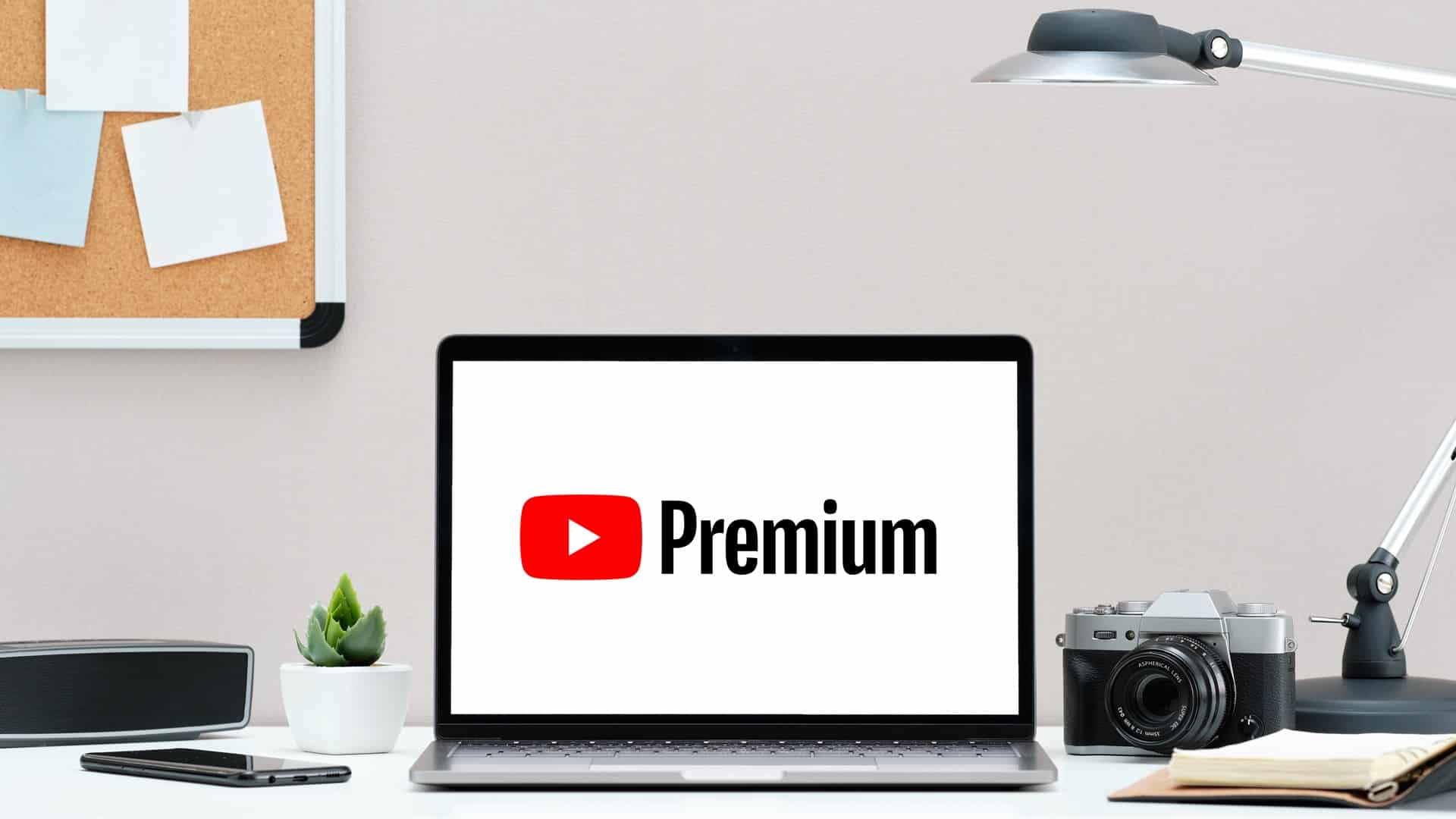
The only drawback we have in this case is that we will not be able to download only the audio, as if we had the option to perform in the previous third-party methods. If we want to keep only the audio of a video downloaded from YouTube, we will have to go through a page or application to separate the audio from the video. One of the most handy applications that can perform this operation is the classic iMoviealthough the GarageBand application can also do it.