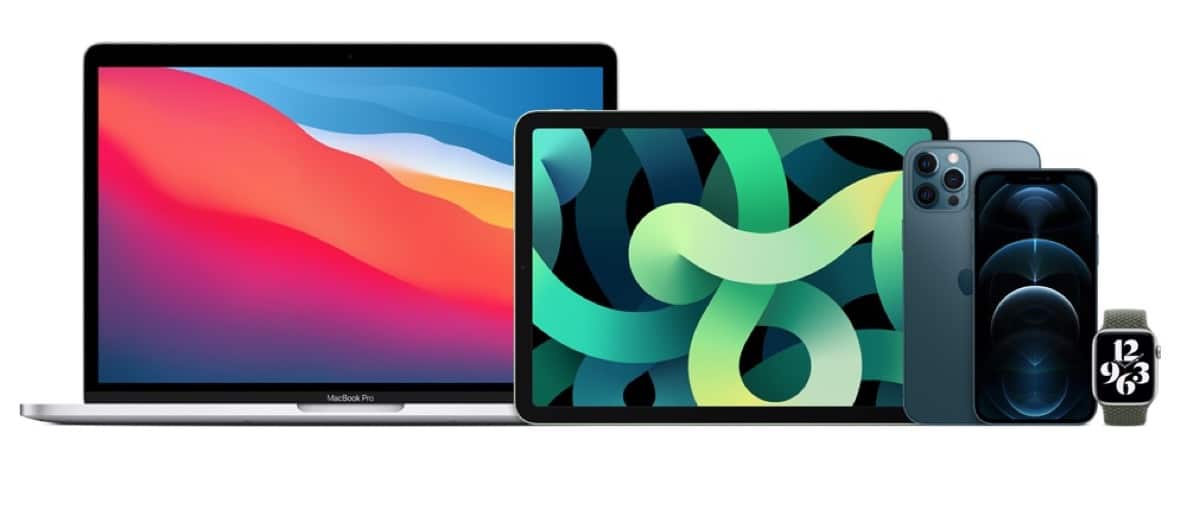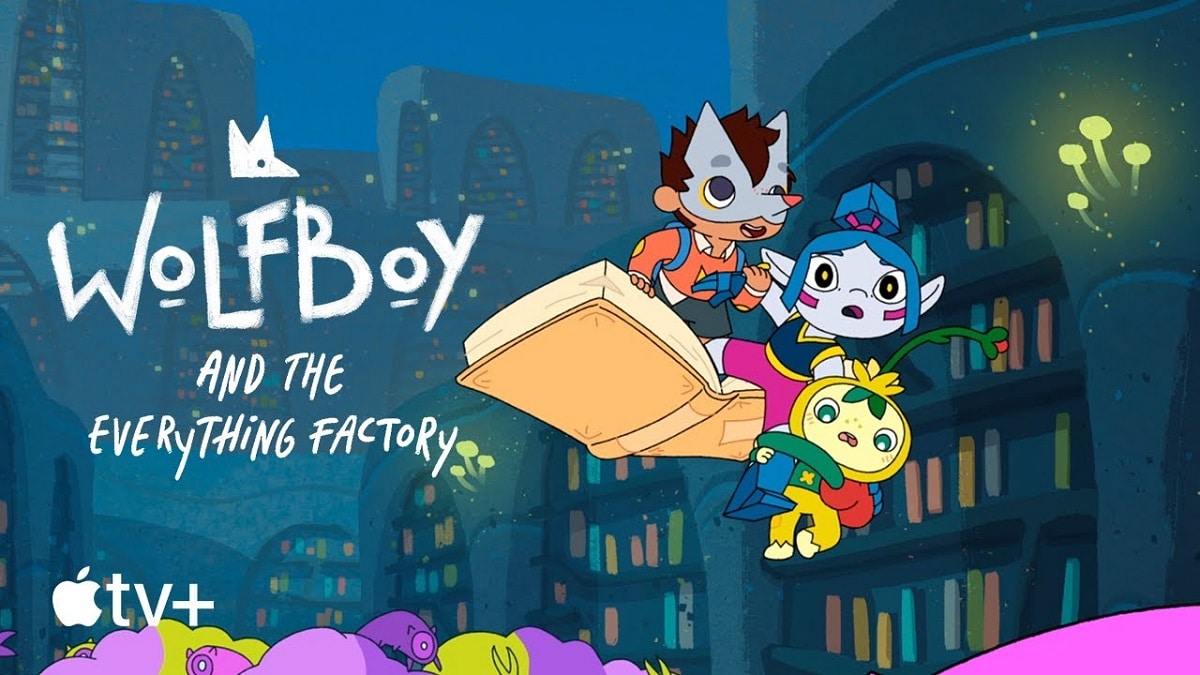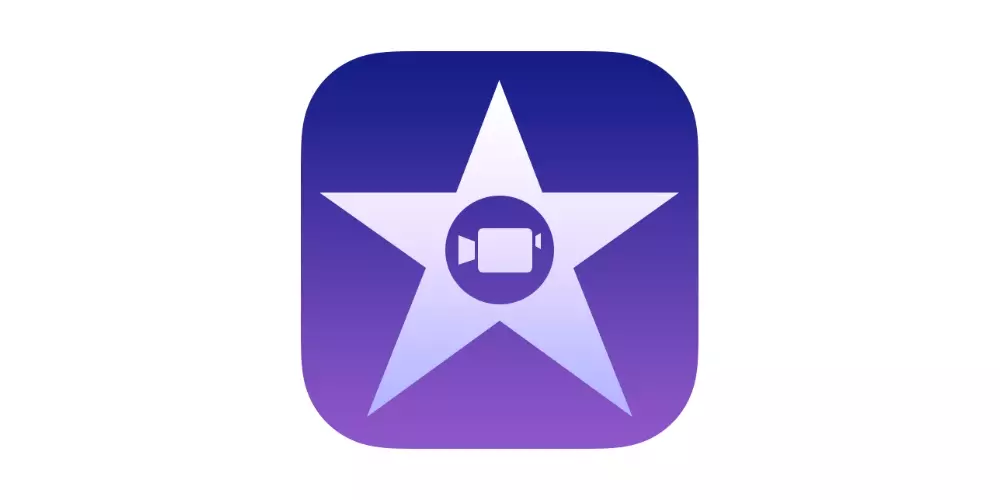You can hide apps on your iPhone so they don’t appear on the home screen or in search results in a much easier way.
To find an app you’ve hidden, you can ask Apple’s virtual assistant Siri, use the search function, or open the App Library. But don’t worry, in today’s article, I will show you step by step, how to hide apps on iphone or ipad in a simple way. Go for it!
You should also know that hiding an iPhone application will not delete any of its data, and you can unhide it at any time. You can put many apps on the home screen of your iPhone or iPad. But it is true that this is not ideal to quickly access any application that you may need, because with so many apps on the home screen, everything is chaotic, and a bit minimalistand it can also clutter our home screen with icons and an excess of information.
Luckily, the guys from Cupertino offer us a wide variety of ways to manage our home screen. Not only can you move apps around and put them in folders, or the app library, but you can also you can hide them from the home screen completely.
Doing this will not erase any of the data saved in the apps themselves, and you can still quickly open the apps by going to the app screen. application library. And even if you want even more privacy, you can hide apps from search. Let’s see how to do it!
First method of hiding apps from your iPhone home screen
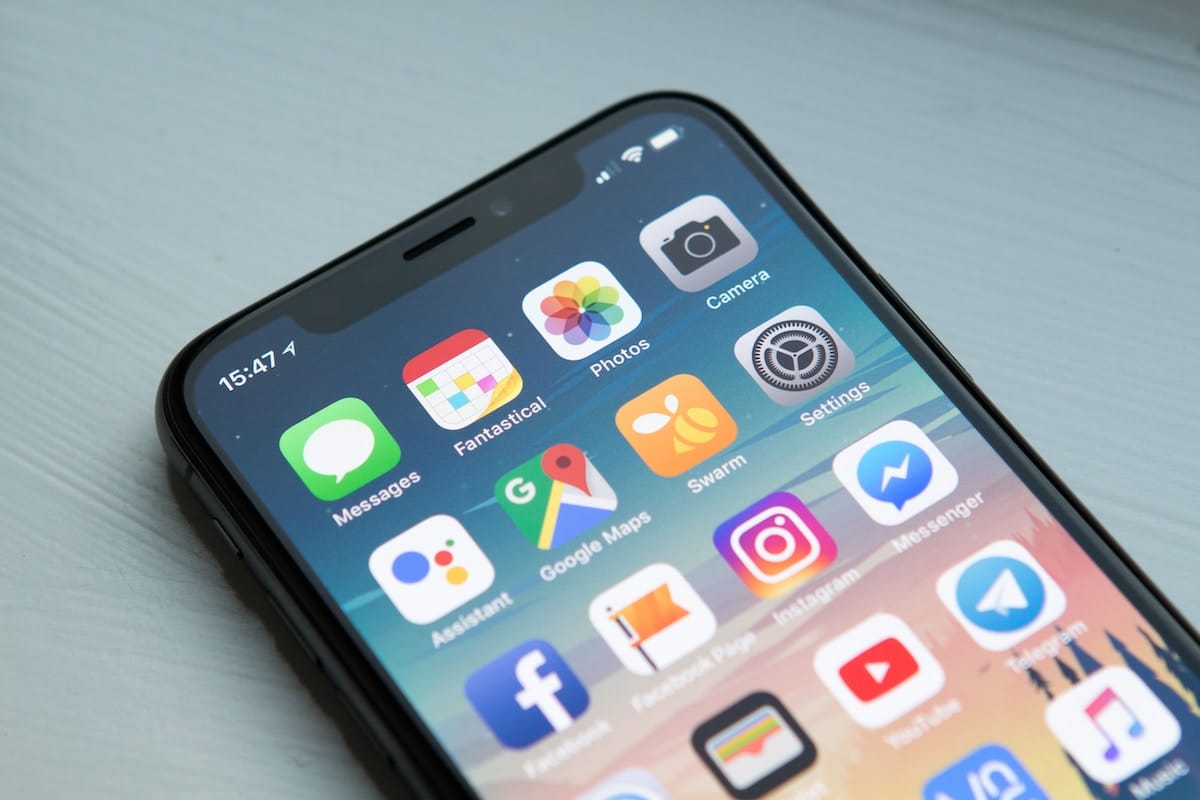
Let’s see some ways to hide apps on your iPhone or iPad. If you’re looking to delete apps from your iPhone to save storage space, check out our step-by-step guide here.
There are two ways to remove apps from the home screen without uninstalling them. You can hide the apps one by oneor hide an entire page of apps at once.
Any apps you hide will be sent to the app library; an organized list of all the apps on your iPhone that you can find by swiping to the last page of your home screen. when you really want use a hidden appyou can find and open it from there.
To hide a single iPhone app, follow the steps below:
- First find the app you want to hide and hold your finger on it.
- When the options menu appears, press delete app.
- Select the option Remove from home screen.
Once the app is hidden, the app icon disappears from the home screen, but you can still see it in the app library. If you want to undo this, and show an app you’ve previously hidden, simply go back to the app library and hold your finger on the app you want to show on the home screen, then select Add to home screen.
To hide an entire page of apps, second method:

To hide an entire page of apps on your iPhone or iPad, follow these steps:
- First you must press and hold your finger on the dots at the bottom of the home screen, those that show what page you are on on the iPhone itself.
- Hold it down until your iPhone zooms out to show all pages at once. If all the apps start to shake but it doesn’t go away, just lift your finger and tap the dots again.
- Finds the app page you want to hide and tap the check mark below it to make the check mark disappear.
- press Ready in the upper right corner.
And it would be! One tip, just like hiding a single app, all the apps on the hidden page will still show up in the app library.
If you want the page to reappear completely, simply open this menu again and check the circle below the page to make it reappear.
How to hide apps so they don’t show up in search
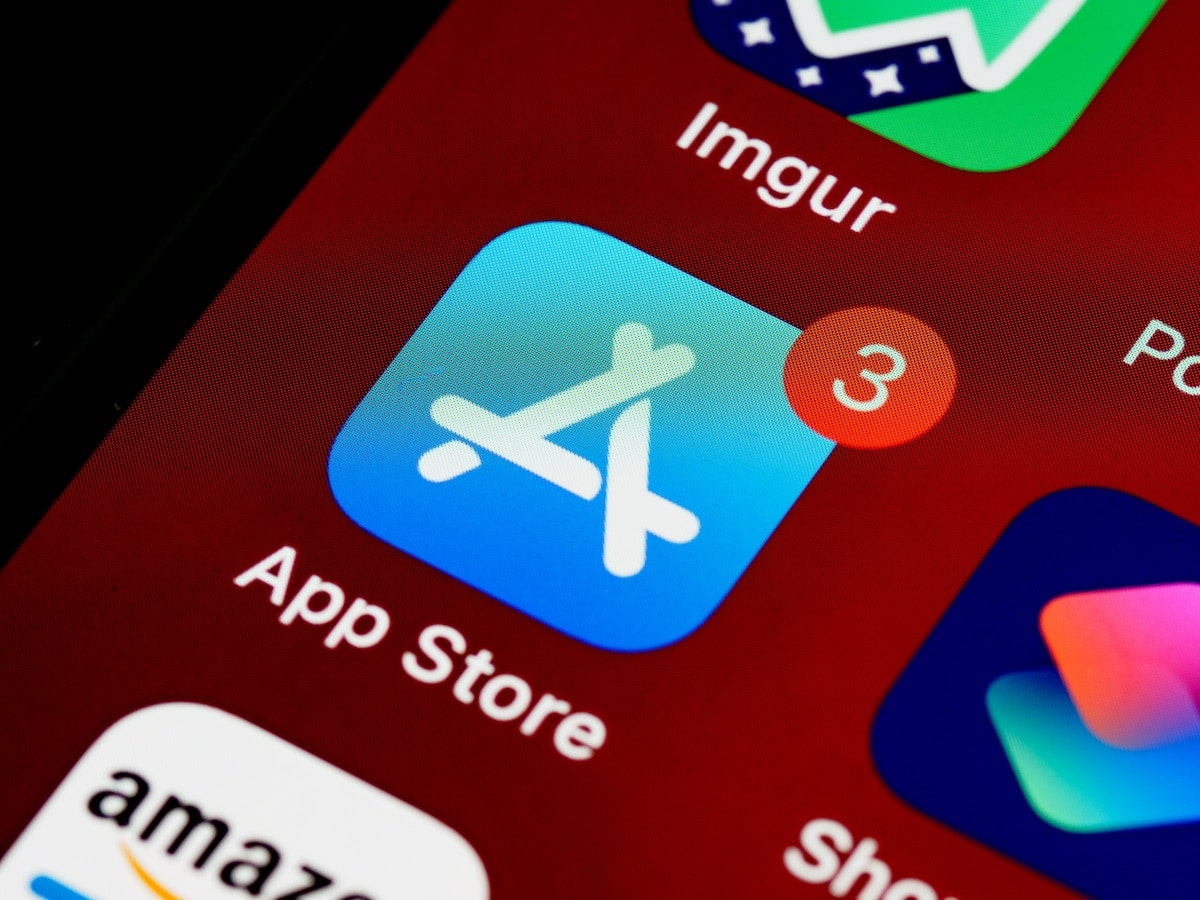
This is a very important step, to really hide the applications on our iPhone or iPad, and not just hide them in the application library, which after all, anyone can quickly access.
Along with the App Library, you can find hidden apps by dragging your finger down on the home screen or in the search bar. While this is useful for finding hidden apps, it might not be enough if we want to. have a plus of privacy on our device.
But luckily, you can also remove apps from appearing in search results. To do so, follow these steps:
- First open the app Setting and scroll down to touch Siri and Search.
- In the menu that opens, scroll down and select the app you want to hide from search.
- touch the switch show application in the search for it to turn gray.
- When disabled, the app will no longer appear in search results.
It’s that easy to hide an application from the search results, now having a plus of privacy on our device.
How to find hidden apps on iPhone
If you want to find apps that you or someone else has previously hidden, follow these steps:
- First, swipe down on the home screen to open the search function on your iPhone. Type the name of the app, and then tap the app icon to open it.
- But you should know that hidden apps with Siri and Search method will not appear here.
- To do this, press and hold the side button to activate Siri, and ask Siri to open the app.
- Swipe left on the home screen until you reach the app library. Tap the app icon if you see it, or use the search bar.