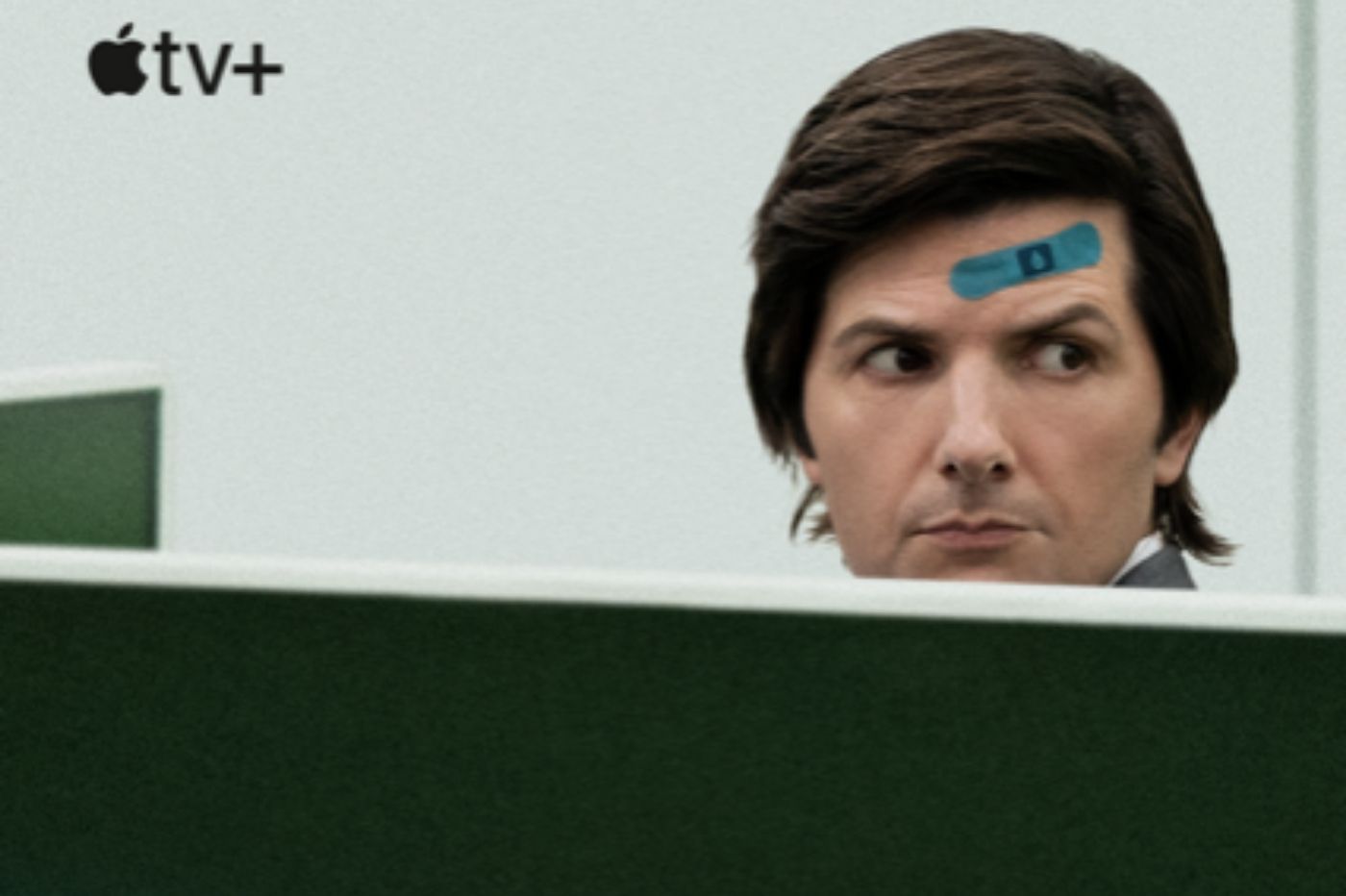Microsoft Teams has become one of the most important teleworking and collaborative work platforms of the moment. Thus, know it and know how to use it Correctly is essential for many professionals, and for many companies.
Fortunately, its interface is not particularly complicated. However, there are options and ways to carry out certain actions that can make our lives easier, and that is why today we are going to tell you how can we raise our hands in Microsoft Teams. This gesture is one of the most basic, but it is also one of the most important, so let’s get to it.
To raise your hand in Microsoft Teams, we can:
- Use the keyboard shortcut “Ctrl + Shift + K”, if we use the PC application.
- Click on the “raise your hand” icon in the context menu of icons that appears at the top of the PC application.
- If we use the web version of Microsoft Teams, the option to “raise your hand” will appear directly in the context menu, right next to the three dots. In the application for iOS and Android, we will have to enter the three-point icon and choose the corresponding option.
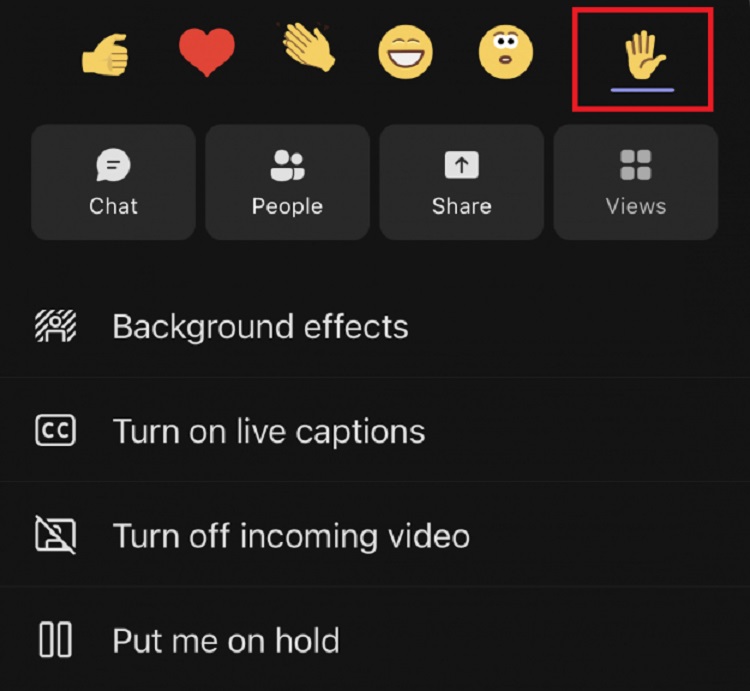
It is important that you bear in mind that, when we have to intervene, we will have to do it again to lower your hand (repeating the keyboard shortcut also helps us to do it). This will indicate to the participants that we have finished our intervention, and that we have already asked the question, or made the contributions that we wanted, in the corresponding Microsoft Teams event.
As we have seen, raising and lowering your hand in Microsoft Teams is very easy, although the process varies depending on the application and the platform we use. On PC it is undoubtedly easier and faster, since with the keyboard shortcut we can do it instantly, and we will not have to carry out any intermediate step.