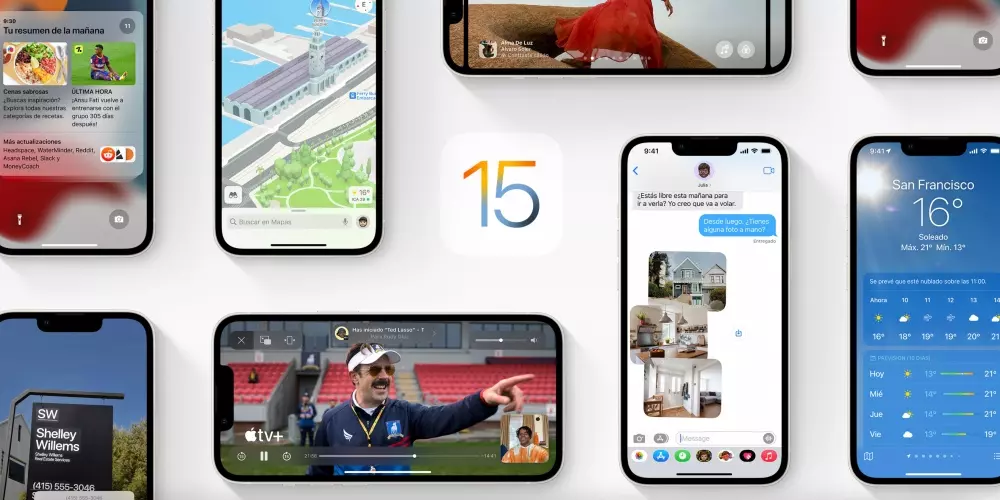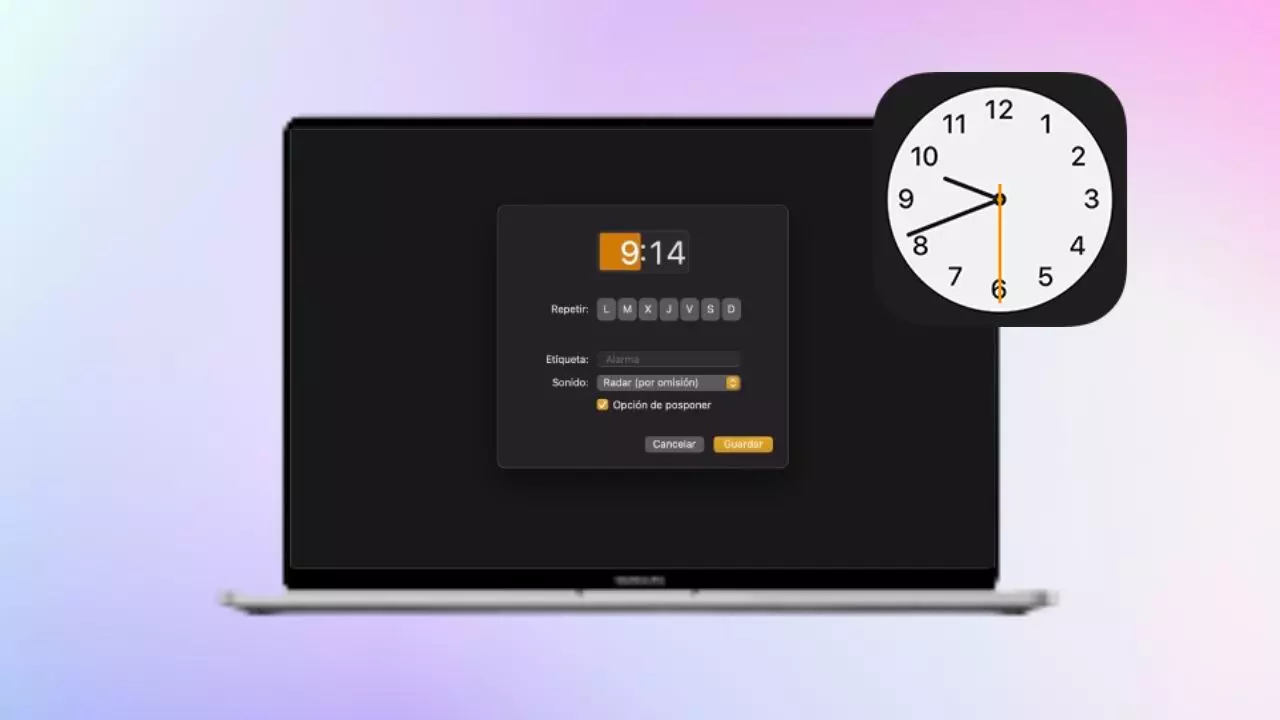
The alarms with one of the most basic functions of a smart device. However, it is a function that has become almost entirely associated with mobile devices. The reason is that these replaced conventional alarm clocks many years ago. However, you can also set an alarm on Mac.
In this article we will see how to set an alarm on Mac no matter what version of the operating system of macOS you have installed on your Mac. We can do it natively with the system’s own tools, which is the most recommended. In any case, we will see why it can also be done using options created by third parties.
The macOS operating system has come a long way in recent years. In old versions of it it was not possible to set an alarm to use, in the same way we do it on an iPhone. However, Apple has put in quite a bit of effort to “iOSize” macOS, providing it with features that seem basic to us since we have iOS in our hands, but on Mac they may not be there, depending on the version we have installed.
How to set an alarm directly
To carry out this process You will need to have one of the latest versions of macOS. These will include a native application called clock. So simply and directly, macOS actually runs an instance of the existing iOS app. This means, in short, that The Mac Clock application is exactly what we would see on an iPad with iOS or iPadOS. Setting an alarm from here is no mystery. We will only have to click the “+” located in the upper right corner and set the time and sound with which we want to activate our alarm.
As is the case on iOS, We can even set a plan to repeat it on certain days. We can even go further and link it with the Shortcuts application. In this way we could ensure that when the alarm time came, an application would open or any process we wanted would be executed on the Mac.
How to set an alarm on Mac with third-party applications
If you do not have one of these latest versions of Apple’s computer operating system, we can turn to the numerous third-party applications in the Mac App Store. we leave you some interesting options:
- Morning: Alarm for Spotify: This application, as its name suggests, It will also give you the possibility of activating an alarm with a song as an alert sound. Although the application shows a third-party streaming music service in the name, it is compatible with Apple Music and Apple Podcasts.
How to set an alarm on Mac natively
Unlike the first section, This method will mean not having to install anything on our Mac, It will be done entirely natively. However, we will not do it in a clock application in such an intuitive way.
We can do this trick in two ways. The first, The simplest one will make us go through the native macOS application, Reminders. From this application, we will simply have to create a new reminder called, for example, “Alarm”. The only difficulty will be clicking on the “i” of the reminder to see more information about it. At this point we can add a date and time when our Mac will notify us as if it were an alarm.
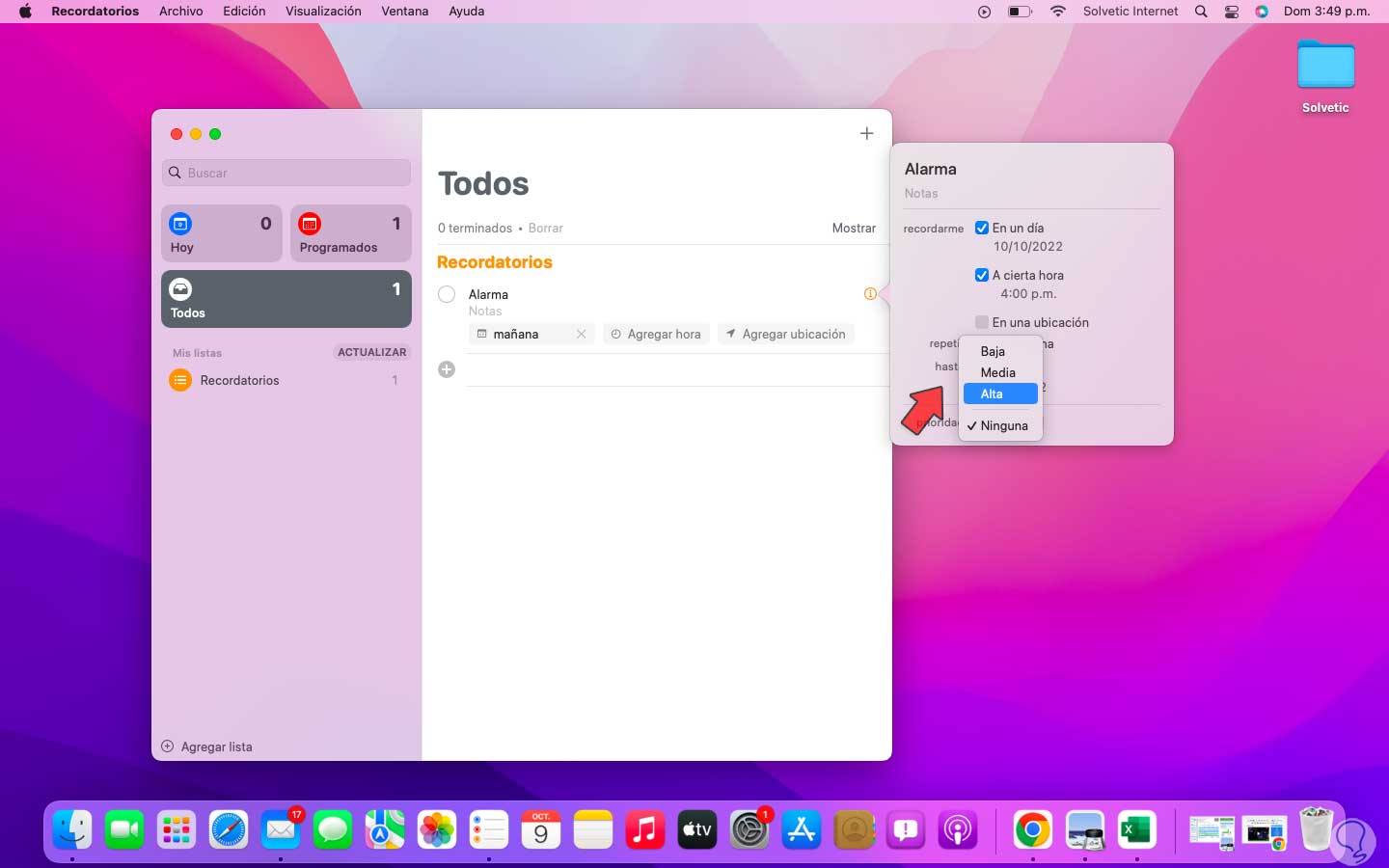
At this point we are using a native application to achieve a purpose that is not provided in older versions of macOS. Thus We will have to take into account that the notification configuration of our Mac is appropriate so that the Reminders app rings properly and you don’t have notifications muted.
As always when we look for a function that our device does not have internet has the solution. In this case literally. In web versions we can find almost any tool we can imagine. It is true that it will not be as easy and comfortable to use as a native or installed application, but can fill a gap correctly.
- Reloj-Alarm.es: In the same way as the third-party applications that we can find by searching the Mac App Store, this website has some extra functions. The first place, apart from the alarm itself, We can also find a stopwatch function and another timer function.
- My Alarm Clock: This website is much more complete than the previous one. In it we can find, apart from the previously mentioned functions, extra functions such as counters, markers and time calculators. Leaving aside the time calculator that does have a certain relationship with the function we are looking at, the rest are features that may be useful at some point, but are little related to the alarm function.
- Online Alarm Kur: This website It has a considerably simpler appearance. It will also allow us to choose an alarm sound within the website itself or give it a name with which it will be displayed. It is also interesting to have that we can set more than one simultaneous alarma function that the rest of the previously mentioned web pages lack.
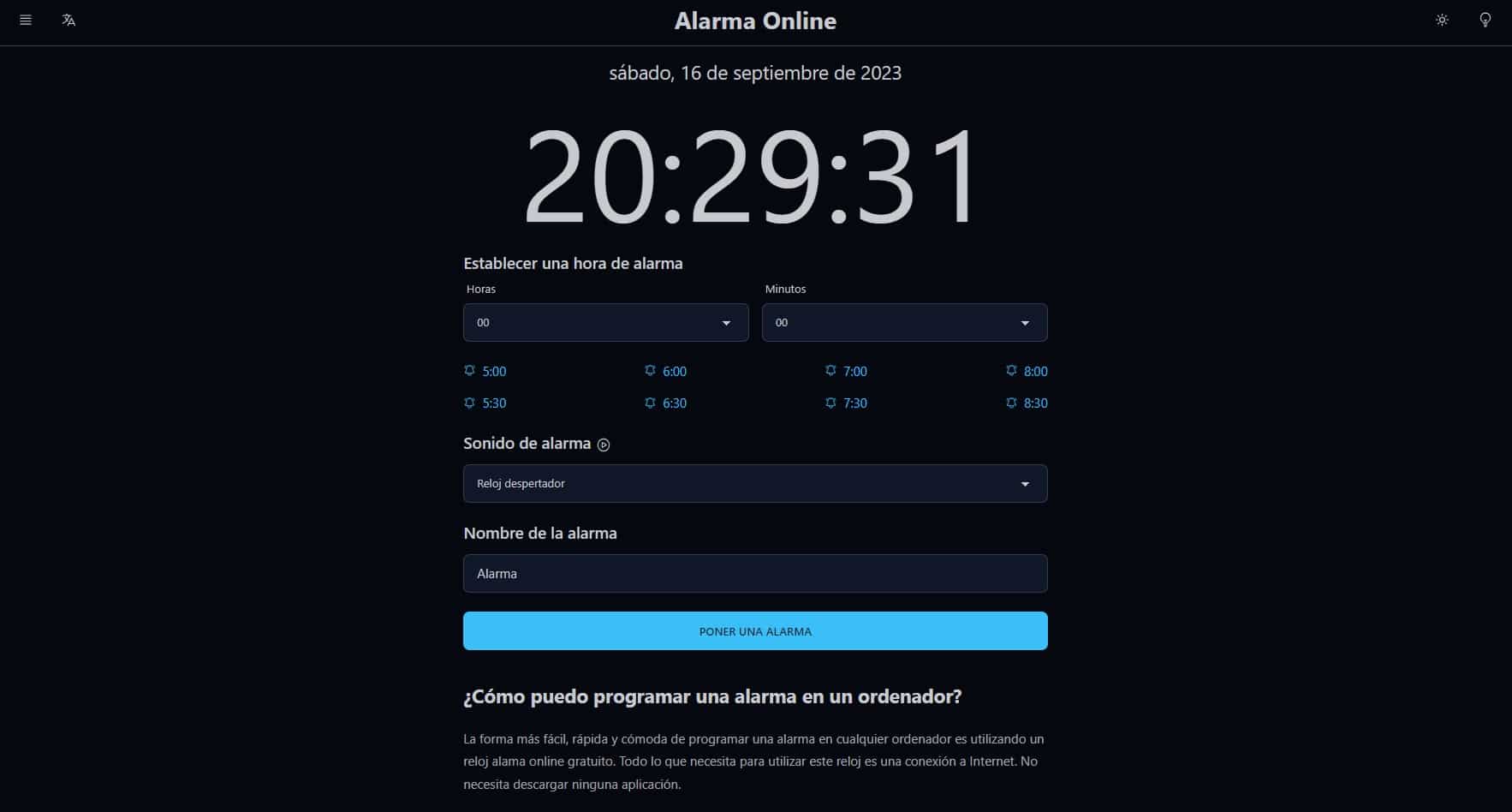
To use these web pages as an alarm application, as we mentioned in the previous section, We will have to make sure that Safari’s notification settings are appropriate. We must allow notifications from the native Safari application, or any other browser we are using so that it can display and sound properly. Also make sure that you will be notified when the Mac goes to sleep. It will be imperative to ensure that the alarm sounds appropriately in any circumstance.