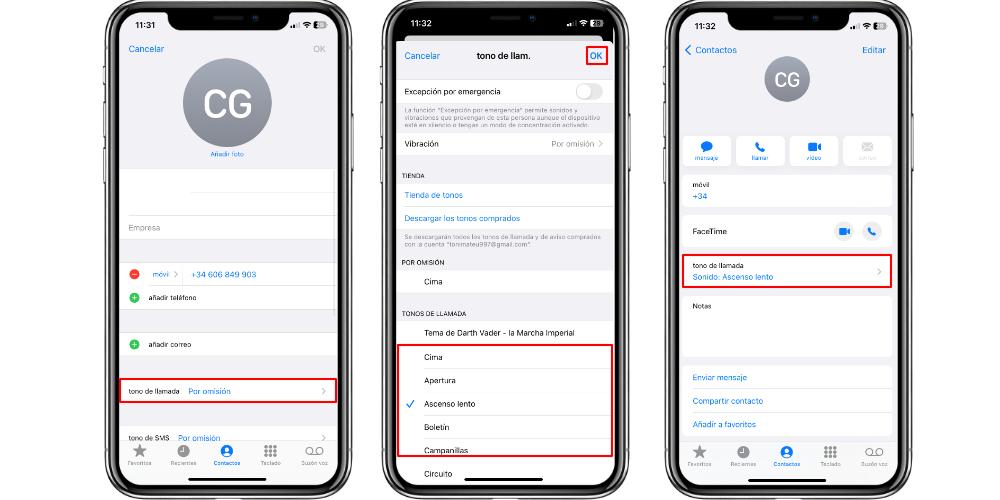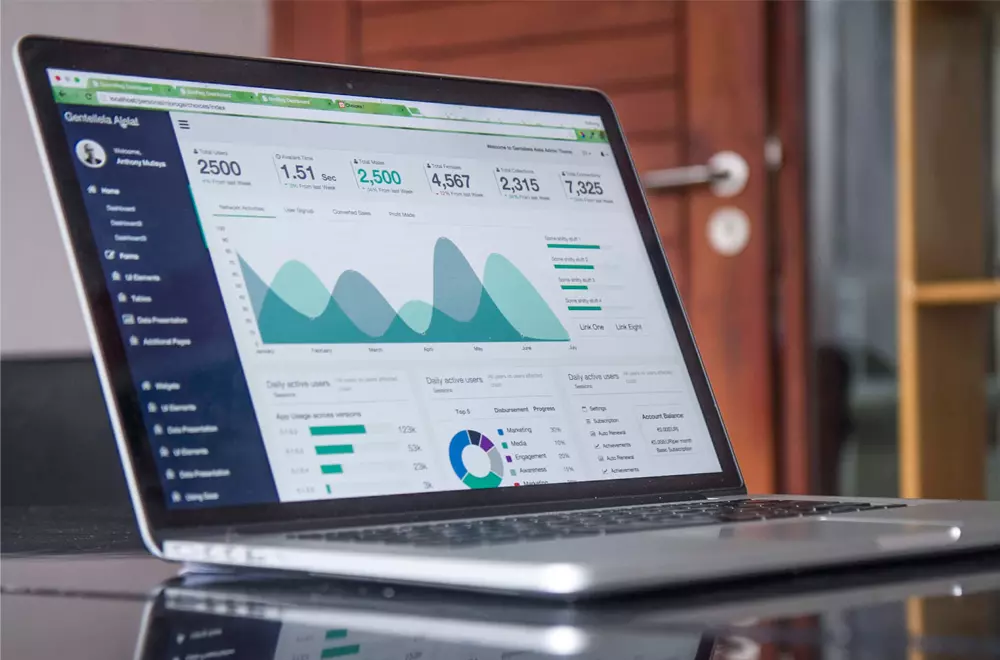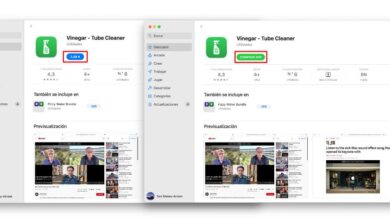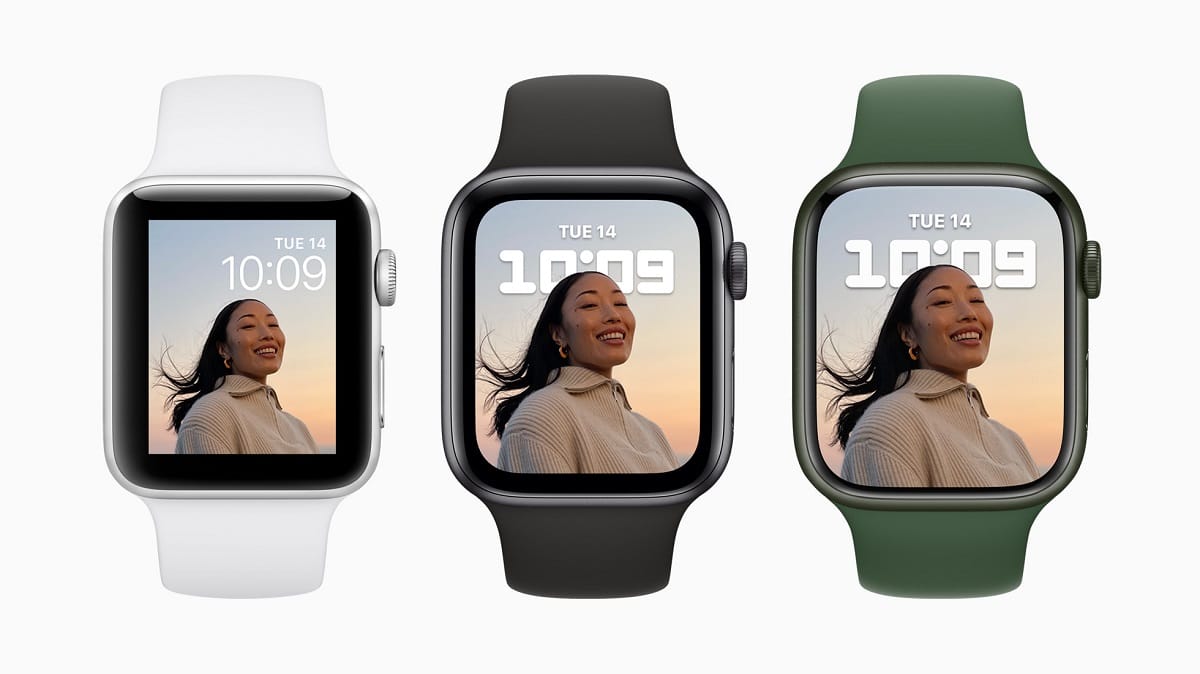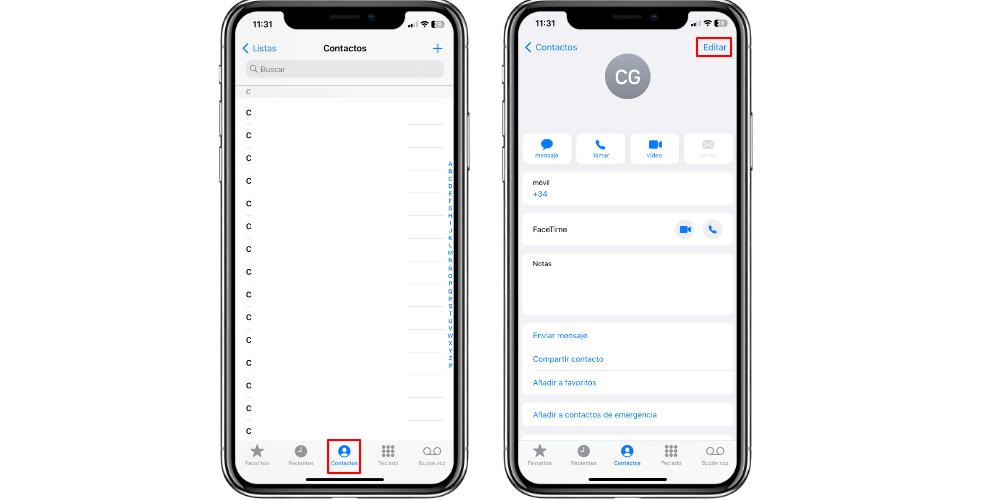
Did you know that you can put specific ringtones for each contact? The iPhone allows you to carry out this function through very simple adjustments that we are going to teach you in this post. So, both if you are new to iPhone, or if you did not know this function, you will be able to get more out of your device.
Each tone with its touch
A very good way to distinguish who is calling you on the iPhone is to create a custom contact ringtone for each contact. Beyond the main ringtone that you have by default on the iPhone, this function allows you to have different ringtones depending on each person you have saved on the schedule. This way you will know who is calling you, without having to consult the phone screen.
The first thing to do to set a custom ringtone: go to the Phone app. If you go to this app, and then to the Contacts section, the list of all the people you have saved will appear. It does not matter if you have the contact synchronized with iCloud, Gmail or another service. This setting will be applied to the device you selectso that when you receive the call, the iPhone rings with a different ringtone.
To select the contact, you will have to click on the name of the contact list, and then you will have to press the Edit button. When you are in the editing tab, you will have to look for the ringtone section. If you do not have any assigned, and every time that person calls you, the tone that you have by default on the iPhone skips, the Default message will appear. To change that ringtone, you will have to click on that section and, then, a contextual menu will open in which different options will appear:
- Emergency Exception: Allows that person’s incoming calls to always be available, even if you have a concentration mode turned on, such as Do Not Disturb.
- Vibration: you can select whether, for that specific contact, the iPhone will always vibrate or will never vibrate, regardless of whether we have the vibration activated.
- Store: Here you can go directly to the iTunes store section to buy a ringtone, download it and set it directly. It also gives you the option to download those tones that you already have purchased.
- Default: Here you can see the ringtone that you have set by default on the iPhone.
- Ringtones: this section is the one that interests you. Here you can search for the ringtone you want, to set it to that specific person so that every time they call you, it sounds with that specific tone.
When you have searched for the ringtone you want, all you have to do is leave it checked. Once it is done, all you have to do is press the OK button to save this configuration. When we have saved that tone, the contact tab will indicate that you have assigned a specific ringtone. In fact, if you want to change or cancel it, all you have to do is click on that option to repeat the process. You will not need to press the Edit button again.