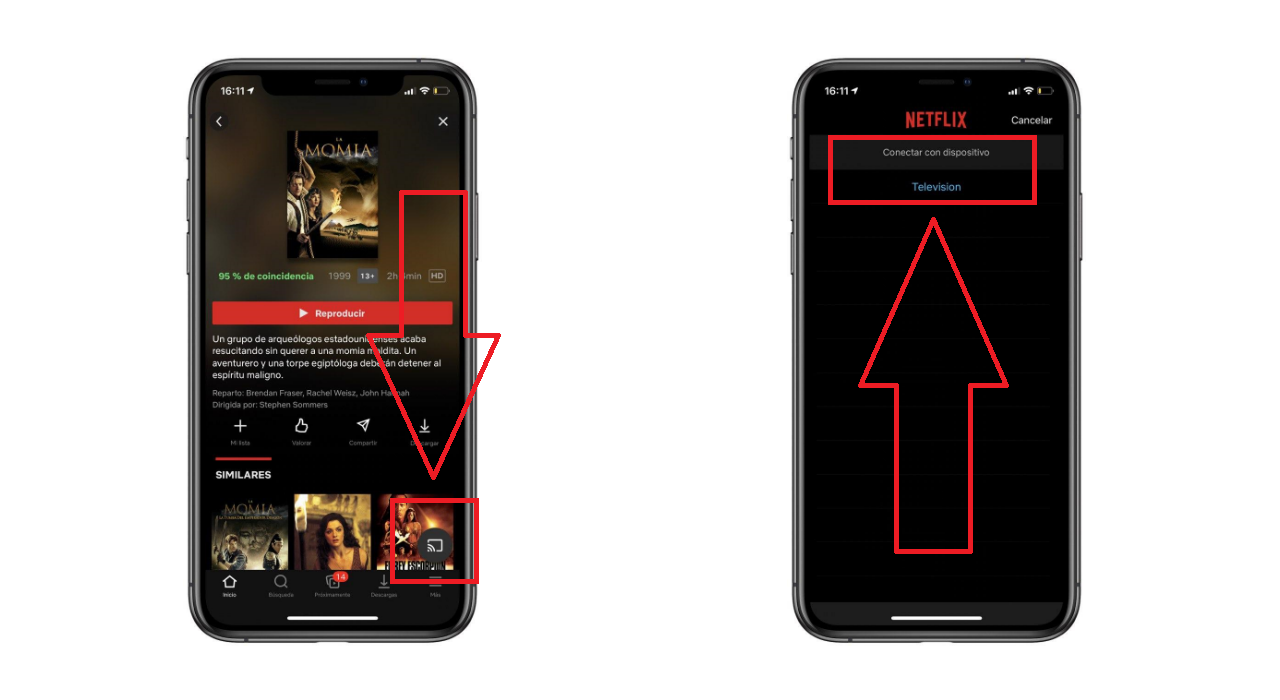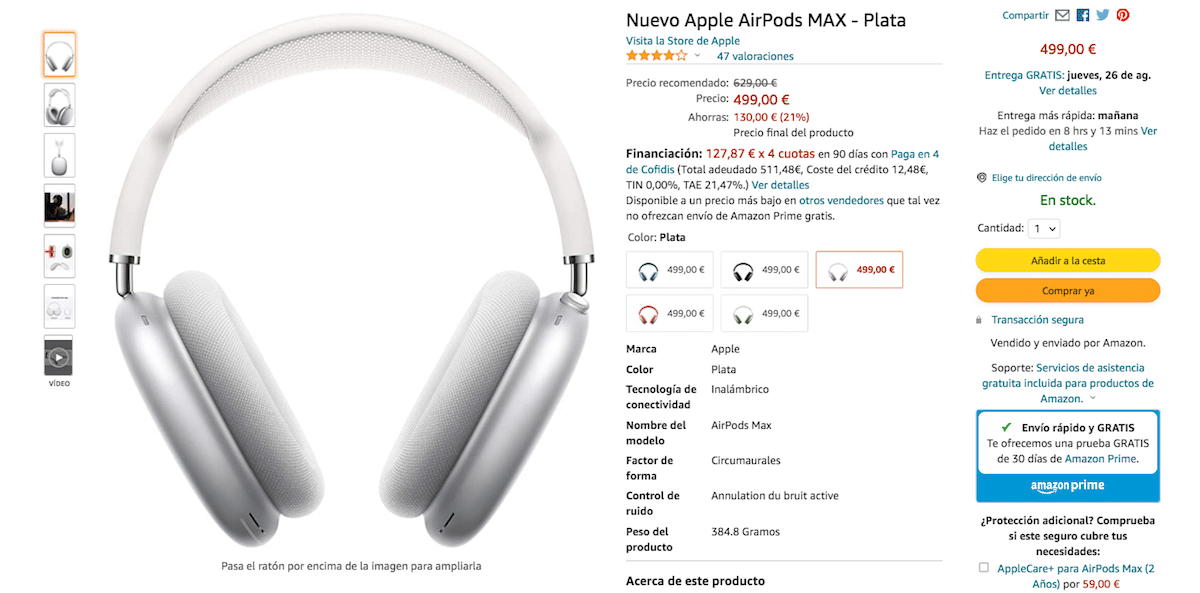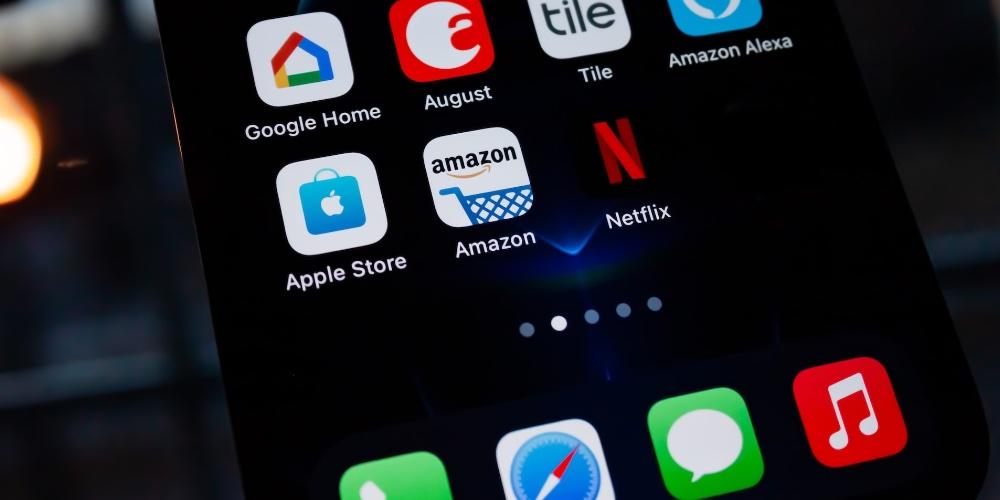
One of the biggest hits of google in sales is without a doubt the Chromecast, a small, inexpensive device that meets most of the functions that Apple TV includes. However, you may think that the connection and linking between iPhone and Chromecast can be complicated. In this post we are going to see how share content with iPhone and Chromecast.
Pair your iPhone with the Chromecast
If you want link your iPhone with the Chromecast for the first time, you have to have both devices in the same wifi network and immediately afterwards, download from the iPhone the application of home and enter your Google account. Next, Google will ask us for a series of generic data, such as the house name and the room, location of the Chromecast, to facilitate communication with voice commands and its location within the home.
Send content from iPhone to Chromecast
Once we have configured the Chromecast and linked to our iPhone, we have to go to the Apple device and most multimedia content includes a small option to be able to send it to the Chromecast. This icon is extremely common and whenever we find it in an application we can tap on it and select our Chromecast.
Pressing it on the screen will start running this application and we can enjoy this content on television. With just a few touches we can have a movie or series from HBO Max, AppleTV + on television or simply a YouTube video.
Share media from iPhone to Chromecast.
In the latest updates we can see AppleTV+ by default on the Chromecast. Obviously, we have to enter the password of our user, although if you have the iPhone at hand it is a very simple process, since a QR code or a code appears that you can click to indicate that your account has purchased the Apple subscription TV+. Automatically, the pairing would be completed.
Just as we have been able to share content from Apple TV+, we can also share it with the App of Apple Music. To be able to play music from your TV. For this, from iphone, open the app Google Home and in settings touch Music and more Music services.Then, link the account through your AppleID, entering username and password and follow the steps on the screen until the configuration is complete, which are very simple. Finally, wait until the synchronization process has finished.
the possibility of power link Chromecast to the Apple Music app makes it possible for you to turn your monitor into a high-quality external speaker so you can listen to all kinds of music.
It is true that there limitations between iPhone and Chromecast, such as the impossibility of being able to play Apple Arcade games or the possibility of being able to convert the iPhone directly into a TV remote. However, the most important functions are available, so we can enjoy the small Google device on our television or monitor.
Let us know in the comments if you think Chromecast is better than Apple TV.