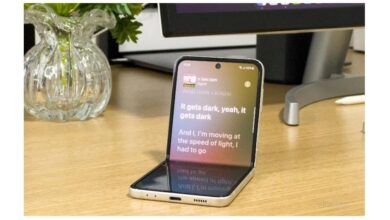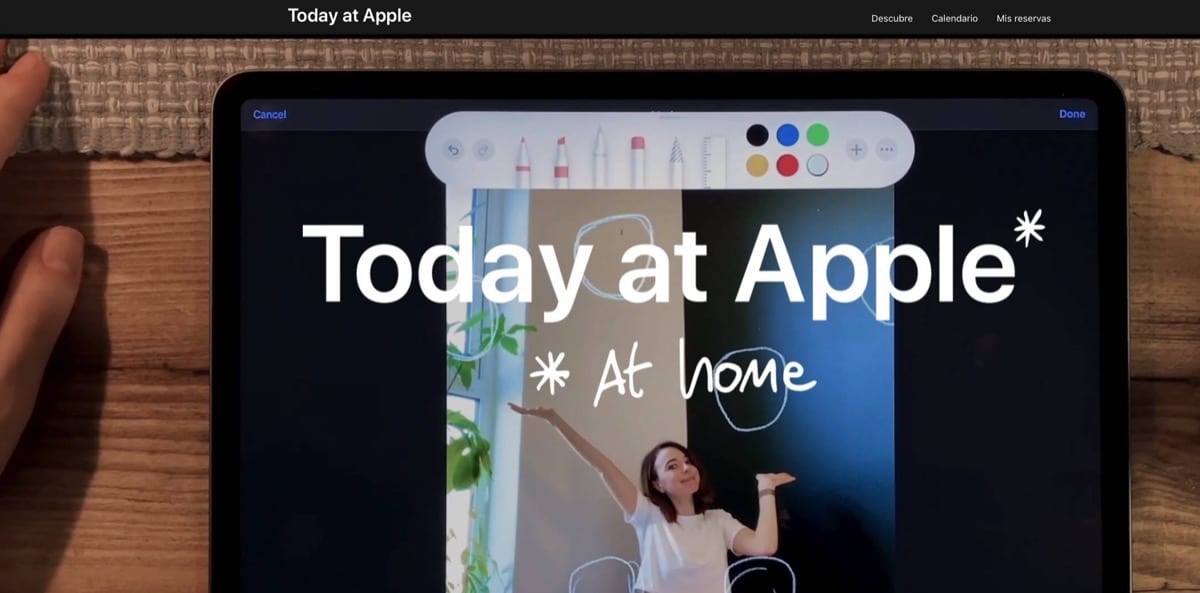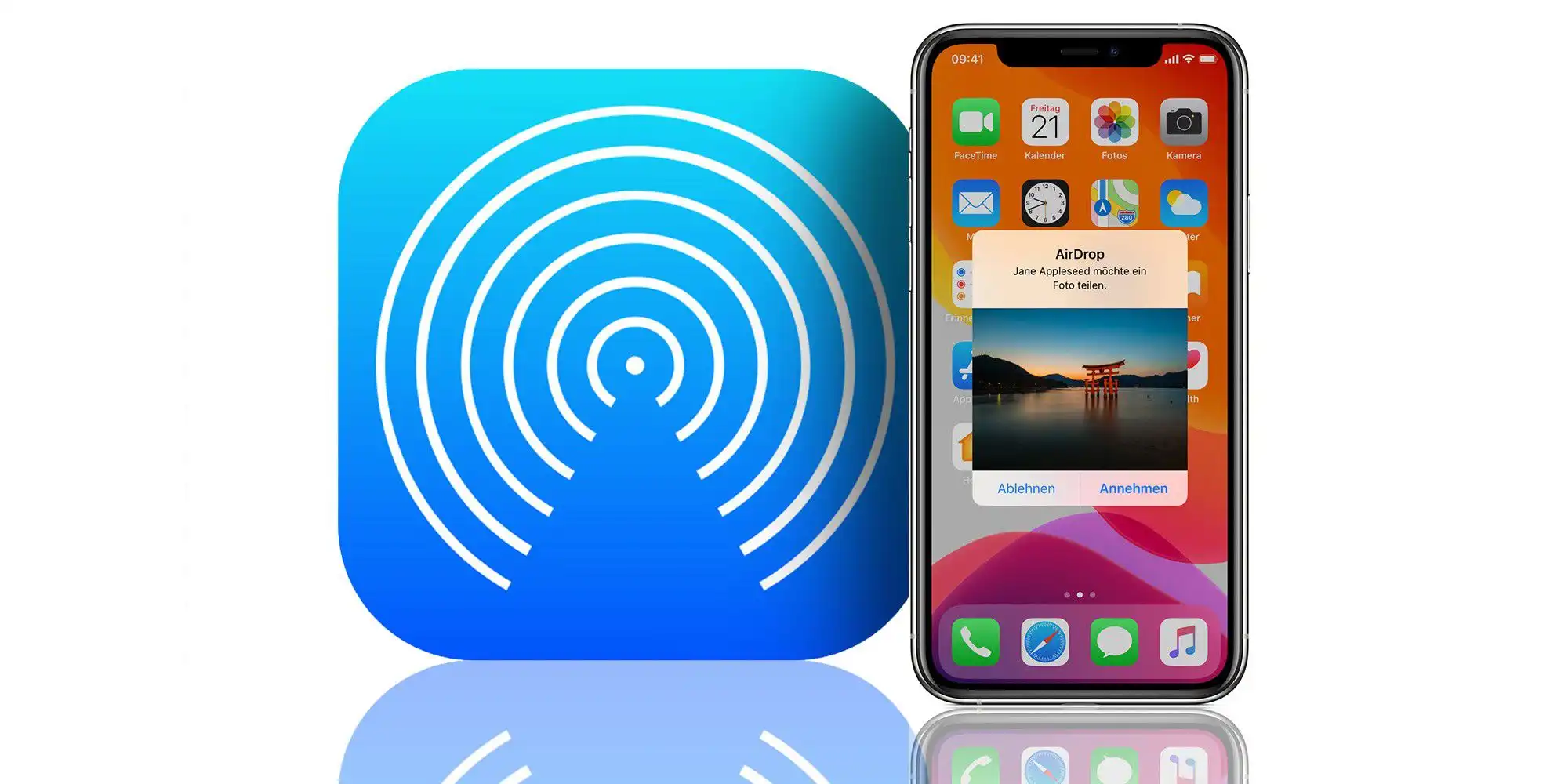
With the release of the iOS 17 operating system, Apple has made sharing photos, videos, files and our own contact information much easier than ever, thanks to a cool new AirDrop proximity feature which does most of the work for you.
In previous versions of iOS, sharing photos or a file between company devices involved finding the file, opening it, selecting the Share ways, choosing the AirDrop option, and then choosing the nearby device to which you wanted to send the file in question.
It is true that with the arrival of iOS 17, this procedure still exists to share files between Apple devices, but if you are transferring between iPhones, you can eliminate some of the typical file sharing steps using the new AirDrop proximity feature. Let’s see it!
To start a transfer, you will simply have to select the photo or file you want to share with someone. From there, simply place your unlocked iPhone next to the other person’s unlocked iPhone with which you want to share the file, and an interface to share the file will appear on your device.
Tap the Share button that appears to send the photo or file to the person next to you, and the other person will receive it on their device automaticallyYes, the other person has to grant permission to receive the file on their iPhone.
You should note that you can share photos or files this way without changing your AirDrop settings, this feature works even if AirDrop reception is disabled or limited to contacts, so it offers a quick way to share a file with someone without having to change general AirDrop settings. Brilliant!
Turn AirDrop proximity sharing on or off

It is true that users of the Californian company are used to AirDrop, and sharing photographs or files when we are working with someone, and also doing it with conventional manual steps. But the function of proximity exchange makes transfers between two devices virtually effortless and very fast.
Now that we have seen how easy it is to share files with this new method, let’s see if we have this functionality active on our iPhone. To do this, you will have to follow the following steps:
- First open the app Settings on your iPhone.
- Now click on the section General.
- We search and click on AirDrop.
- And finally we activate the AirDrop function by proximity.
And that would be it! That’s how easy we would have the function activated on our iPhone.
Deactivate the function
But with all this, you may be a user who does not like this type of functionality, and you are very scrupulous about your privacy. Therefore, if you don’t like the idea of proximity sharing, we can deactivate it. Let’s see how to do it in a simple way step by step:
- First open the app Settings on your iPhone.
- Now tap on General.
- We search and click on AirDrop.
- And finally we deactivate the proximity AirDrop function. I just had the switch on the right.
Until now we were used to sending a file being a relatively quick task, because we only had to identify what we wanted to send, select the Share option, choose AirDrop as the sending method and choose the recipient, something that already seemed really good, it was fast . However, the guys from Cupertino, They found a way to make the experience even better and faster.
Now, if the person sending and the person receiving have iOS 17, it will no longer be necessary to carry out the entire process, you just have to put the two unlocked iPhones together. When we have the file we want to send and the system automatically shows us a new screen to share, we could transfer the files, as if by magic.
Note that Disabling this setting will also prevent contact sharing via NameDrop. Wondering what Namedrop is? Keep reading and I’ll explain it to you quickly.
Namedrop in iOS 17

In another article I explained What was NameDrop and how to use itone of the new features of iOS 17. And the truth is that this new Apple functionality, also associated with AirDrop, is also designed to make it easier to share your contact number with someone without having to write or dictate it.
This feature allows you to quickly and seamlessly exchange contacts with another iPhone or Apple Watch with just a few taps.
NameDrop simplifies contact sharing between Apple devices. It is integrated into AirDrop to share our data at lightning speed, eliminating the need for manual data entry or using third-party applications, now everything is much faster. Ideal for networking, collaborating and sharing phone numbers and email addresses. Plus, the new contact cards in iOS 17 are great. You can read this article if you want to know how to personalize your contact card.