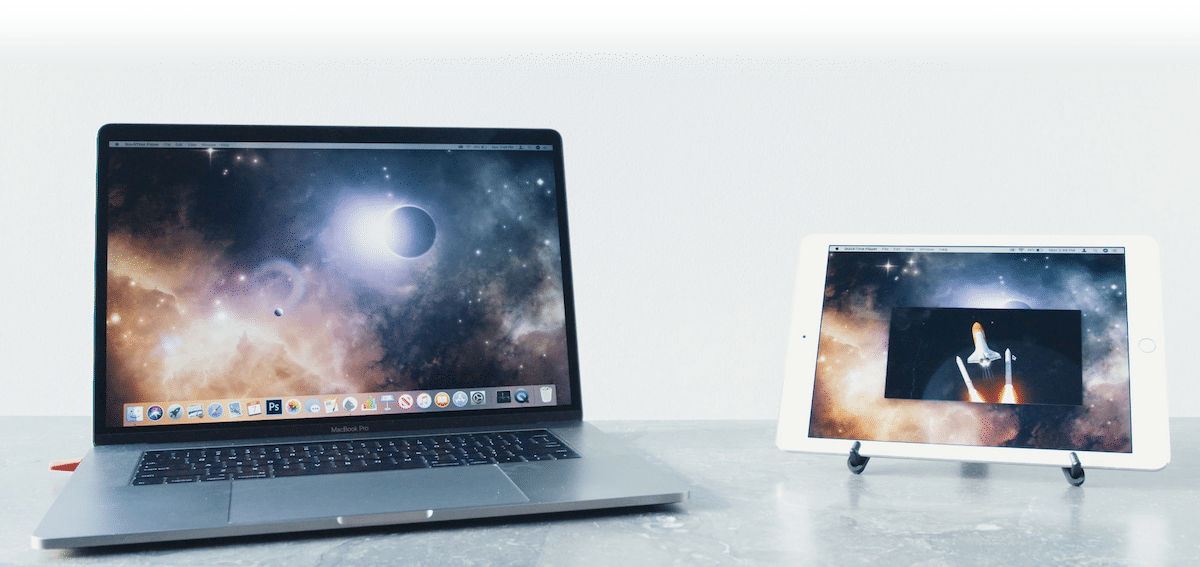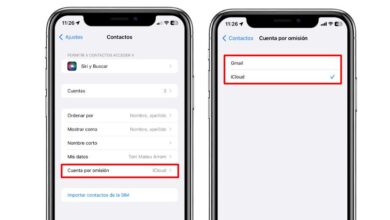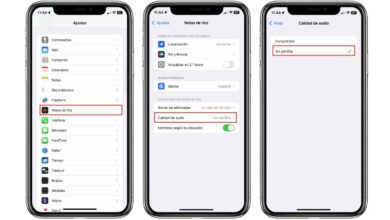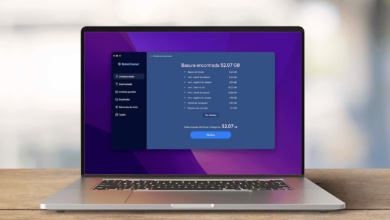There are many methods to watch movies and series that we have at our disposal in a simple way, although paying for it of course. However, The audiovisual content sector does not always have the entire catalogor the rights to some content, may also not be available on the platform we usually use, so sometimes we have to resort to downloading something from the internet that is inaccessible otherwise. Therefore today we will see how to use and configure uTorrent on our Mac.
We will start downloading and installing the uTorrent application on our Mac. Later we will learn how to configure it, although its steps are very simple, as you will see below.
How to download uTorrent on Mac
It is important that we download an official uTorrent software, that is, from the uTorrent website itself. This is because downloads and links to supposed downloads of the application often refer to malicious software. To do this we must go to the official uTorrent page, leaving aside searching for it on Googlefor example, directly.

Anyway, since I’m from Mac, We provide you with the links below to the different versions available for Mac.
Download links
uTorrent Web: This version is a distribution of the program much simpler and direct. Although it has to be installed, Its graphical interface will run through a browser through a local connection on our own device. It may sound complicated but it is very simple. This version lacks complex options and focuses on a simple and pleasant interface for a regular user. It does not have the advantages of the classic version, but It can be a good option for users who do not want complications.
From my personal point of view, unless you are a user with basic knowledge, in which case I recommend the web version, you should opt for the classic version, as it will give you a large number of interesting customizations and configurations. We will see some of them below.
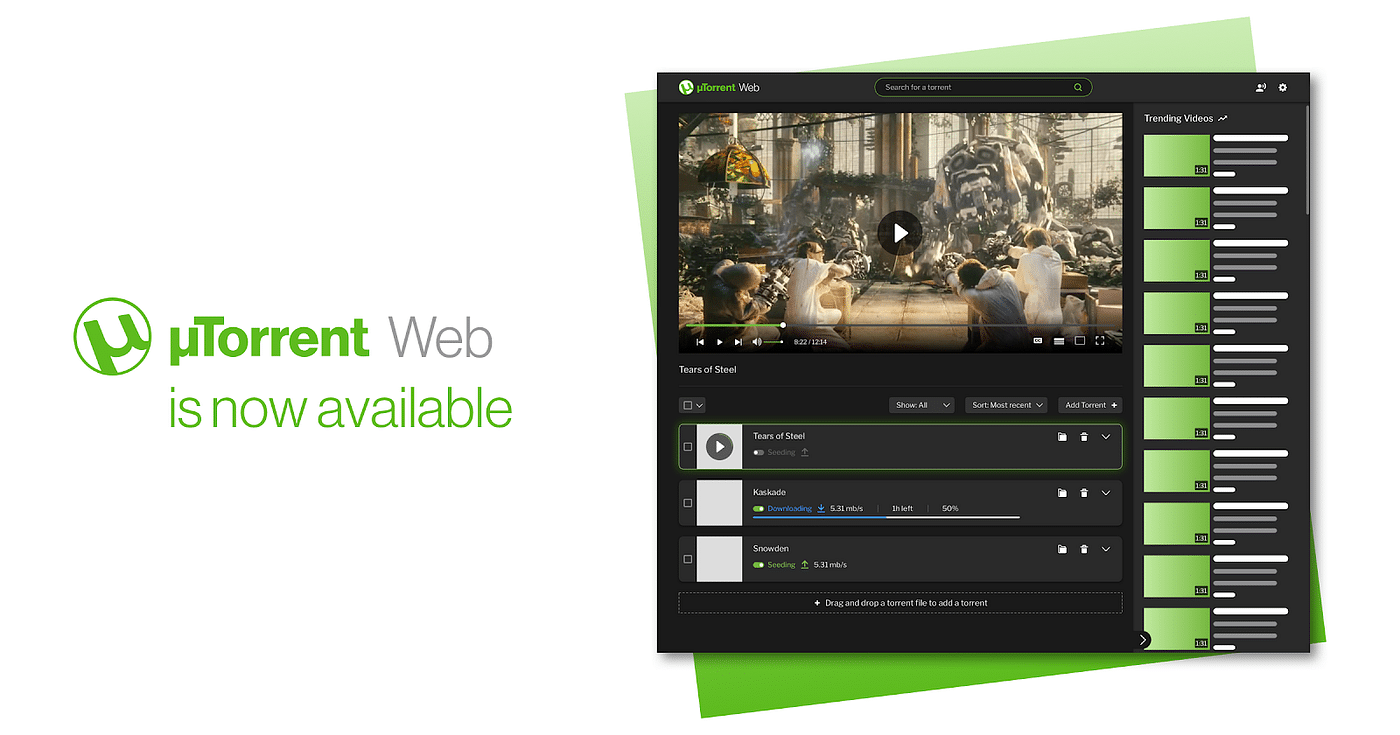
uTorrent Classic: This is the conventional version of the uTorrent program. This version has all the features and settings. It is more complex, but has very interesting options. Among them is the ability to turn off the device once downloads are complete, so you can leave your Mac downloading at night without having to always be on. Also have the possibility of downloading files to a repository on your local network directly, as in a NAS, or simply on a hard drive connected to the router. This way you can download files wirelessly and send them to your television without having to carry a USB storage from one place to another.
Install uTorrent for Mac
Installation may vary between different previous versions. The web version will not have more than two stepsboth simply informative and acceptance of terms and conditions, so It will be enough to simply click on the next one.
On the other hand, installing the classic version will have some selectables to indicate if we want the application to run at startup, for example. We will have to be very careful, with one of the steps, which is adware. We will be especially careful to find it, since the button to accept the installation of the additional adware will be in the same location as the “Accept” button. When we meet In this step, the way to skip that installation will be to look at the opposite side, where the “Back” button will have become “Decline.” We must use this last button.
The following steps will be simply informative, until the last one, where we will find the typical check to start the program upon completion of the installation.

Set up the uTorrent app
Again, we will separate the two different versions available to see how to configure uTorrent on the Mac, since they differ in possibilities.
Configure the web version
Setting up this version of uTorrent on Mac will be very simple and limited. The only options that we will have available will be to adjust the connection limitation and speed. You can adjust this to your taste or need. However, if you are a less experienced user, we recommend not touching anything about it, it will work fine as configured by default.
What if What is interesting to configure is the location of the downloads. By default, the content will be downloaded to the Downloads folder. In any case, it may be interesting to use an external hard drive, which you can connect to the television later. This way you will save yourself from having to transfer, and therefore waiting to be able to take it to the big screen.
Set up classic version
Set up this version of uTorrent on Mac It will be a little more tedious if we want to investigate a little more in depth.. Again our recommendation, if you are a less experienced user, is to leave it by default. If, on the other hand, you want to take advantage of the possibilities that the classic version of this software can offer you a little more, the recommendation will be to go through the entire settings menu putting the options to your liking.
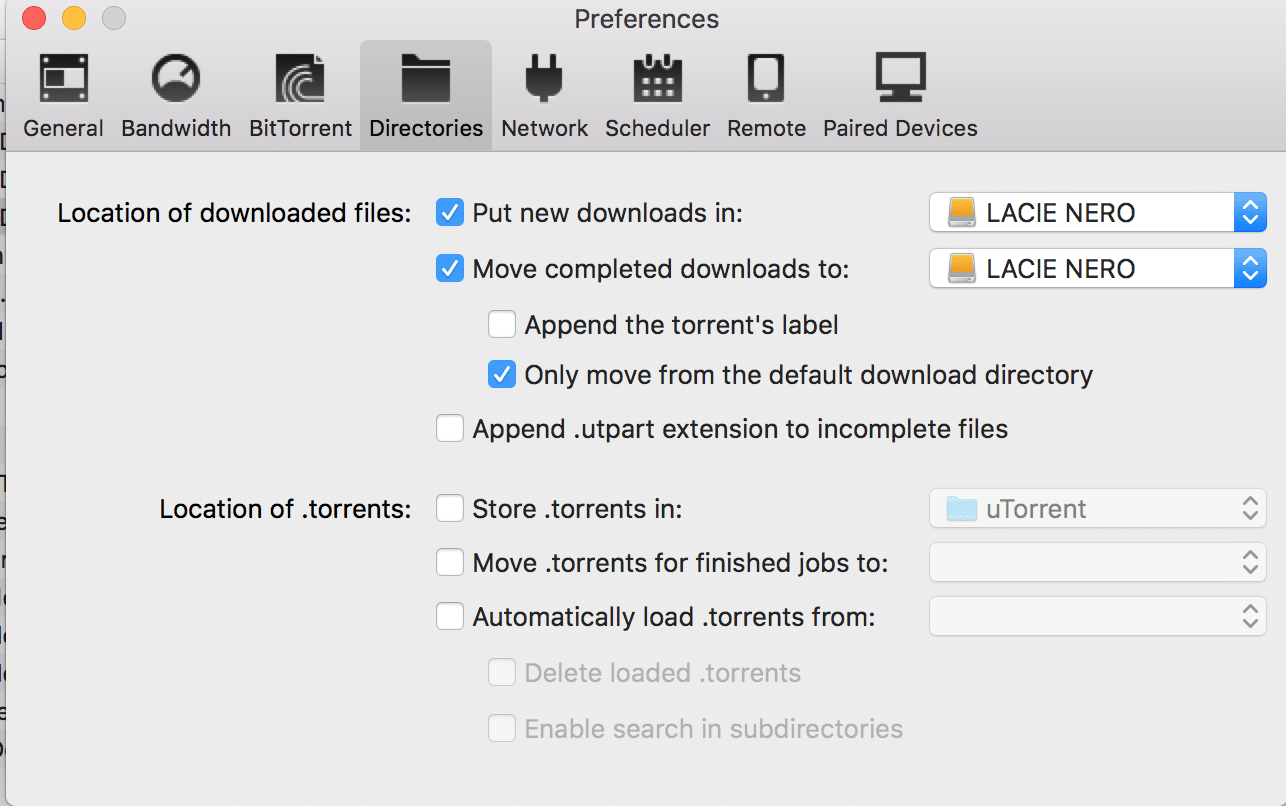
Some of the options you can find are, apart from the usual connection and speed limitations, program behavior. That is, you can select whether the program runs at system startup, if it remains open in the background, if it is closed by simply clicking, etc… You can also indicate if you want confirm the deletion of a torrentFor example.
The most interesting options are undoubtedly the possibility of enabling remote connection through the uTorrent monitoring website. This will allow you to monitor the status and progress of your uTorrent downloads through web access, protected with a username and password. The most interesting thing will be accessing it from our mobileso we can see the status of our downloads from anywhere.
We will also have another very interesting possibility, in which We can indicate a location where the program will pick up and automatically download the torrents let’s copy there. In this way we can, for example, download a torrent file from our mobile phone and move it to a local repository, and the program is configured to load those files automatically. This way we can download new torrents simply from our mobile phone, where we remember that we can also monitor the downloads. The Mac will remain as a download center while we will only need our iPhone in hand.