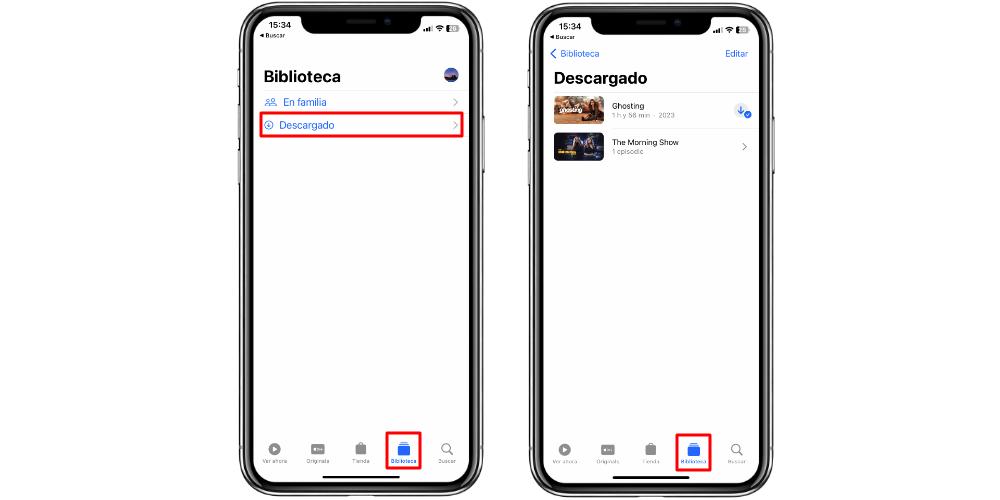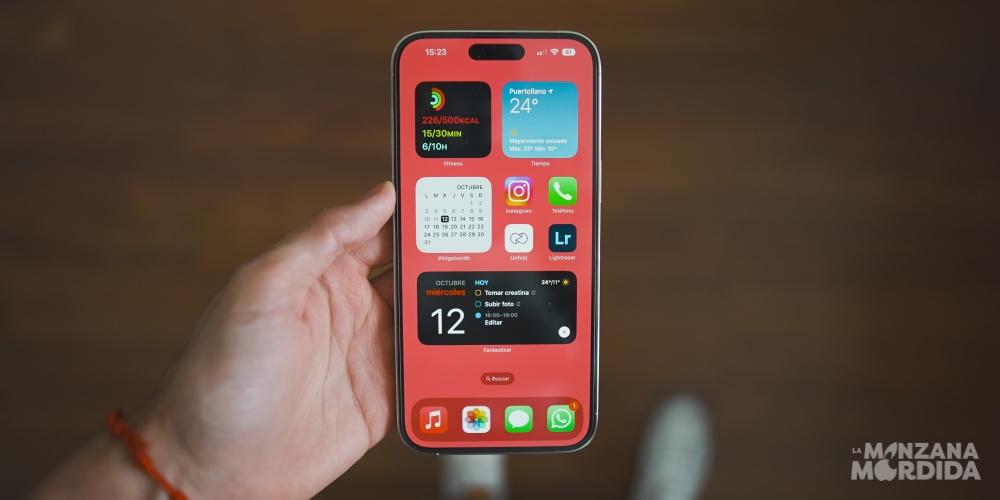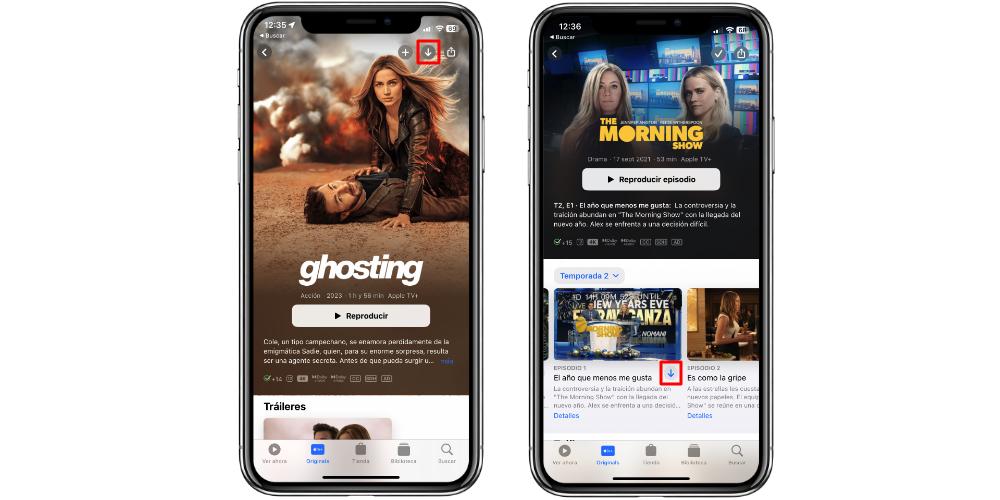
On which devices can it be done?
Before starting the content download processes, it is very important to consider the devices. On the one hand, there are the devices that are compatible with the Apple TV+ service (thanks to the Apple TV app), and which compatible devices support the download functionality. First, let’s see the full list of devices compatible with the Apple TV app:
- iPhone with iOS 10.2 or higher
- iPad with iPadOS 10.2 or higher
- iPod Touch with iOS 10.2 or higher
- Apple TV 3rd generation
- Apple TV HD (or 4th generation)
- Apple TV 4K
- Roku TVs
- Amazon Fire TV
- Google TV
- Samsung SmartTV
- LG SmartTV
- SONY Smart TVs
- VIZIO
- Panasonic Smart TVs
- Hisense Smart TVs
- Mac with macOS Catalina 10.15 or higher
- Windows PC
- android phones
- chrome OS
- Playstation 4
- playstation 5
- Xbox One
- xbox series s
- xbox series x
- Xfinity (TV operator)
- Sky (TV operator)
- free (tv operator)
- Magenta TV (tv operator)
- B TV (tv operator)
- TELSTRA TV (tv operator)
- ROGERS (tv operator)
- COX (tv operator)
- Verizon (TV operator)
In addition to all this range, it must be taken into account that Apple TV + can also be seen through the web, thanks to compatible browsers such as Chrome or Safari. But even if browsers are also supported, not all devices that support the Apple TV app support content downloads. Only the devices that will support downloads of Apple TV+ content are as follows:
How to download Apple TV+ content
On one of the three compatible devices (iPhone, iPad or Mac), we will have to go to the Apple TV application and, once there, We must go to the Originals tab. This section is where we are going to see the content that is available within the Apple TV + platform. From there, the process is really easy.
Once we have selected the content we want to see offline, we just have to search for an icon with an arrow that points downward. This icon is the one that starts the download. When we click on it, the content will be saved in the local memory of our device. Once the download of the content has finished, it will be time to play it.
To see all the content we’ve downloaded from Apple TV+, we will have to go to the Library tab. Here we can see a list, in the Downloaded tab, of all the content that we have available to see offline. From here, we will only have to select it and it will begin to play.
Keep in mind that these content downloads are from Apple TV +, in the Originals section. Content downloads from Apple TV channels, although they follow the same operation, have limits and restrictions. Some have a maximum limit of 30 days to view the content. Others, on the other hand, impose restrictions when it comes to being able to download content on several devices at the same time.