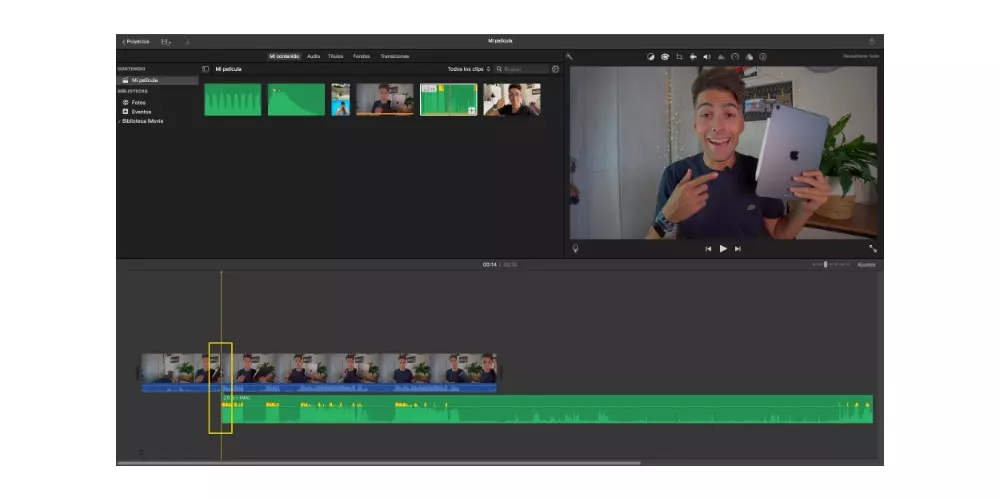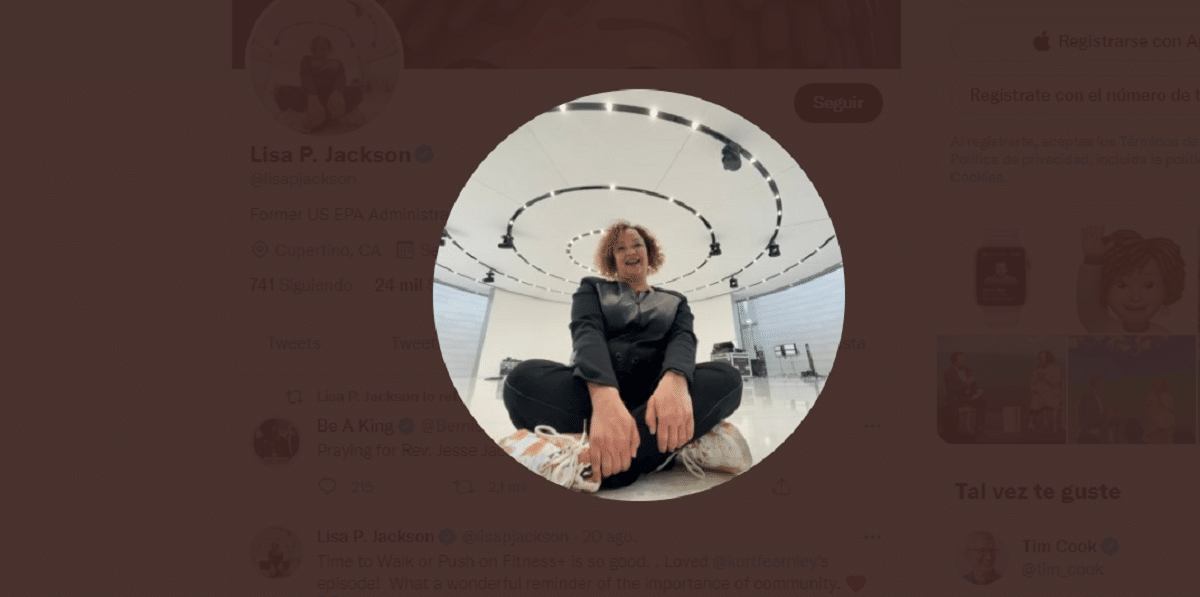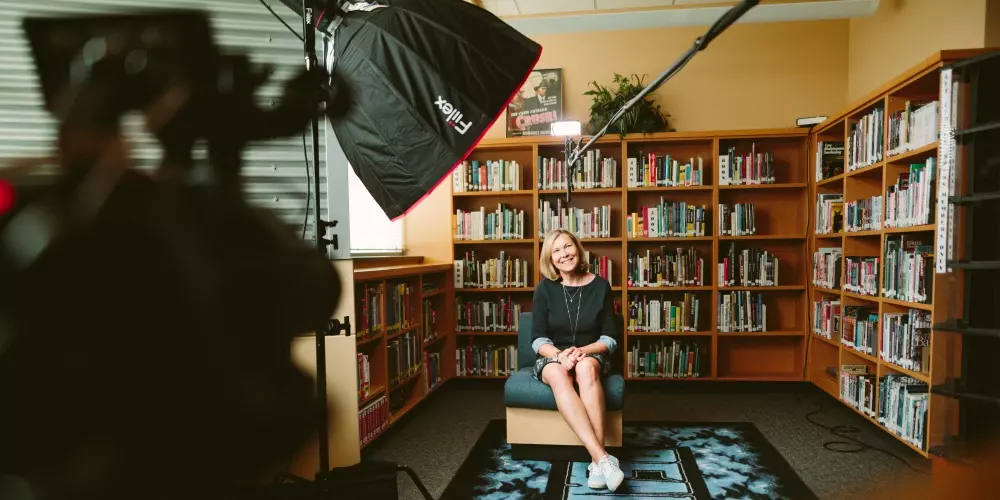
Why record audio and video separately?
Record the image and audio separately is one of the most common practices when creating audiovisual content. This has been derived from many circumstances, but the main one is the distance that there is usually between the camera and the subject who is speaking or the sound you want to capture. Not only is it important to be able to correctly capture the audio of a person, but the sound effects are also a fundamental part of the video.
Having an external device that is capable of capturing sound perfectly and with sufficient quality is a point that will give the video a extra quality. In addition, it will also allow you, as we have said, to be able to record the subject from different points without depending on having a short camera distance so that it captures the audio correctly. In short, having an individual device that is capable of recording quality audio will give you a lot of versatility when recording different shots, which will enrich the quality of your audiovisual creation.
Can video and audio be automatically synced with iMovie?
The Cupertino company has two applications or two programs for video editing. One of them is iMovie, which has been thought and developed for all those users who want to start in the world of video editing. Therefore, being an app designed for beginners or users who want to have basic editing tools, in some cases does not have all the facilities that if it puts on the table its older brother, Final Cut Pro, which is the editing program that Apple has developed for video editing professionals.
In Final Cut Pro, there is the possibility of being able to synchronize the audio and video tracks automatically thanks to the power that said software has. However, in iMovie that possibility is not enabled by Apple and users have no choice but to sync both tracks manually. Next we are going to tell you how you can do it easily and without any complications.
Tips to easily sync video and audio
Before entering fully with the process that you have to follow to be able to synchronize the video and audio tracks, we want to tell you a series of tips that you have to follow so that this synchronization process is as easy and how to carry out as possible. Is about a series of tricks that you will have to do during the recording of the different clips that you later want to synchronize manually.
The first trick that you can carry out is a very simple one, but one that you cannot really carry out in all cases. Is about start recording audio and video at the same time, in this way when synchronizing both tracks, the two will have the same duration and therefore you will only have to join them. As we said, this is not always possible, in addition, although apparently it may seem that the recording of both tracks has started at the same time, it is possible that one starts a few seconds before the other, and therefore, the tracks remain de-synchronized upon joining.
The second trick that we want to give you is the one that is usually used since it is very easy to carry out and later it is very helpful when it comes to synchronizing the image and the audio. Is about make a recognizable sound so that later in the edit you have an easily identifiable junction point on both tracks. On many occasions it is usually slapped or simply reproduced a shrill sound, some users even choose to use the first word of the subject to synchronize both tracks. The most advisable thing is to make a noise that gives you that point of union between both tracks.
Steps to manually sync them
Once we have already explained to you the reason why audio and video tends to be recorded separately as well as the little tricks that you can carry out so that when joining both tracks everything is easier, it is time to tell you just That, the steps you have to follow to be able to synchronize the image with the audio and that it is perfectly.
Record the video and audio track correctly
When everything is recorded from the same device, that is, from the camera, everything is easier since all the parameters that you have to have controlled are inside the camera. However, when the audio and video are recorded separately, the work of checking that everything is correctly configured is duplicated and in many cases it can be forgotten if the rush takes the helm of the recording.
Our recommendation is that you always take enough time to carefully review all parameters that you have to control so that both the audio and the video are picked up properly. Even if you can, the ideal is to carry out a small test to be able to verify 100% that everything is under the desired parameters to carry out the recording.
As we have already mentioned before, our recommendation In order to synchronize the audio and video tracks in editing, it is necessary for you to emit a sufficiently recognizable sound once you have started recording both the video and the sound. In this way, as you can see a few lines below, the process will be much faster and easier to carry out.
Join both files in iMovie
Once already you have both tracks recorded and you have imported them into iMovie, all that remains is to carry out the synchronization. For it drags first the video track to the timeline Y later the audio track. Identify inside the video track the signal that you used to sync and cut the track. Subsequently, do the same process but with the audio track, identify where the signal you have carried out is located and cut the audio track in the same way as you did with the video track.
Once already you have both tracks cut you just have to unite the beginning of bothIn this way you can already make the corresponding cuts with the assurance that both tracks are fully synchronized. As you have seen, following this process in just a few seconds your video will have a fantastic image, but also with an audio at the height of the video quality you offer, something that seems secondary but that makes the difference completely.